Configuring authentication context attributes
Instructions on setting attributes for the authentication context
Authentication context attributes are used as:
- Validators when setting up policies (Create a policy)
- Targets when mapping identity attributes from IDP to the authentication context (Mapping attributes between IDP and the authentication context)
- Source attributes when configuring claims in Cloudentity ACP Workspace Settings (Configuring claims for ID tokens and access tokens).
Log in and navigate
-
Log in to the ACP Administrator Portal with your credentials.
-
Select AuthN Context from the left sidebar.
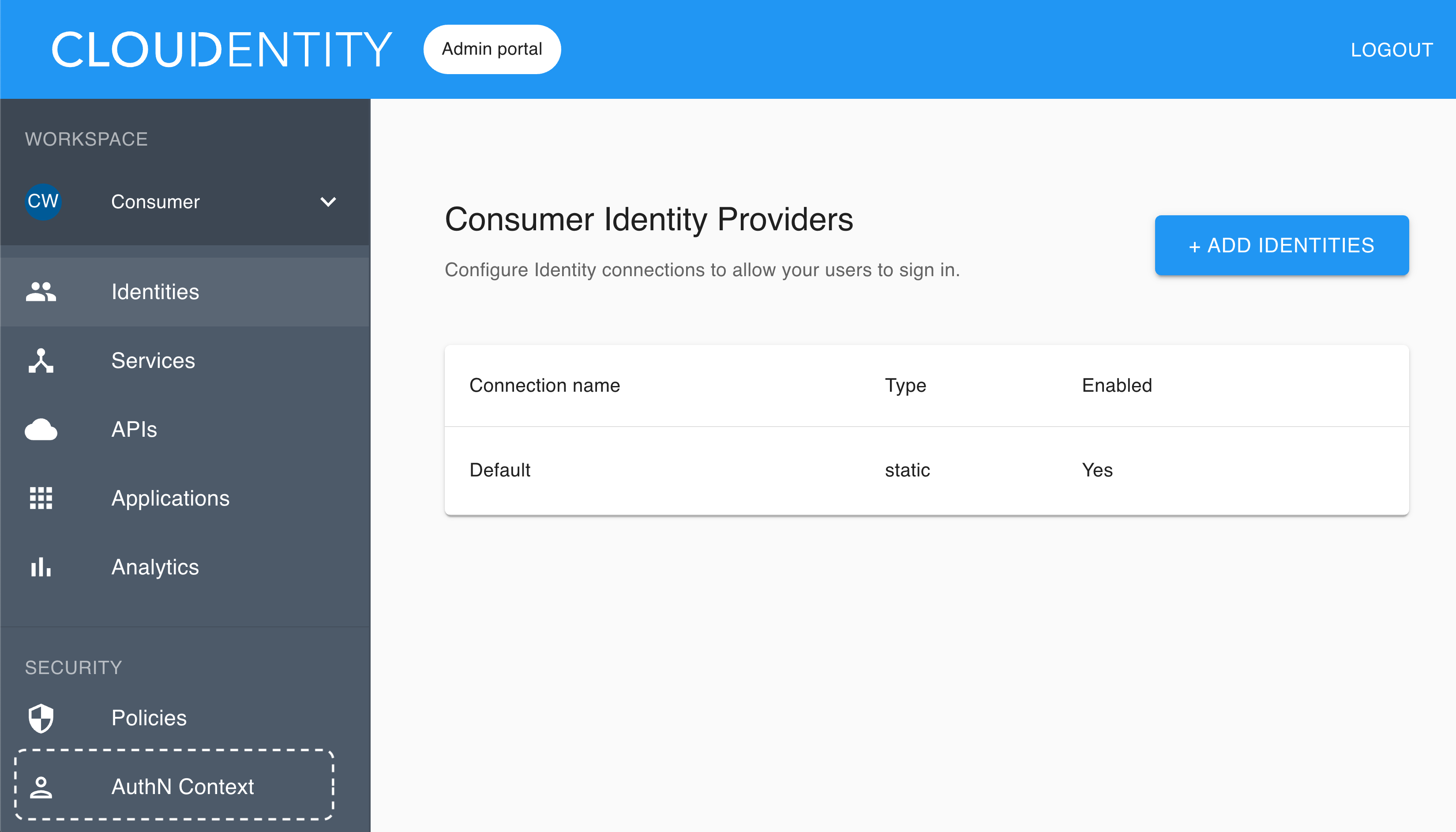
Result
List of authentication context attributes gets displayed.
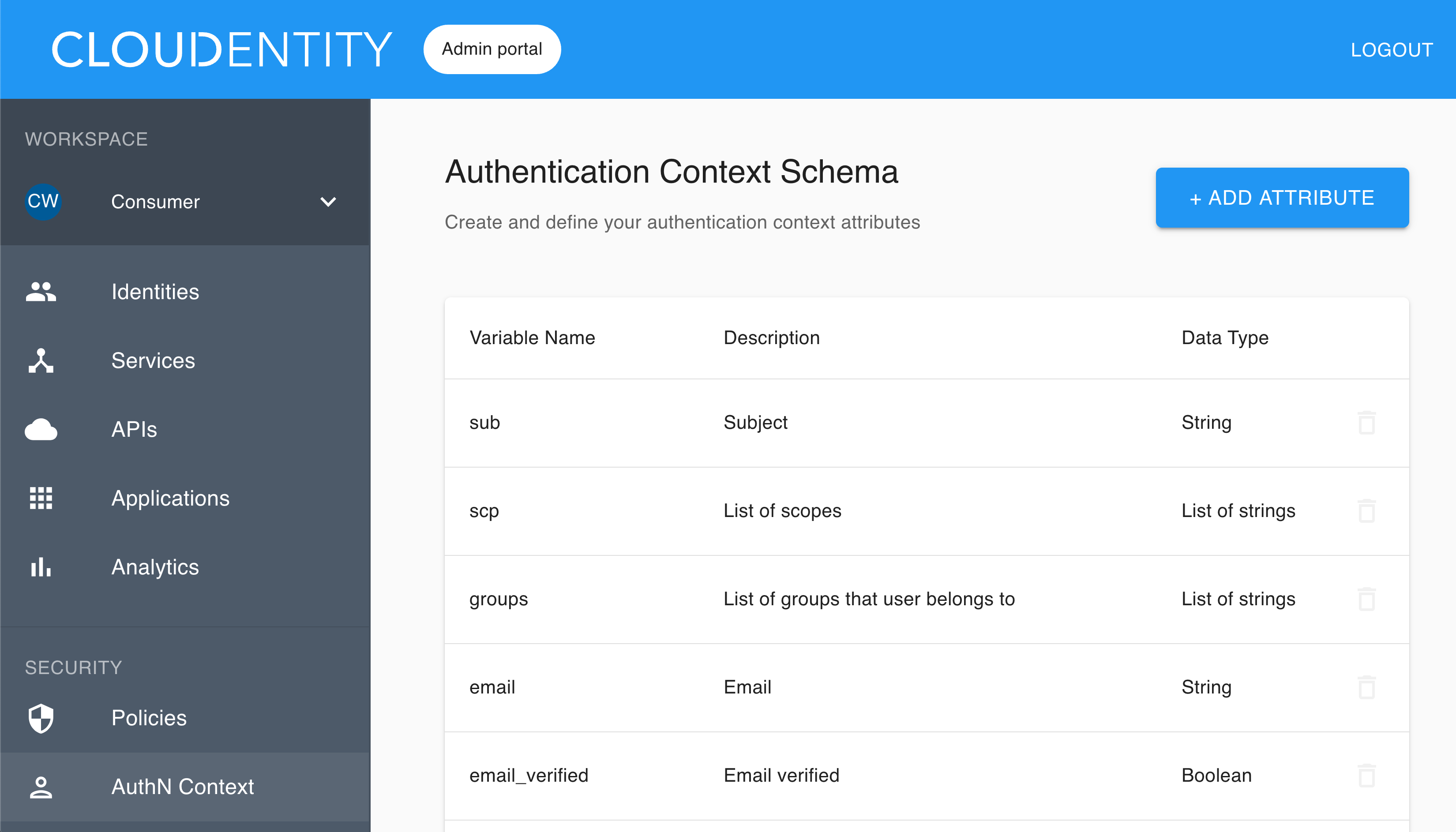
Add an attribute
-
Select ADD ATTRIBUTE from the Authentication Context Schema view.
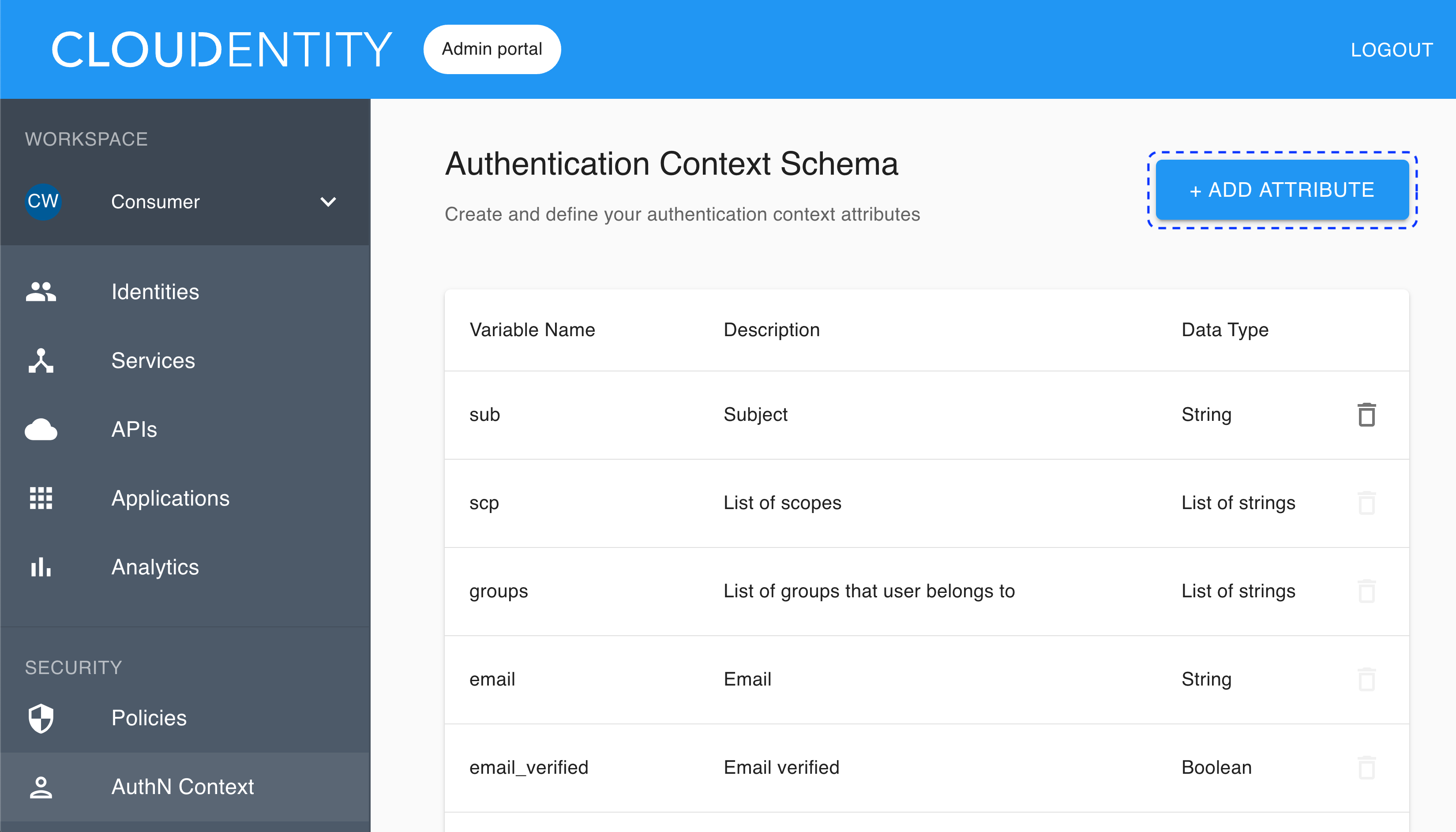
-
In the Add attribute dialog box, fill in Variable name and Description.
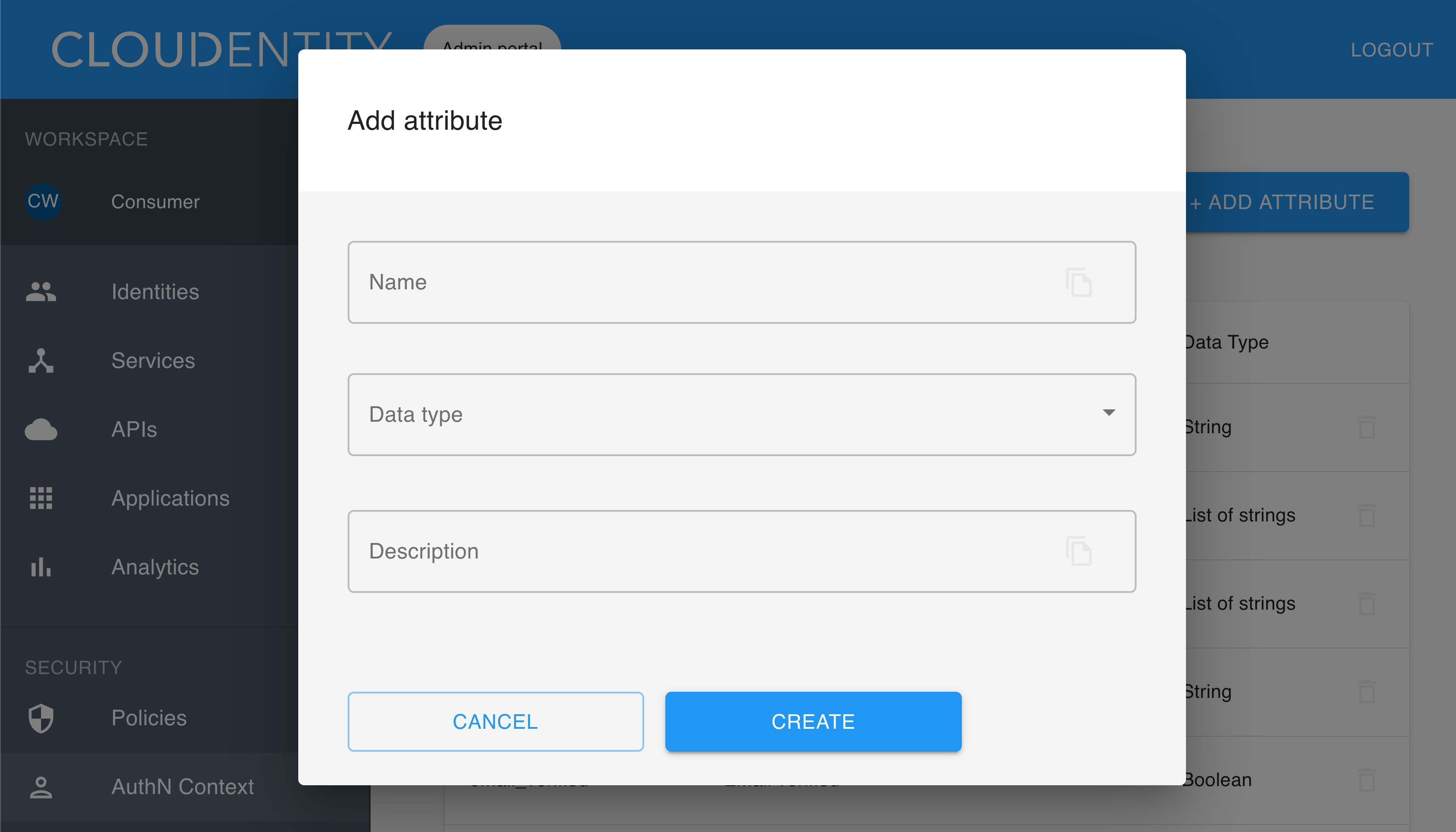
-
Select Data type from the drop-down list.
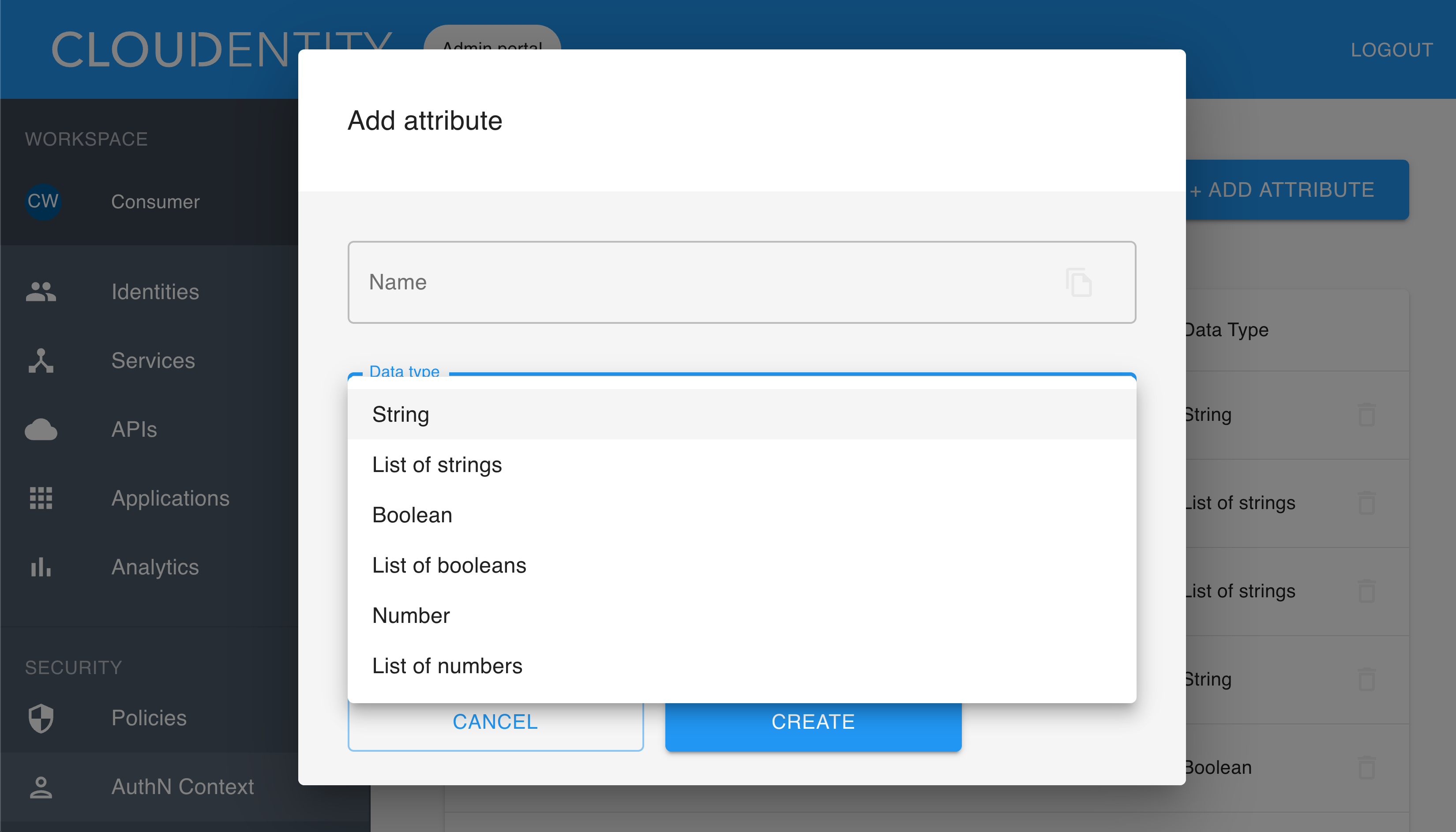
-
Select CREATE to save your new attribute.
Result
Your new attribute is visible in the Authentication Context Schema view.
Remove an attribute
Note
If you remove an authentication context attribute, all the mappings that use this attribute are deleted.
-
Select the trash can icon next to the attribute that you want to remove.
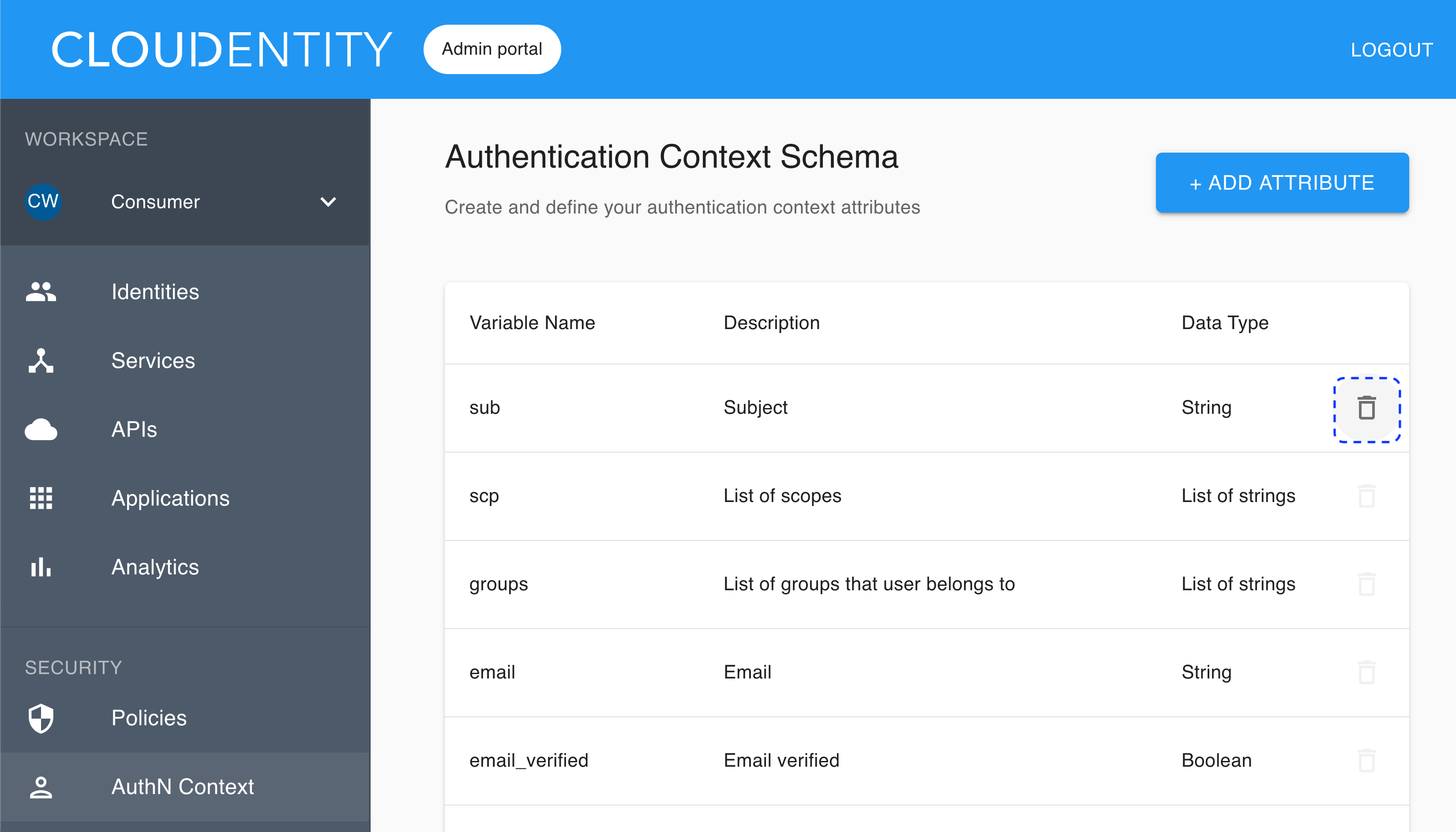
-
Confirm your choice by selecting YES, DELETE in the Delete attribute dialog box.
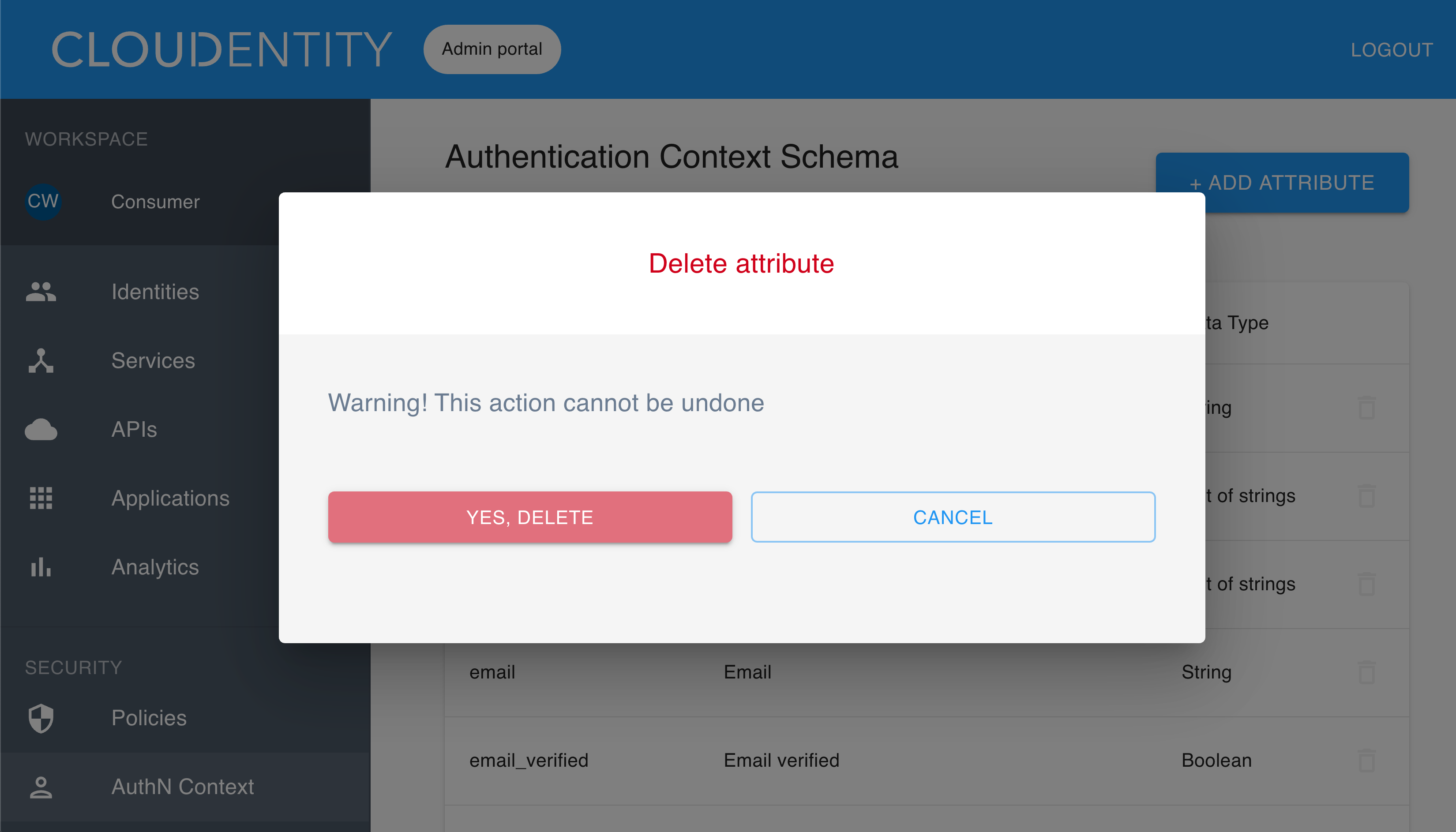
Result
The attribute is gone from the list of authentication context attributes in the Authentication Context Schema view.