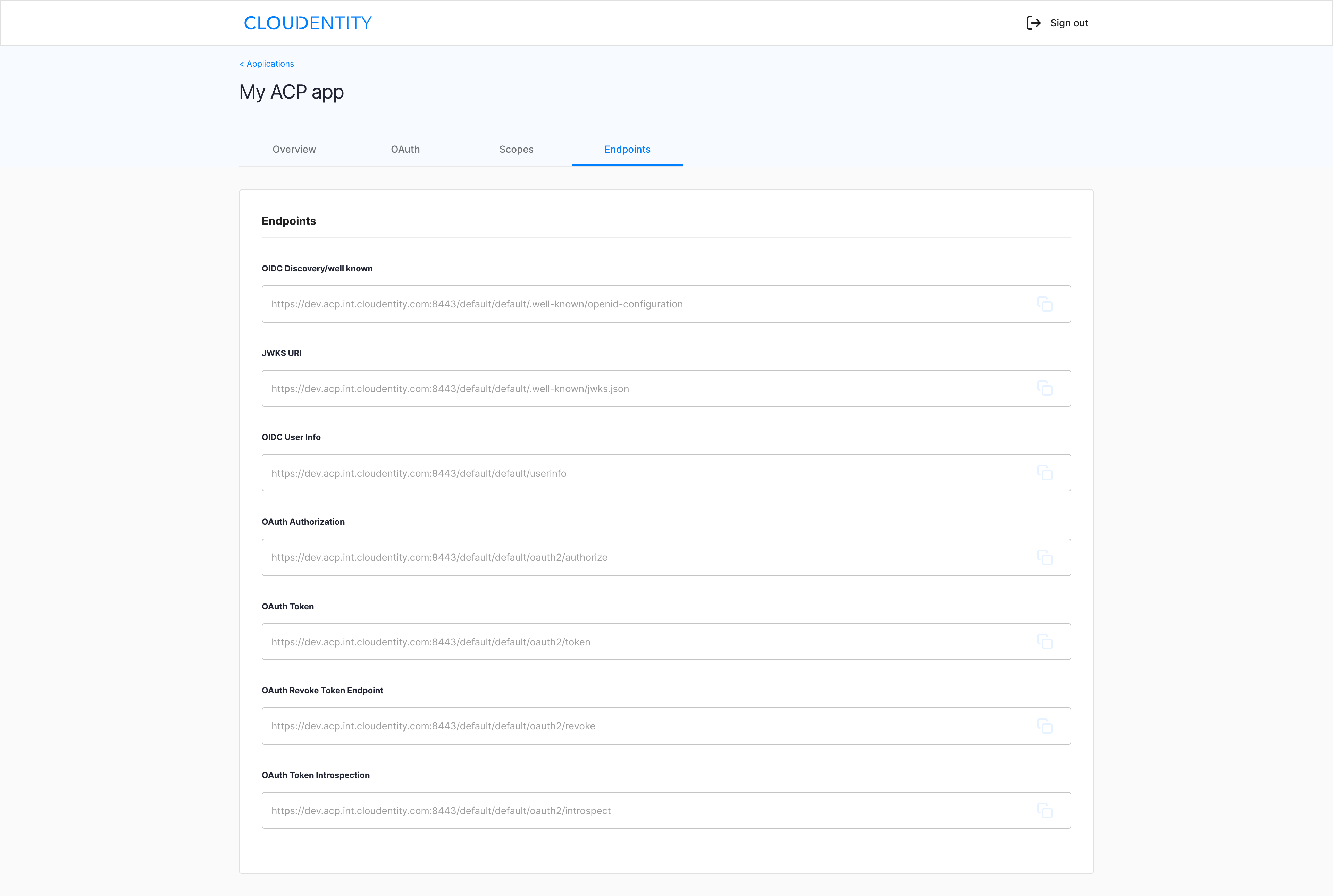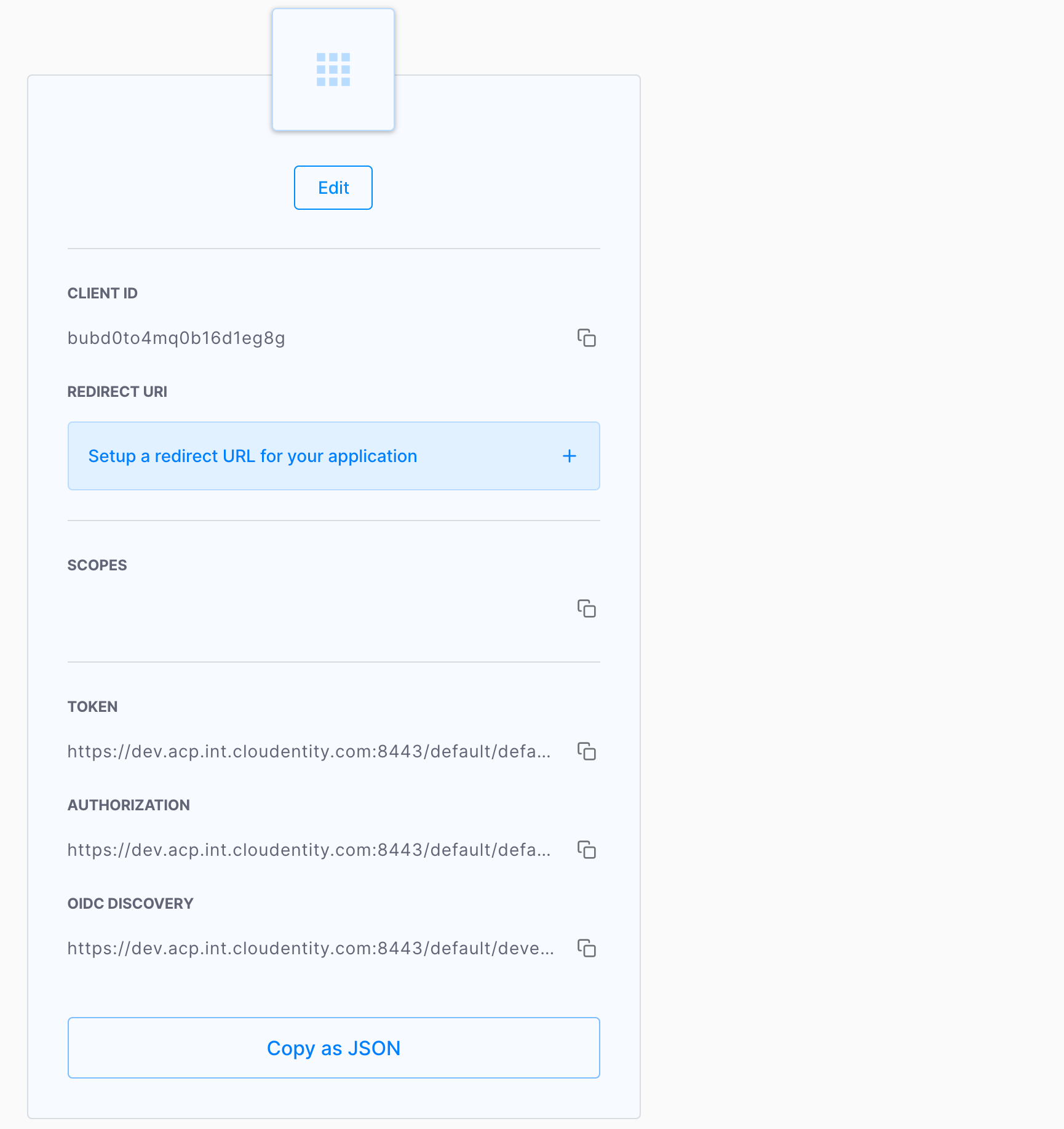ACP developer portal description
The ACP developer portal offers all the features that a developer needs to manage applications easily and securely with ACP. This topic introduces the developer features available in the portal.
Portal overview
After logging in to the ACP developer portal with your credentials, the ACP Developer portal landing page opens with the navbar at the top and the Applications area in the center.
Top navbar
Enables you to log out by selecting Sign out.
Applications area
-
If you already have applications in ACP, the ACP developer portal opens with the preview of your applications and enables you to configure their settings and access details (1). You can also add more applications with CREATE APPLICATION (2).
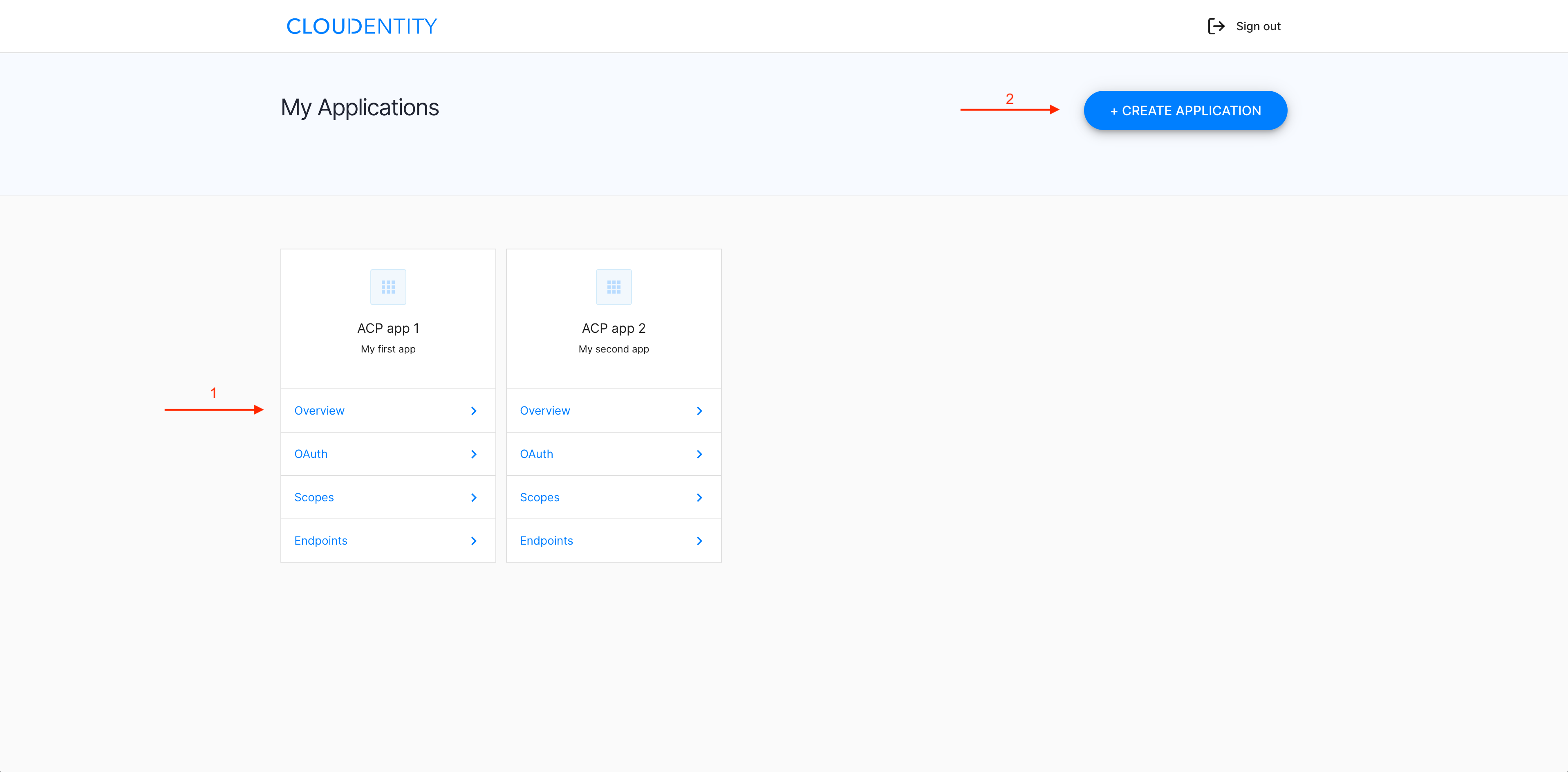
-
If you have no applications created in ACP so far, the ACP developer portal opens with CREATE APPLICATION, which invites you to build your new applications.
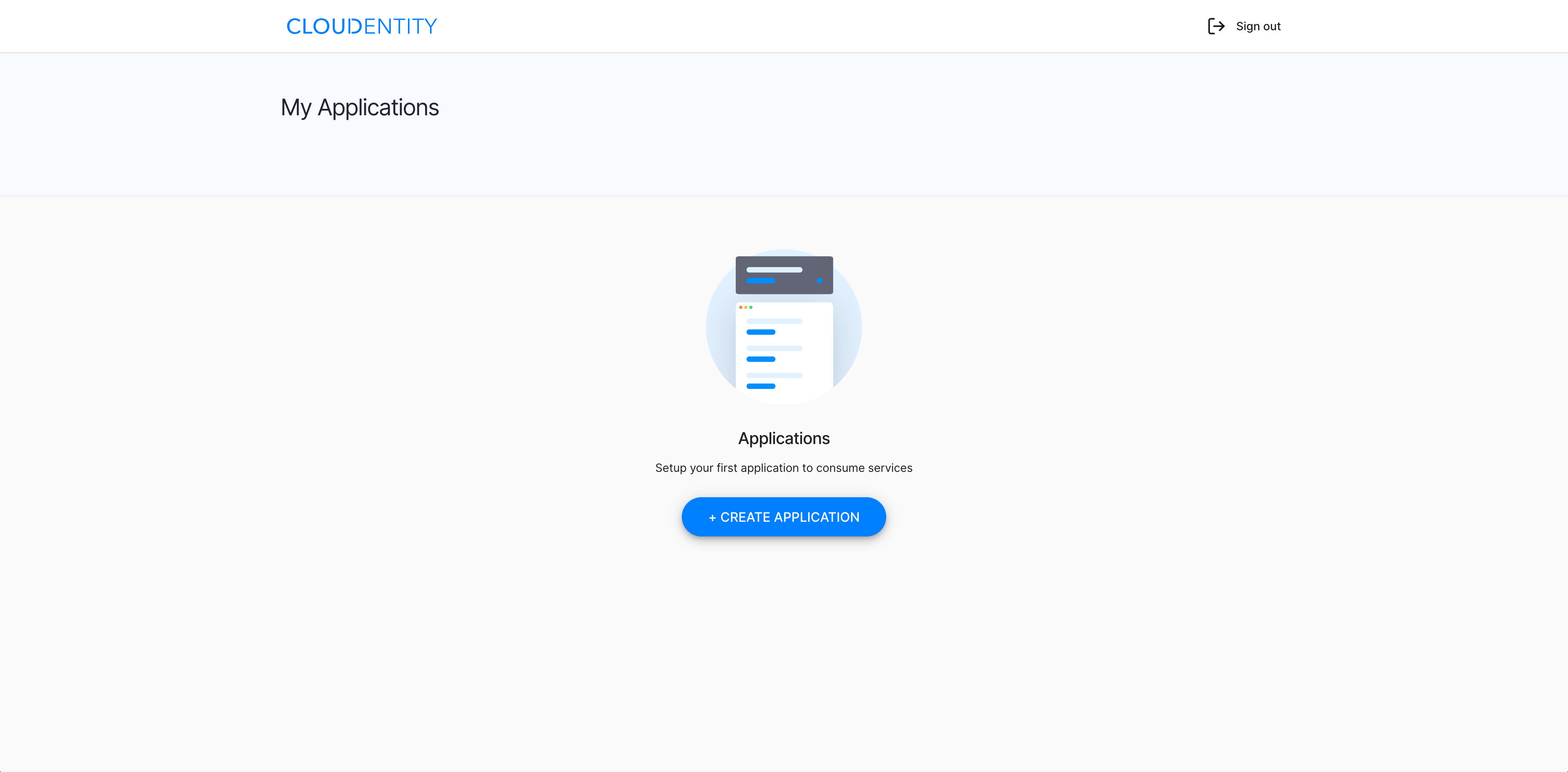
Create app view
In the Create application view, you need to specify basic information on your application:
- Name and Description (1)
- Fields for set-up information on your application
- Workspace selector (2)
- Pick a workspace to host your application.
- Application type selector (3)
- Pick a type for your application from among: single page, server web, service, and mobile/desktop.
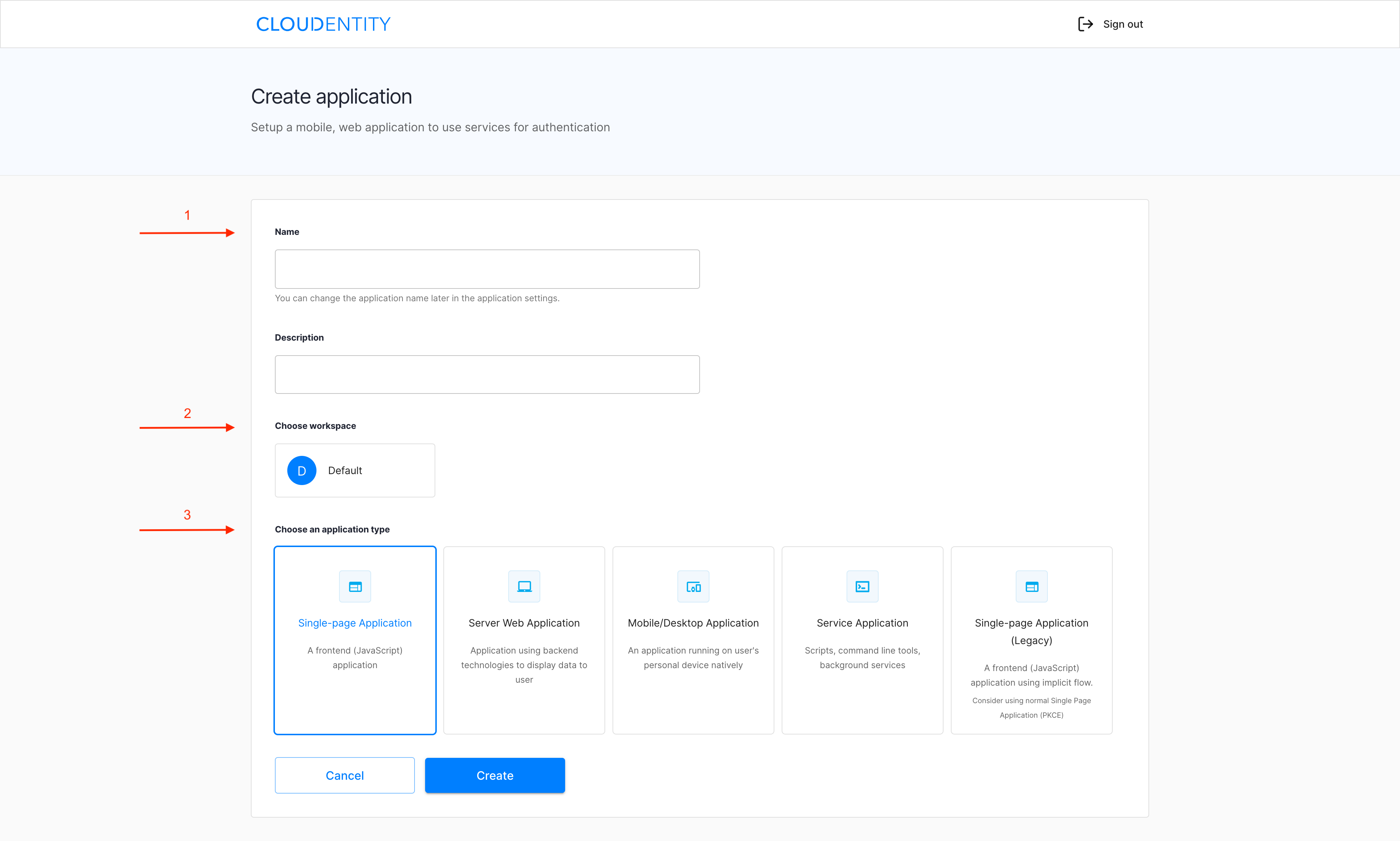
Overview
The Overview tab shows fundamentals on your application:
- Name
- Description
- Privacy policy
- Terms of service
- Client details
- Save changes function
- Delete application function.
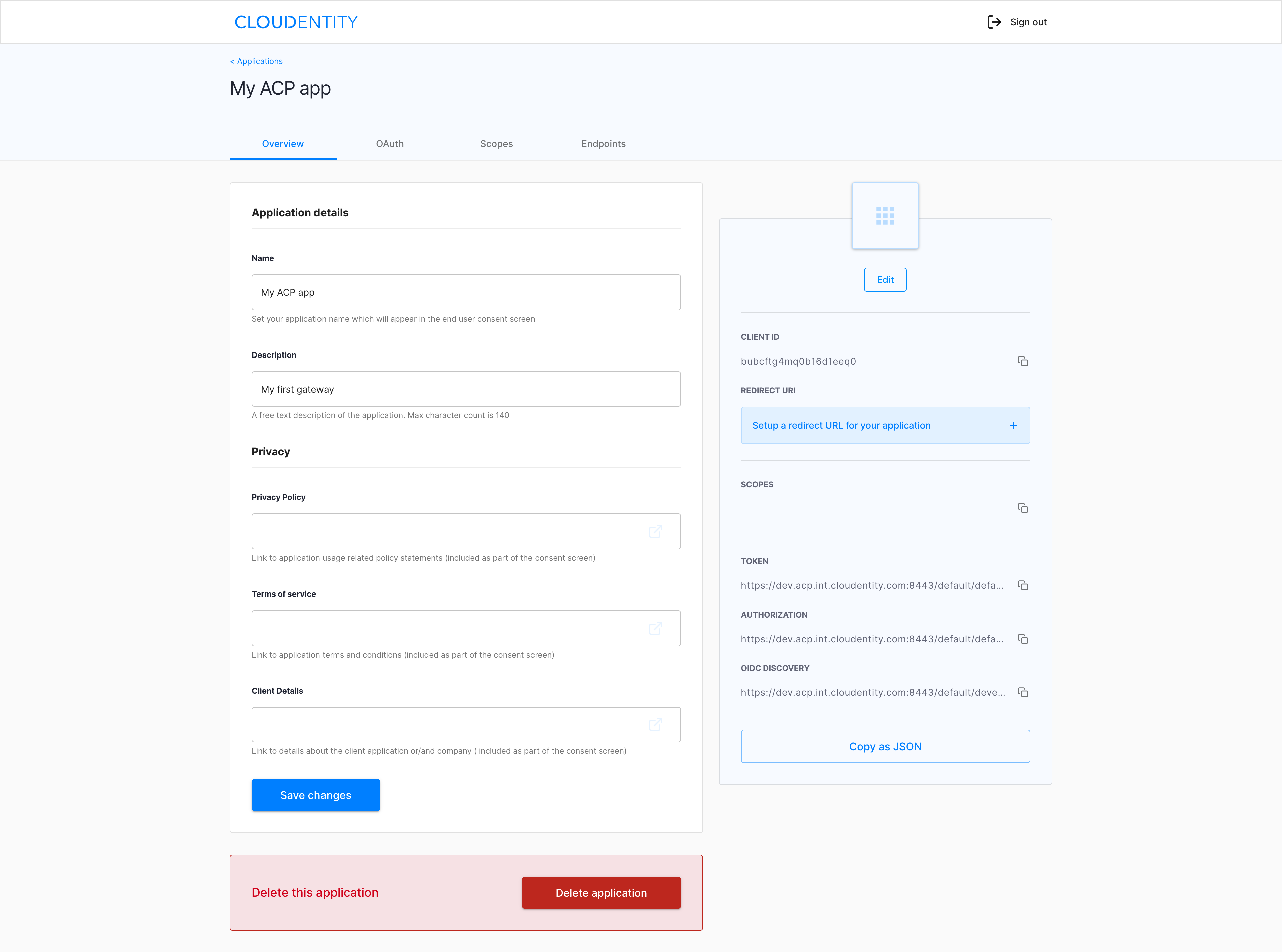
OAuth view
The OAuth view shows settings related to the authorization flow:
- Grant types
- Response types
- Subject type
- Token endpoint authentication method
- Save changes function.
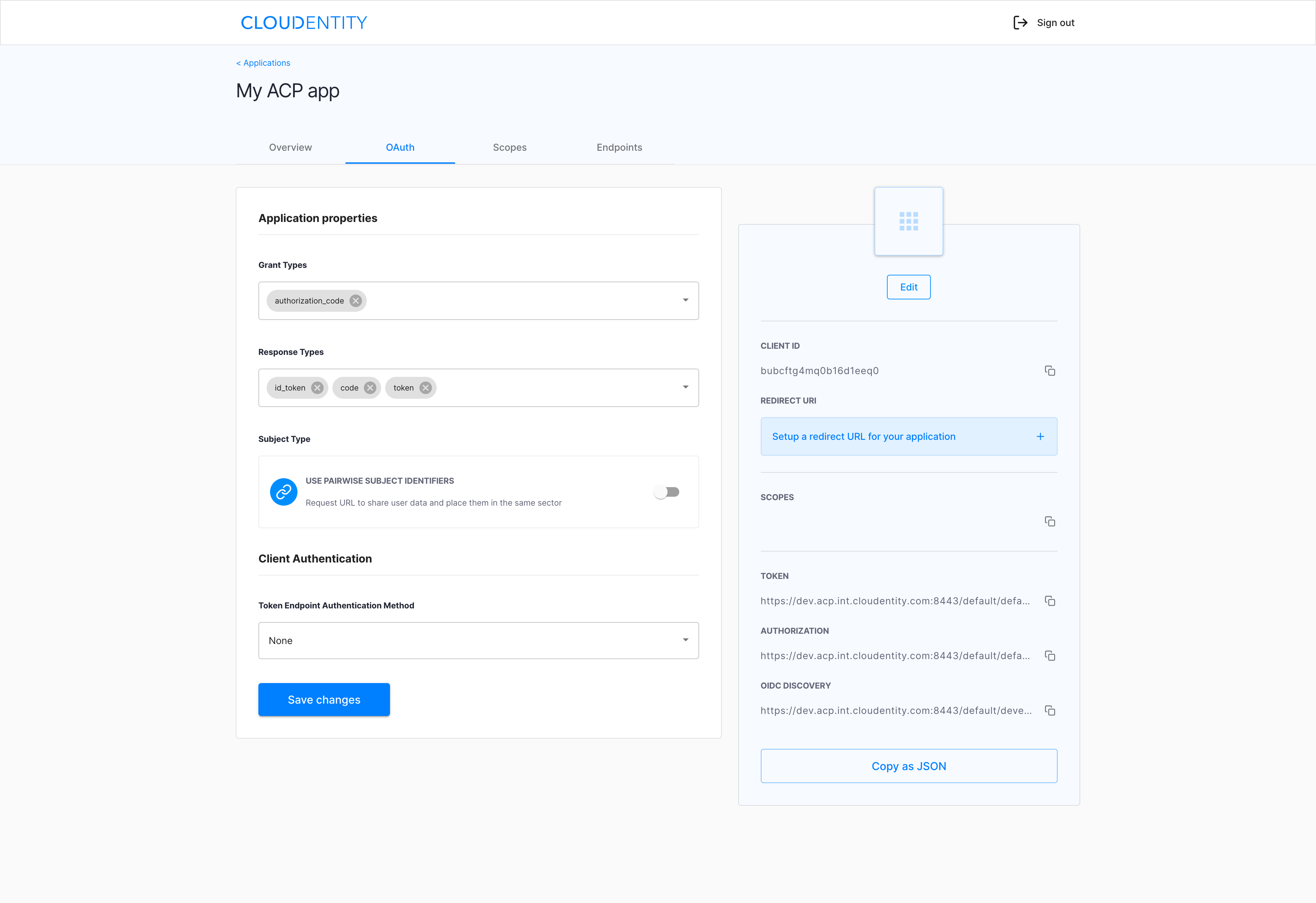
Application outline
For the Overview and OAuth tabs, there is an additional right-side pane including selected application metadata that may come in handy when connecting your application or configuring the communication between the application and other entities. The application info card includes
- Logo editor
- Client ID
- Redirect URI
- Scopes
- Endpoints (TOKEN, AUTHORIZATION, OIDC DISCOVERY)
- Copy as JSON function.
Scopes view
The Scopes view shows the list of services. Each service offers a specific set of scopes. If you expand the service section, all the scopes for the service show, each with a toggle switch for enablement.
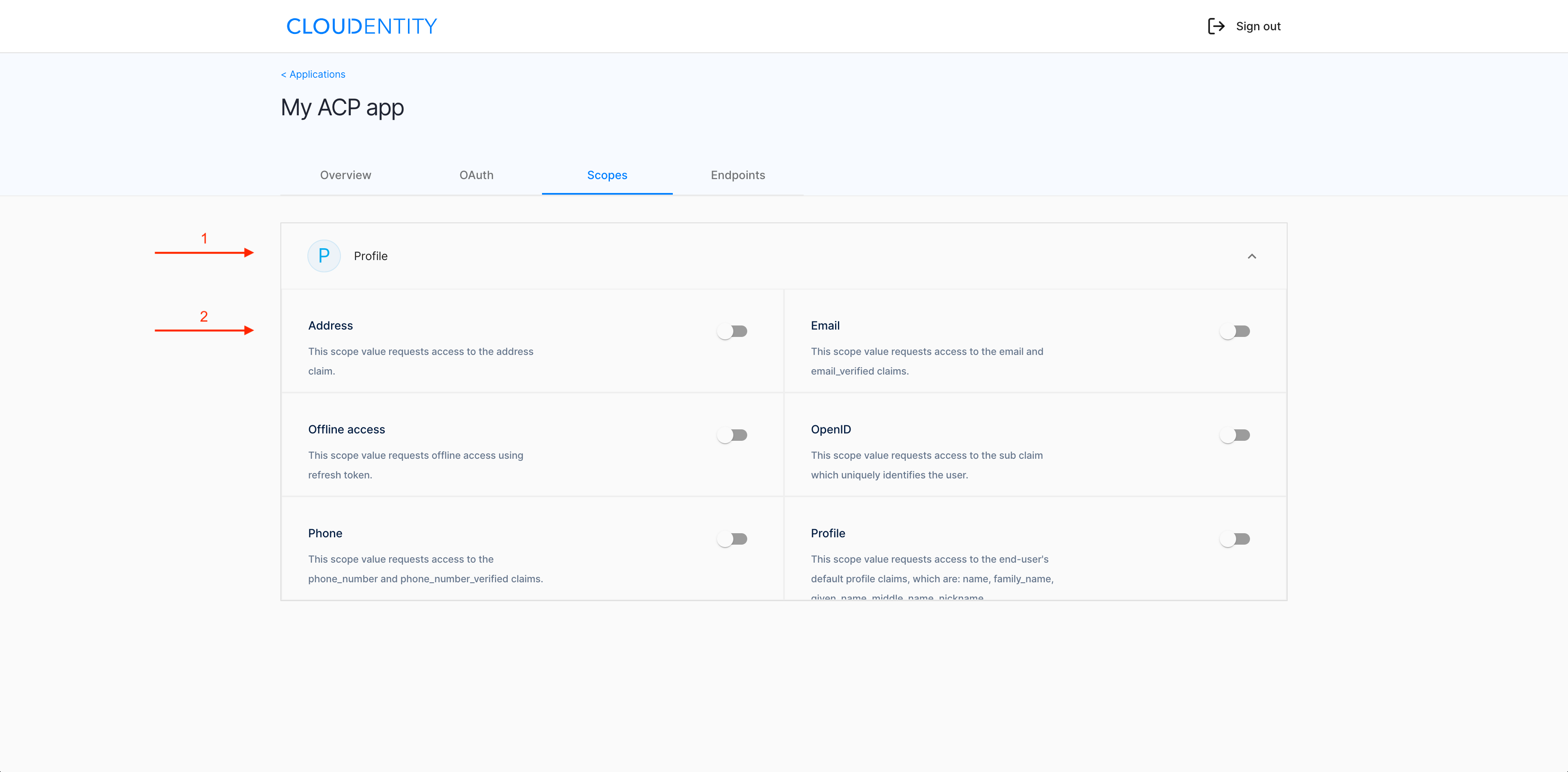
Endpoints view
The Endpoints view shows your application endpoints:
- OIDC Discovery/well known
- JWKS URL
- OIDC User Info
- OAuth Authorization
- OAuth Token
- OAuth Revoke Token Endpoint
- OAuth Token Introspection.