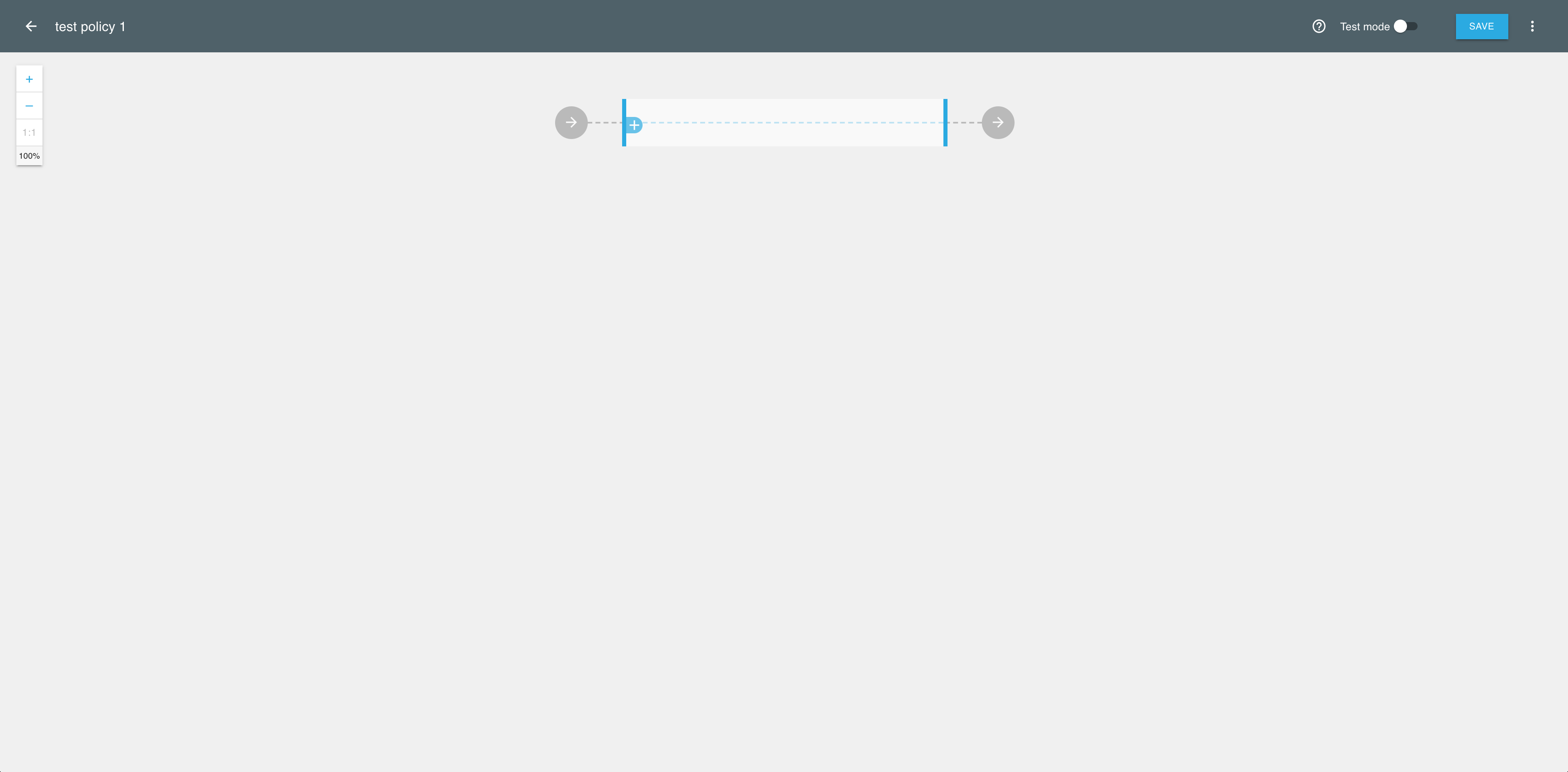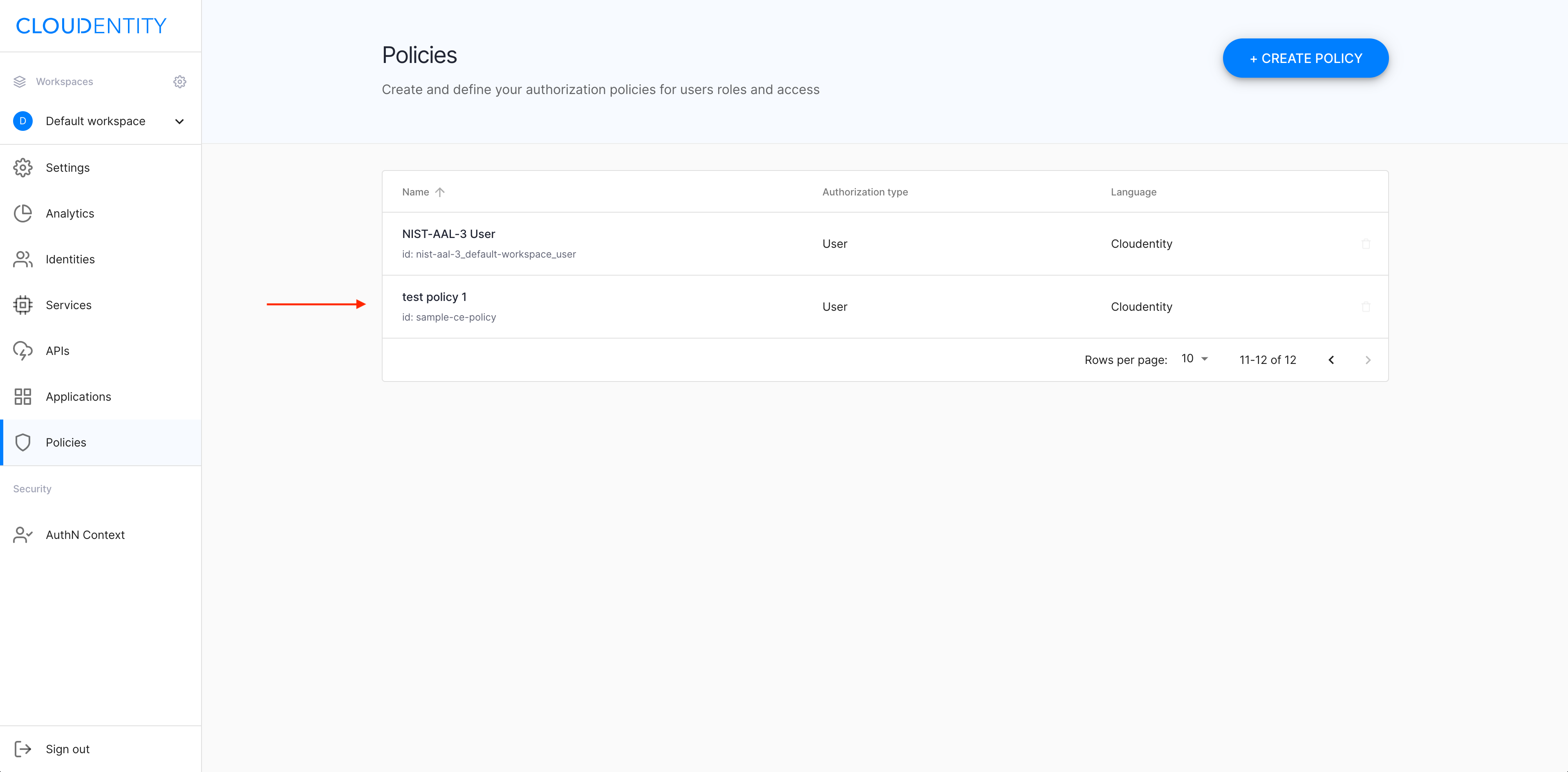Protecting applications and APIs using Signal Sciences metrics
Instructions on how to configure policies to protect your API and applications using Signal Sciences controls
Purpose
Protect your APIs and applications with policies that verify Signal Sciences signals.
Create a policy
-
Log in to the ACP administrator portal with your username and password.
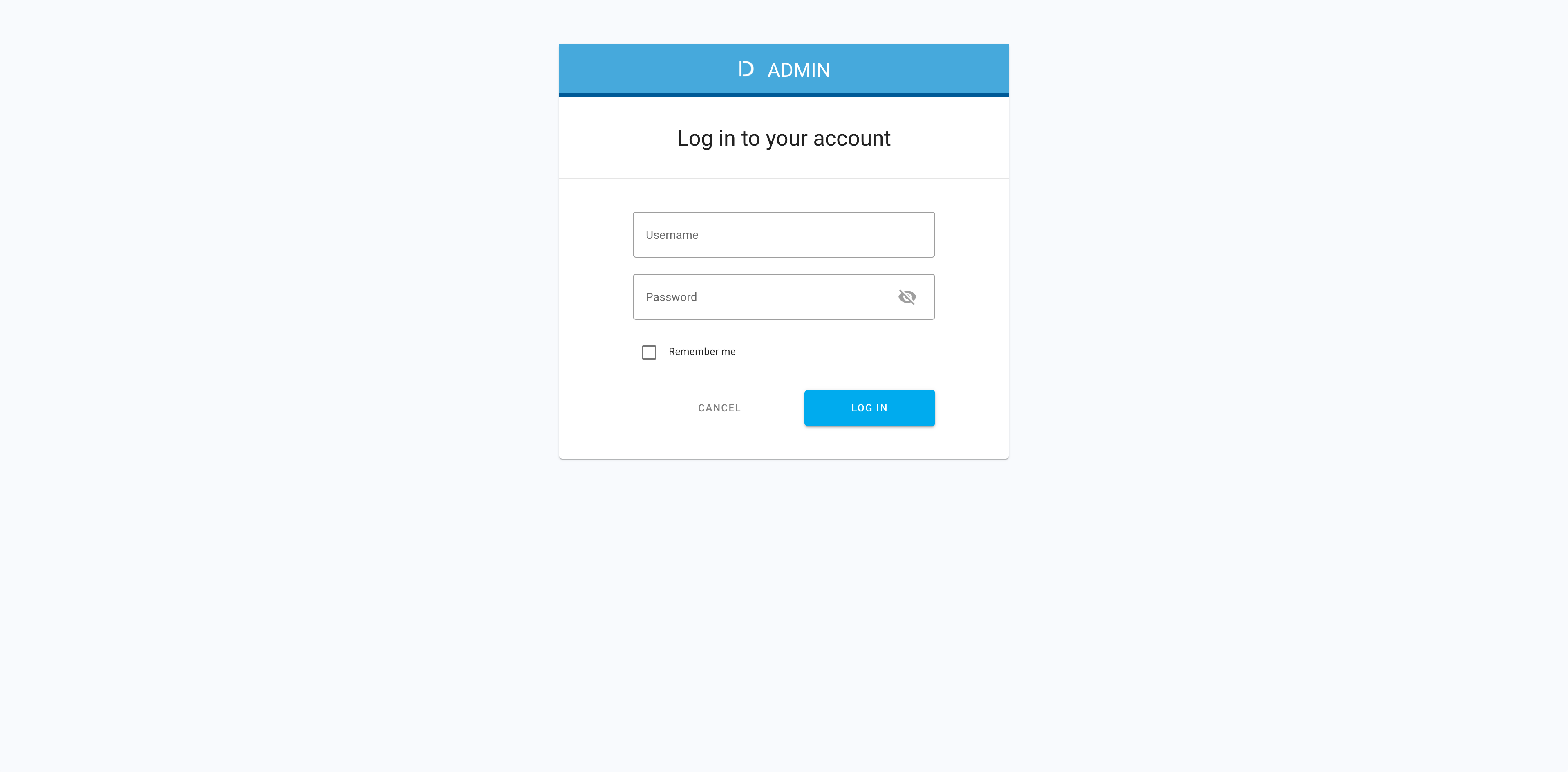
-
In the Workspace Directory, select the workspace that you want to enter.
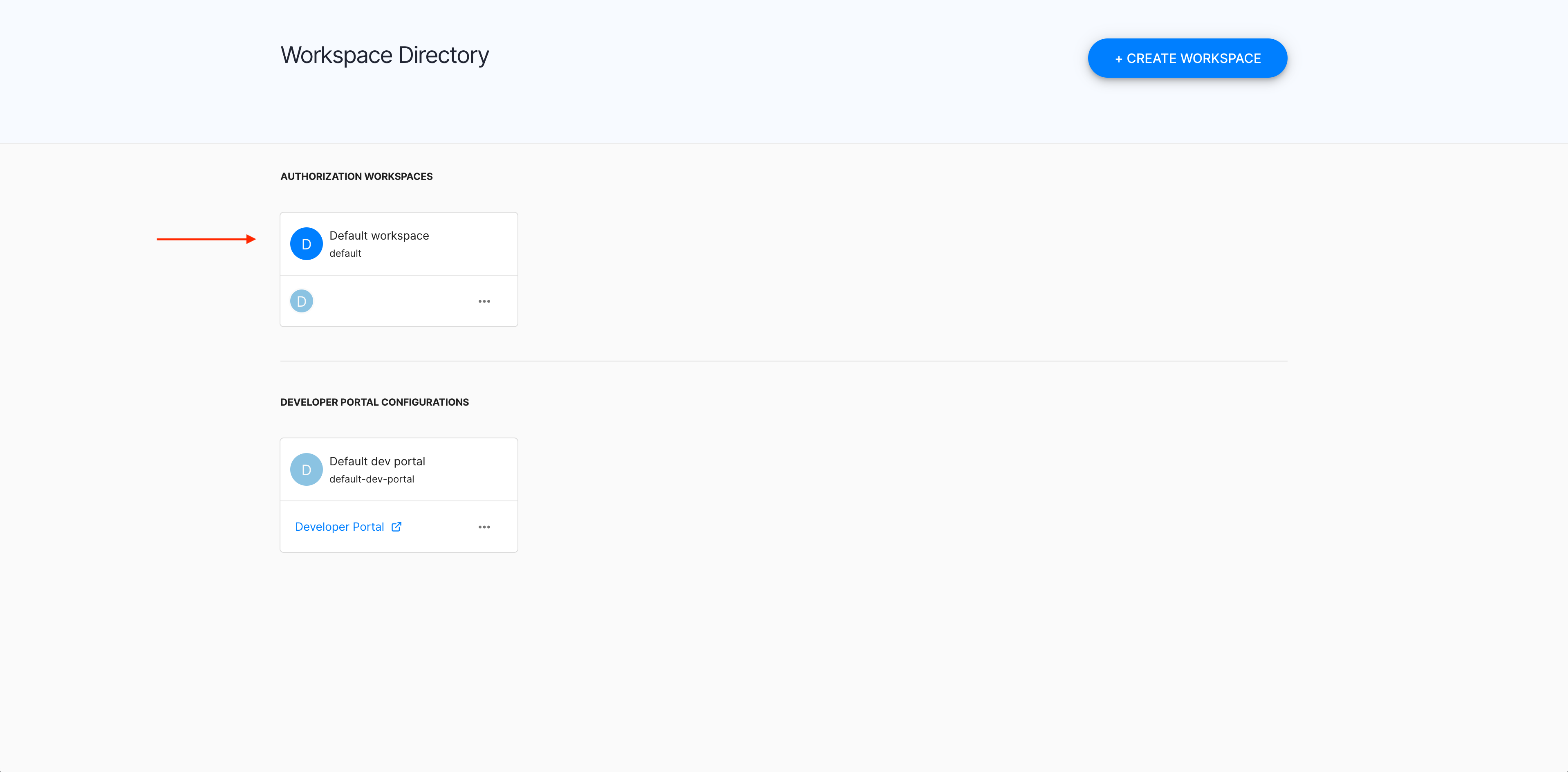
-
In the selected workspace landing page, select Policies from the sidebar.
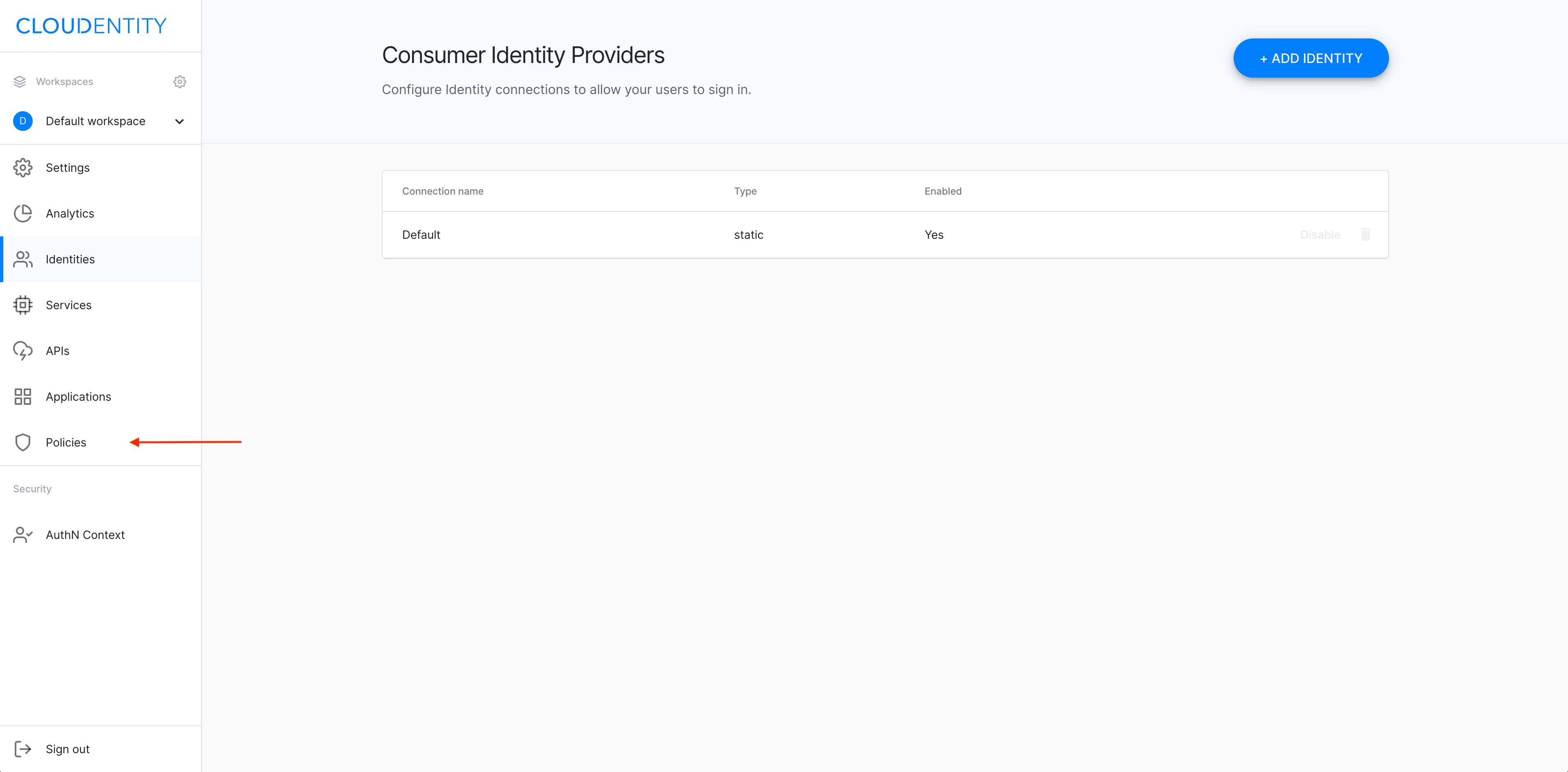
-
In the Policies view, select CREATE POLICY.
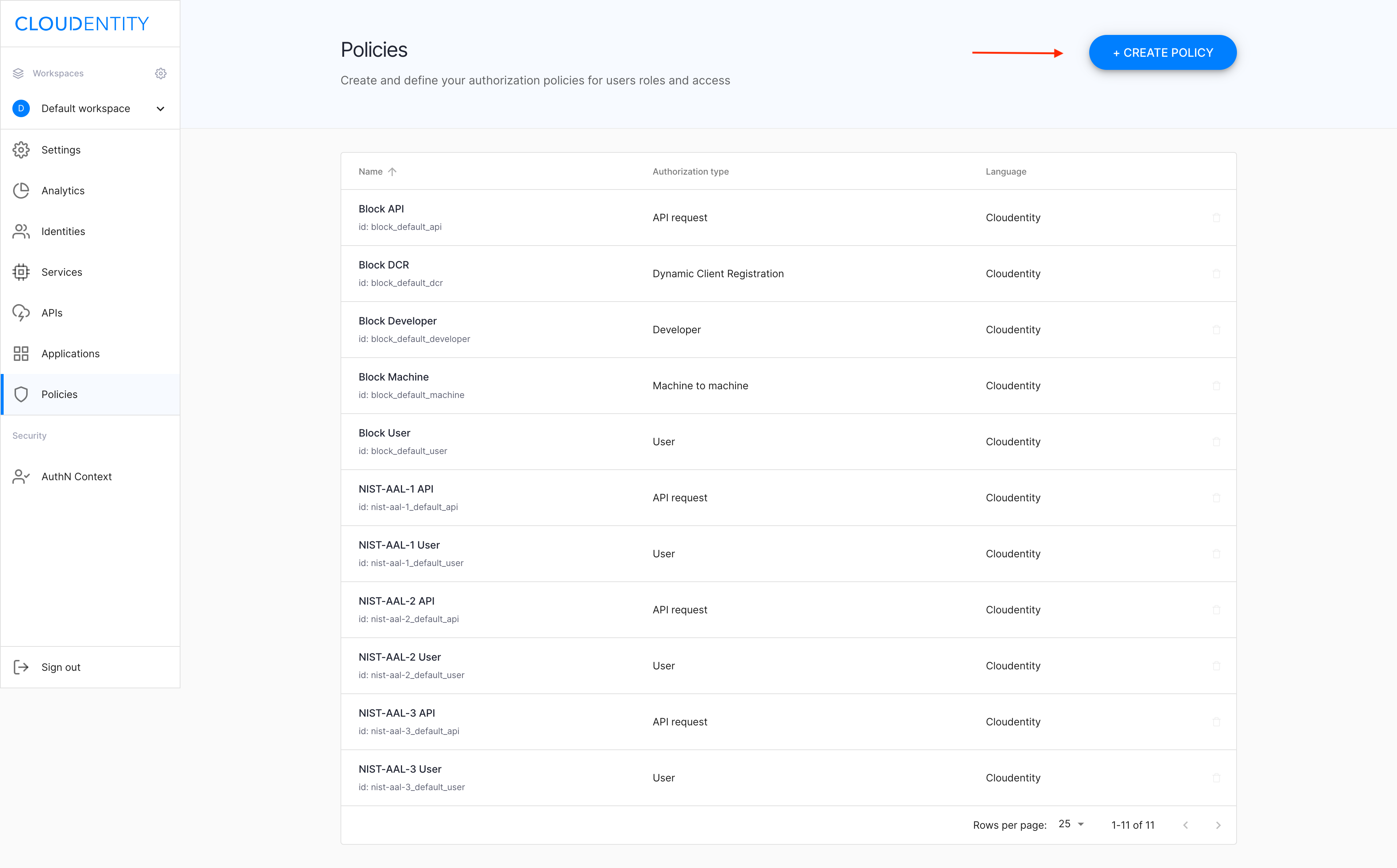
-
In the Create Policy popup window
-
Select Policy type from the dropdown menu.
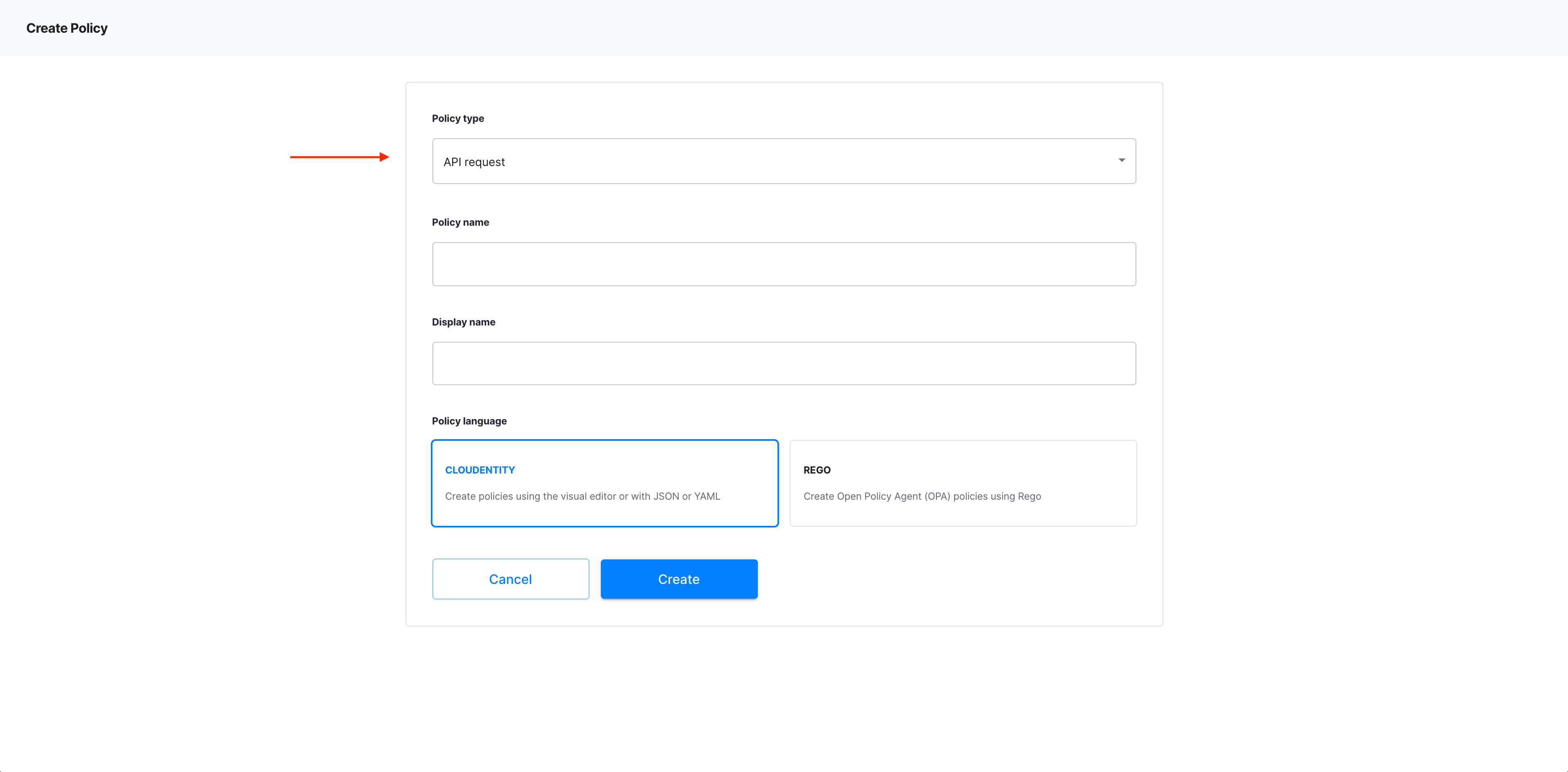
Policy types
There are a few policy types available in ACP: API request, User, Machine to machine, Developer, Dynamic Client Registration.
-
Specify Policy name and Display name.
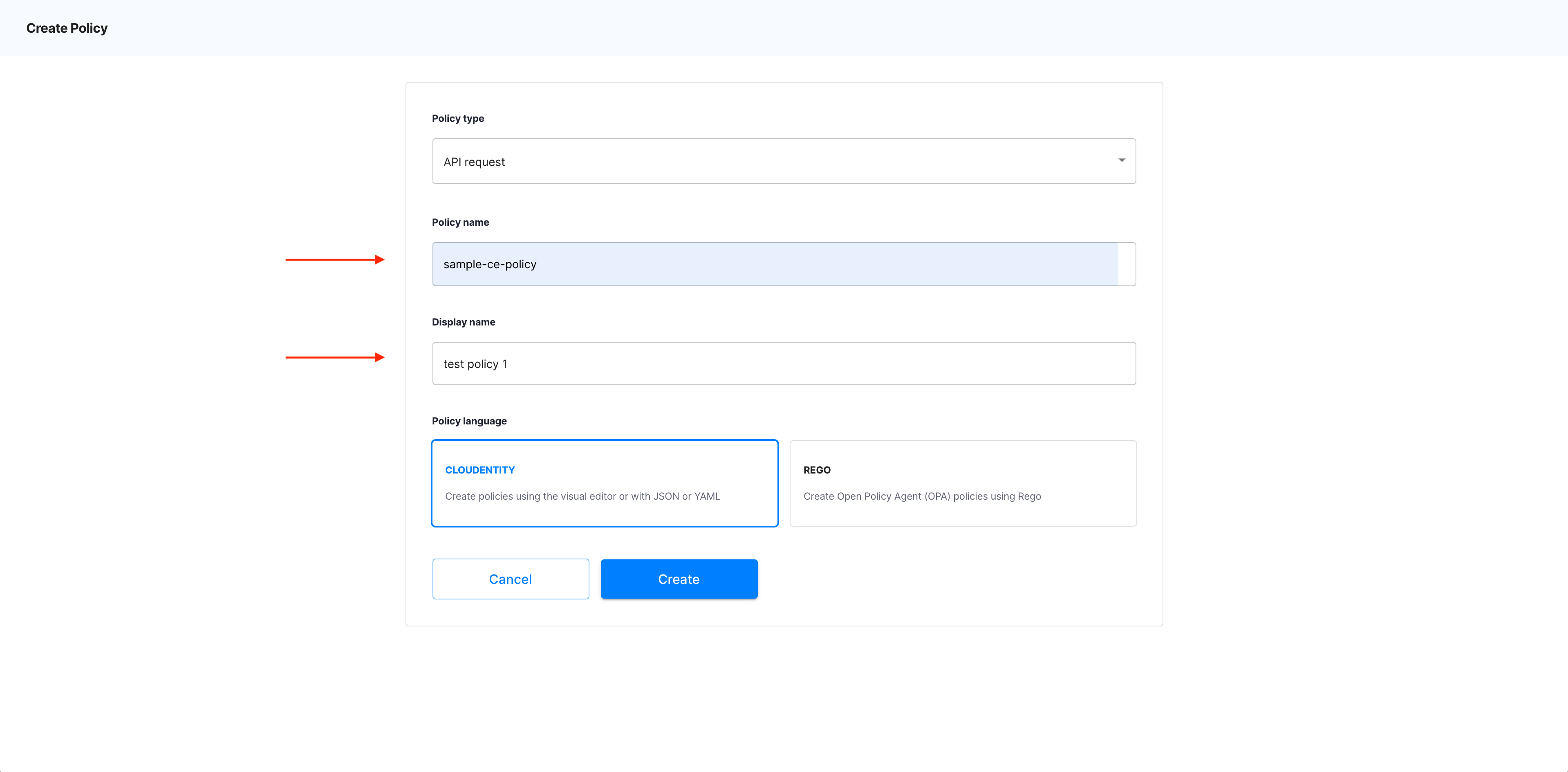
-
Select Cloudentity as Policy language.
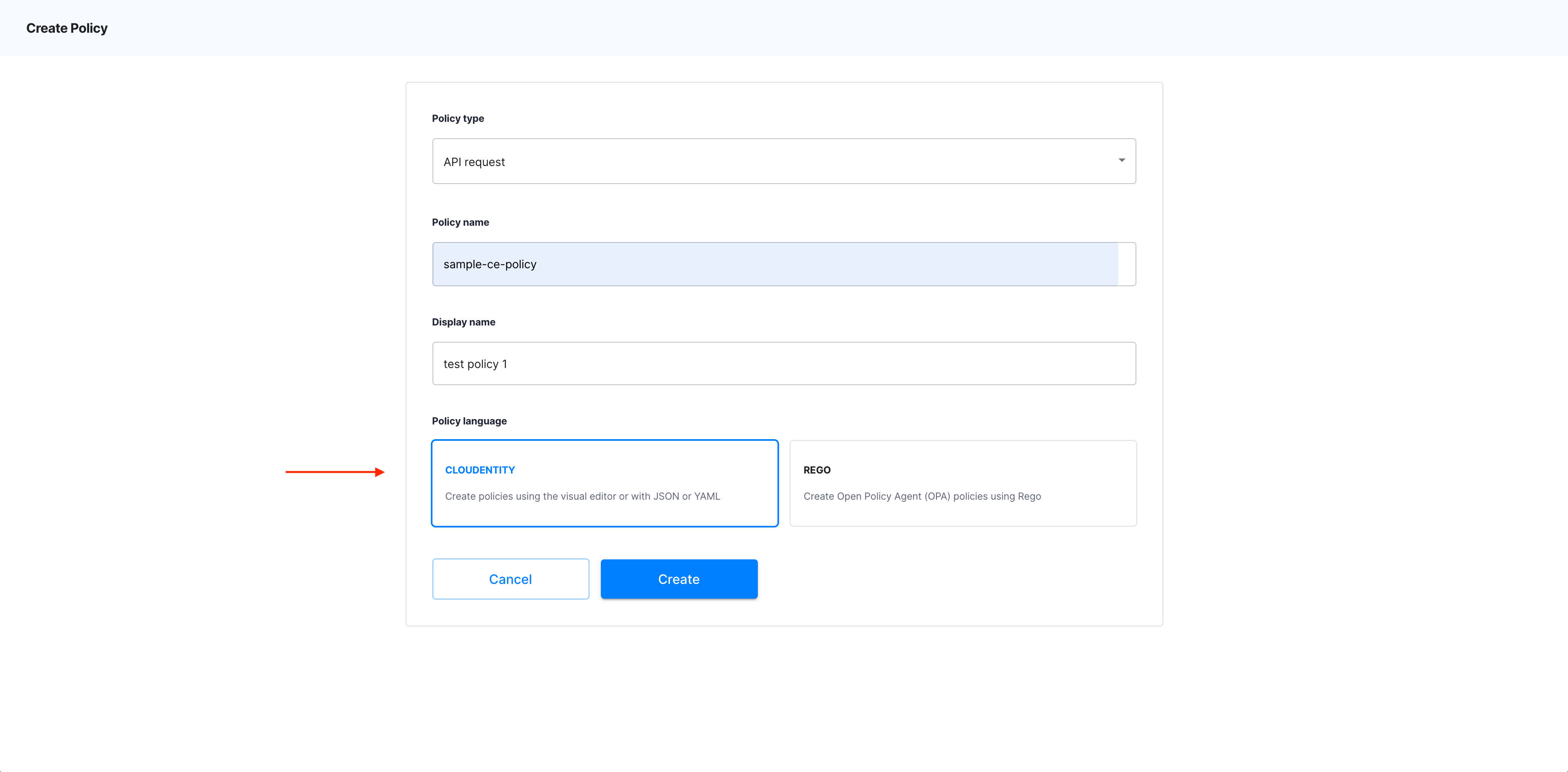
Policy language
Another type of policies that you can create in ACP is OPA. For instruction on how to create OPA policies, see Protecting applications and APIs in ACP using OPA.
-
Select Create.
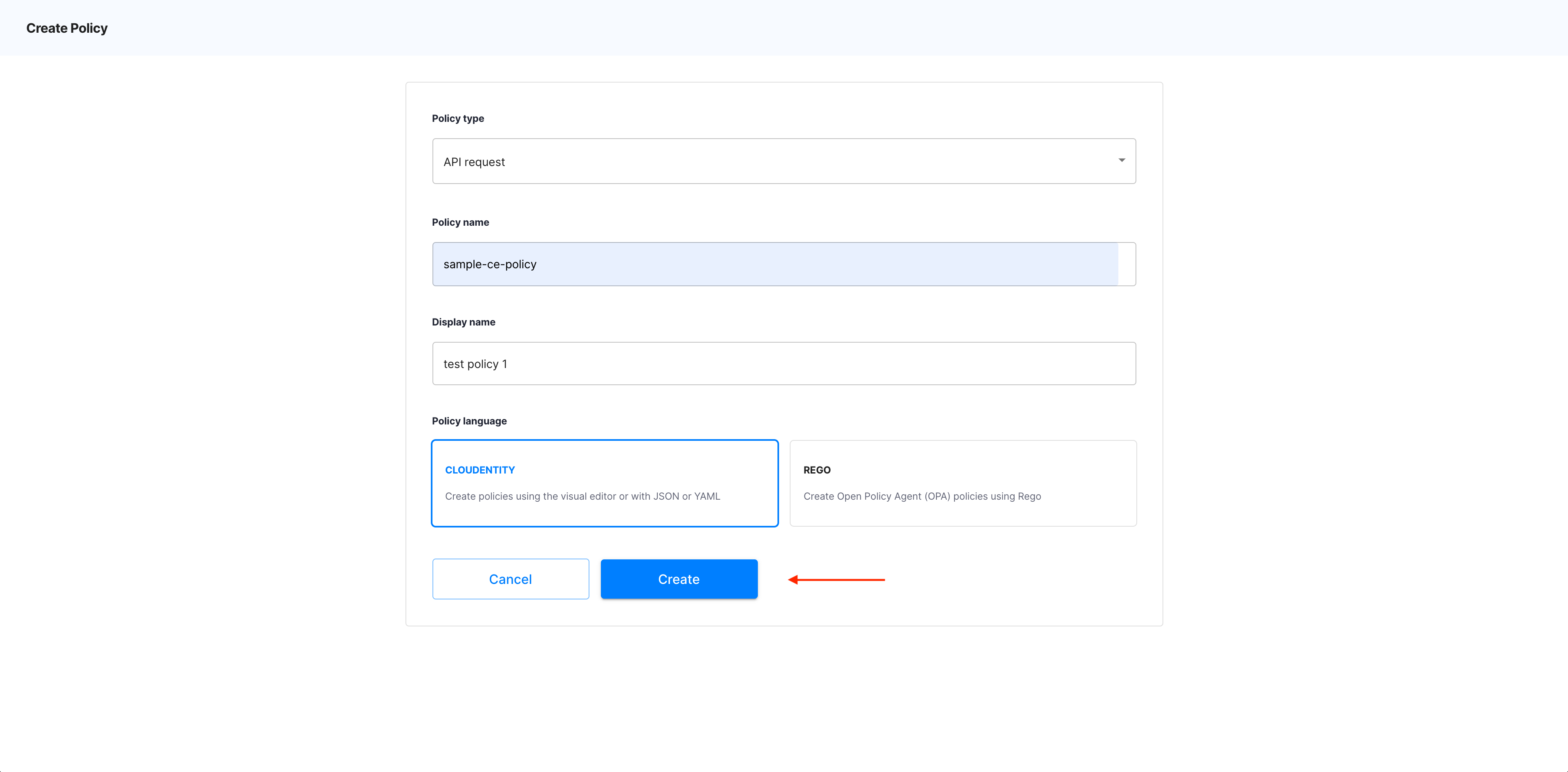
-
Result
The ACP policy builder opens.
Add Signal Sciences
-
In the policy builder, select the + sign to add a validator.
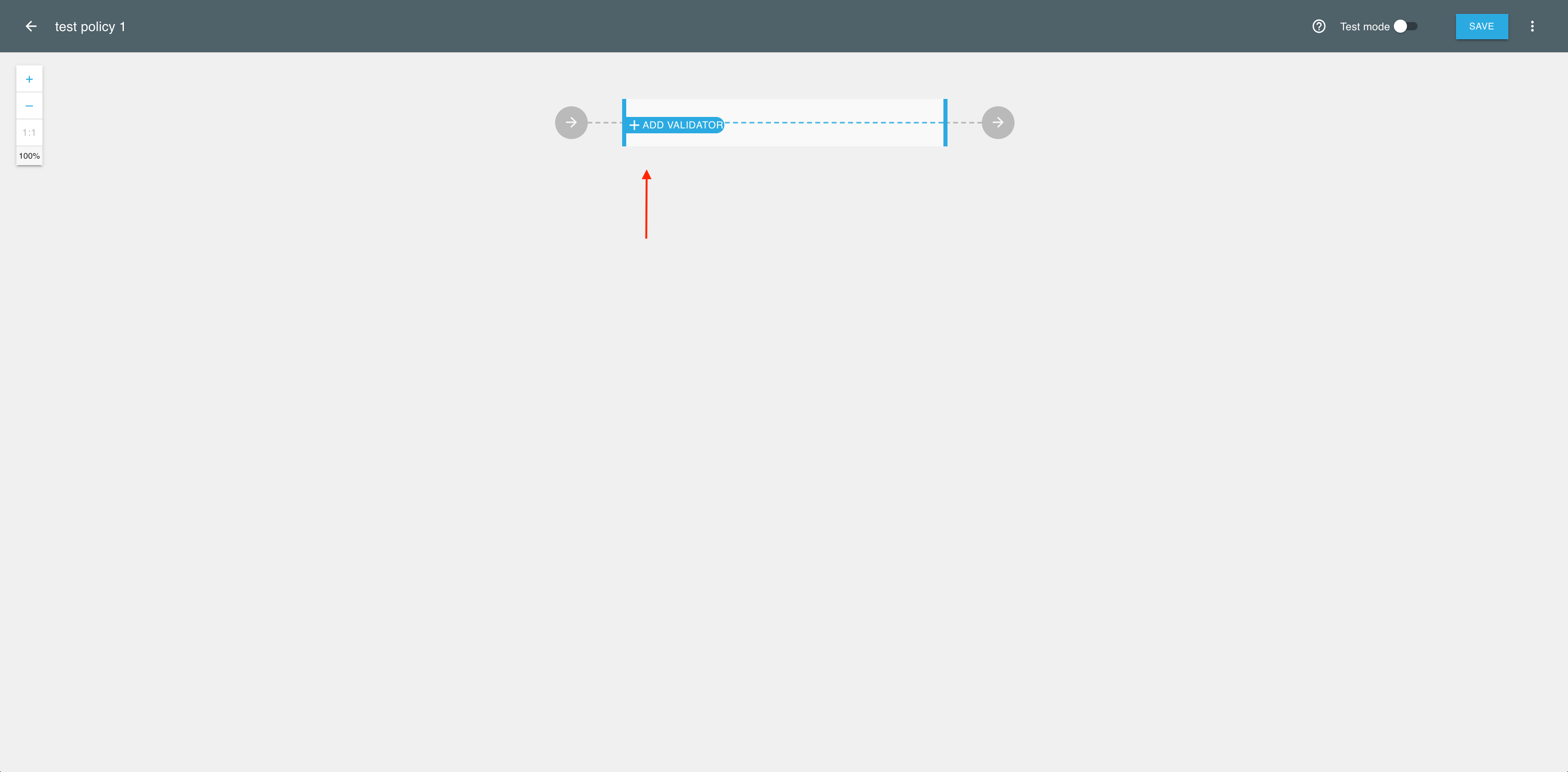
-
In the Add new validator fly-out view, enter Signal Sciences into the search field or select the Signal Sciences validator from the predefined list of the available validators.
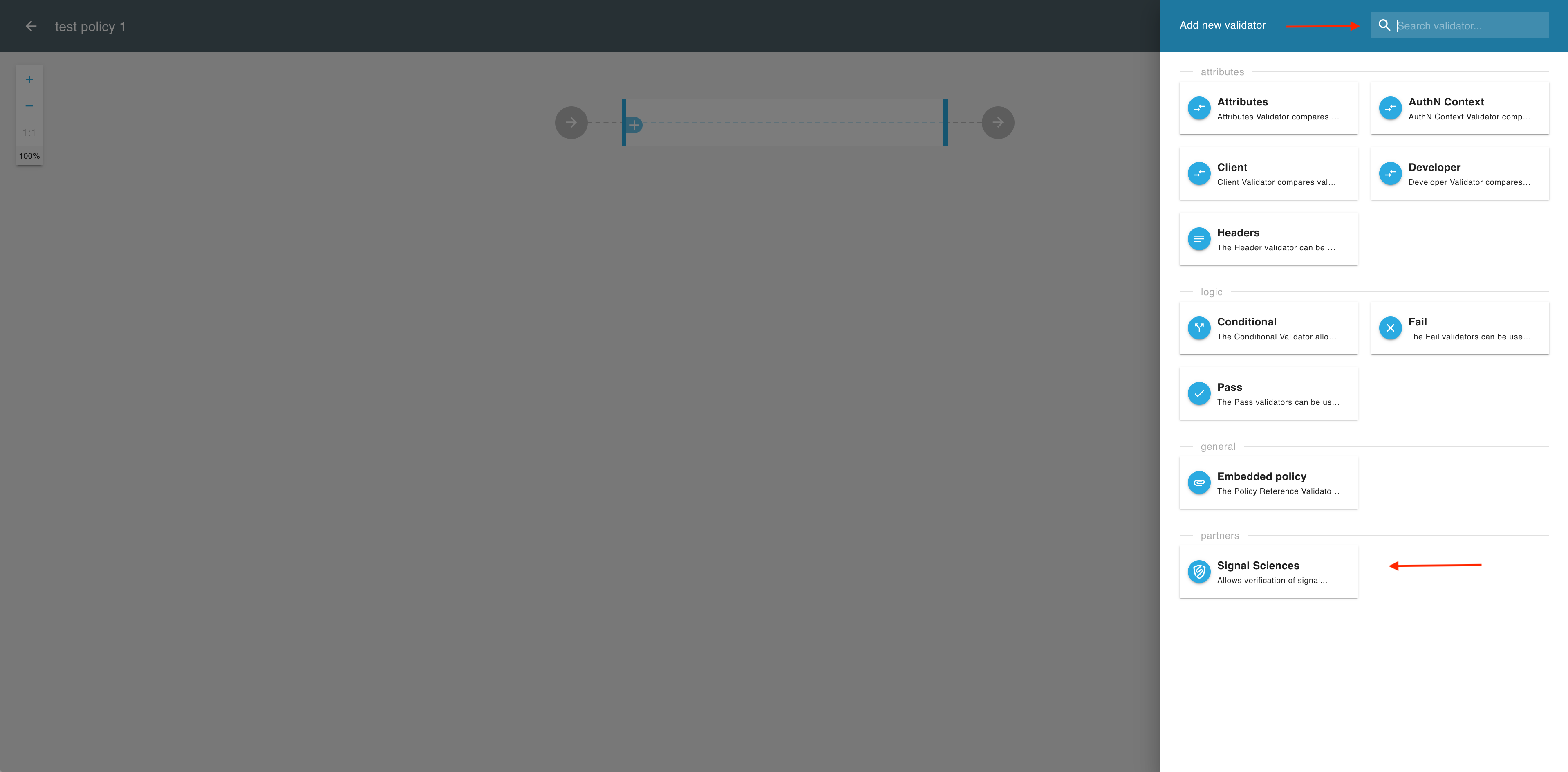
-
In the Signal Sciences validator view, select ADD SIGNAL.
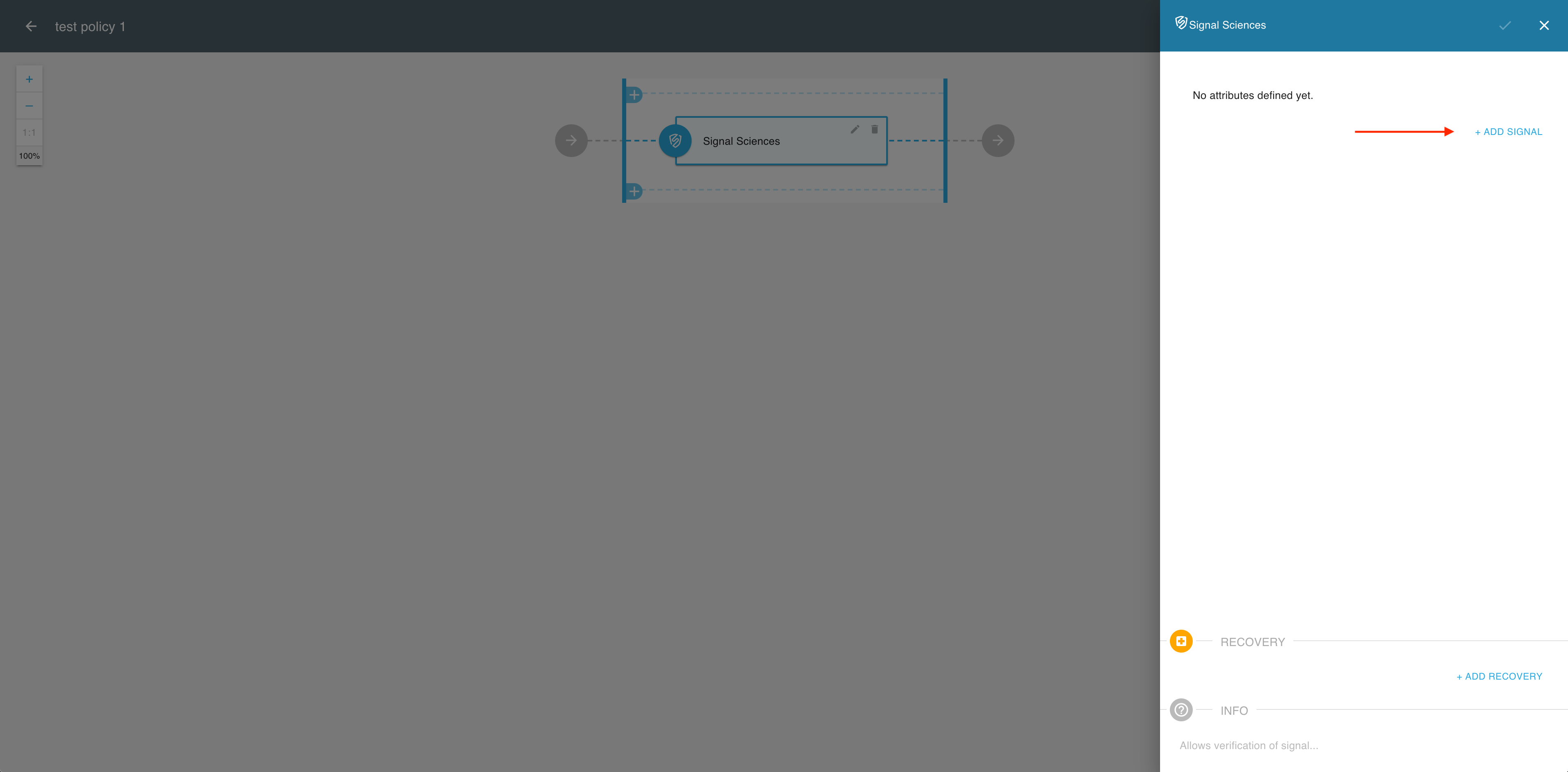
-
In the Signal Sciences validator editor
-
Choose if the validator includes or excludes the selected signals.
-
Select the operator (AND or OR) to define the relationship between the selected signals.
-
Select signals for the validator from the dropdown list.
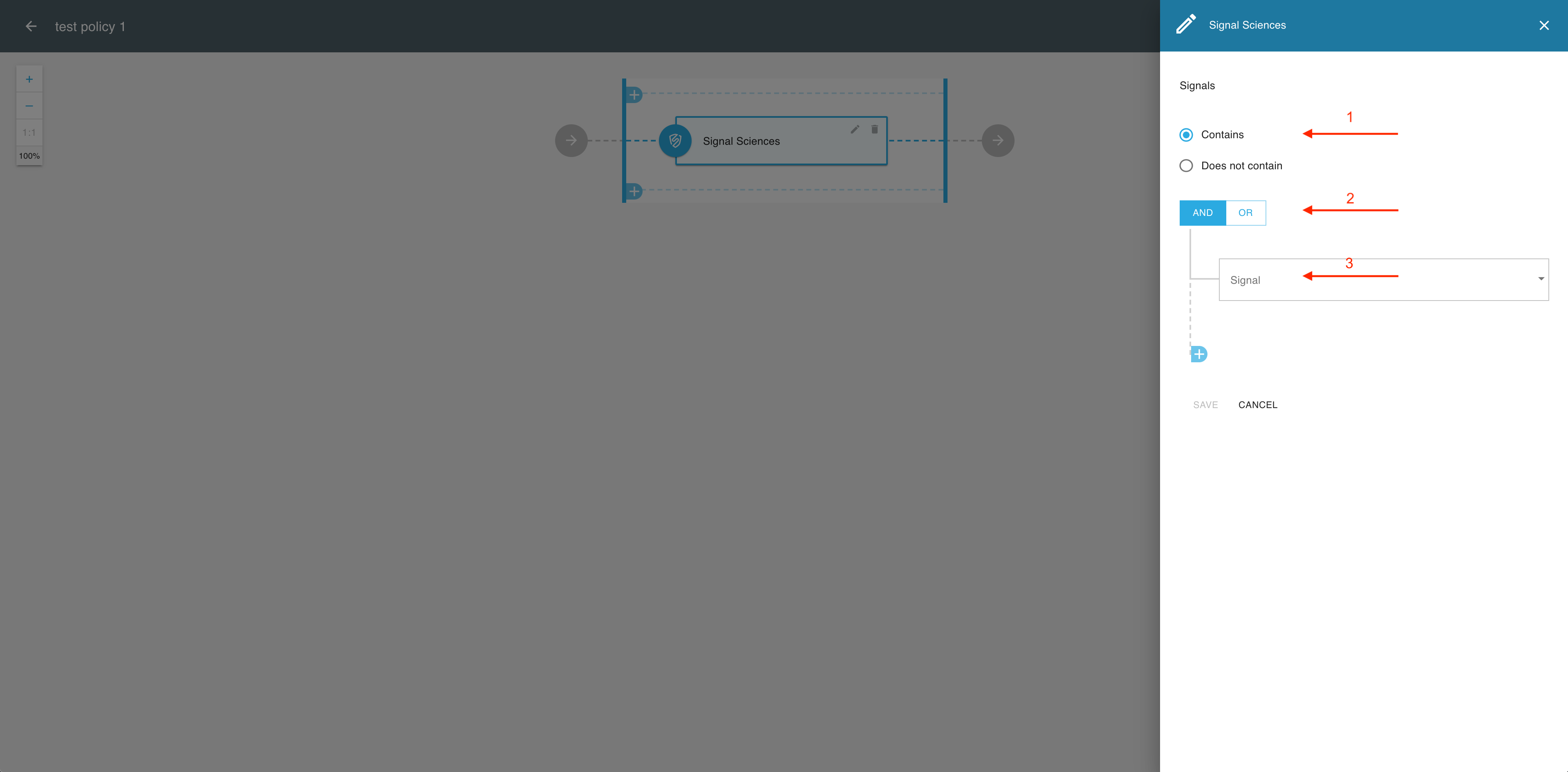
Note
You can add multiple signals, each of which you select from the list of predefined signals.
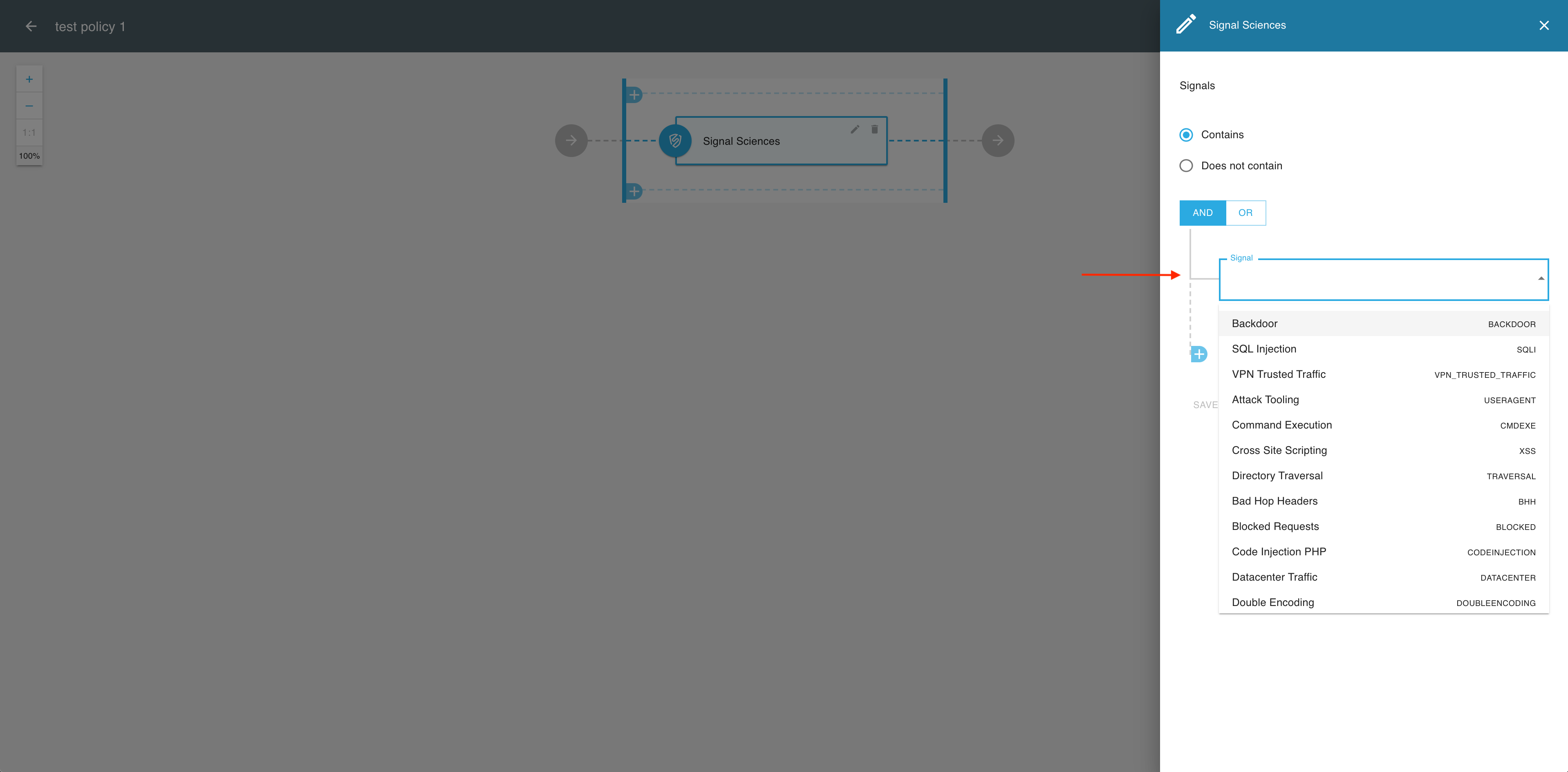
-
If you’ve done adding your signals, select SAVE.
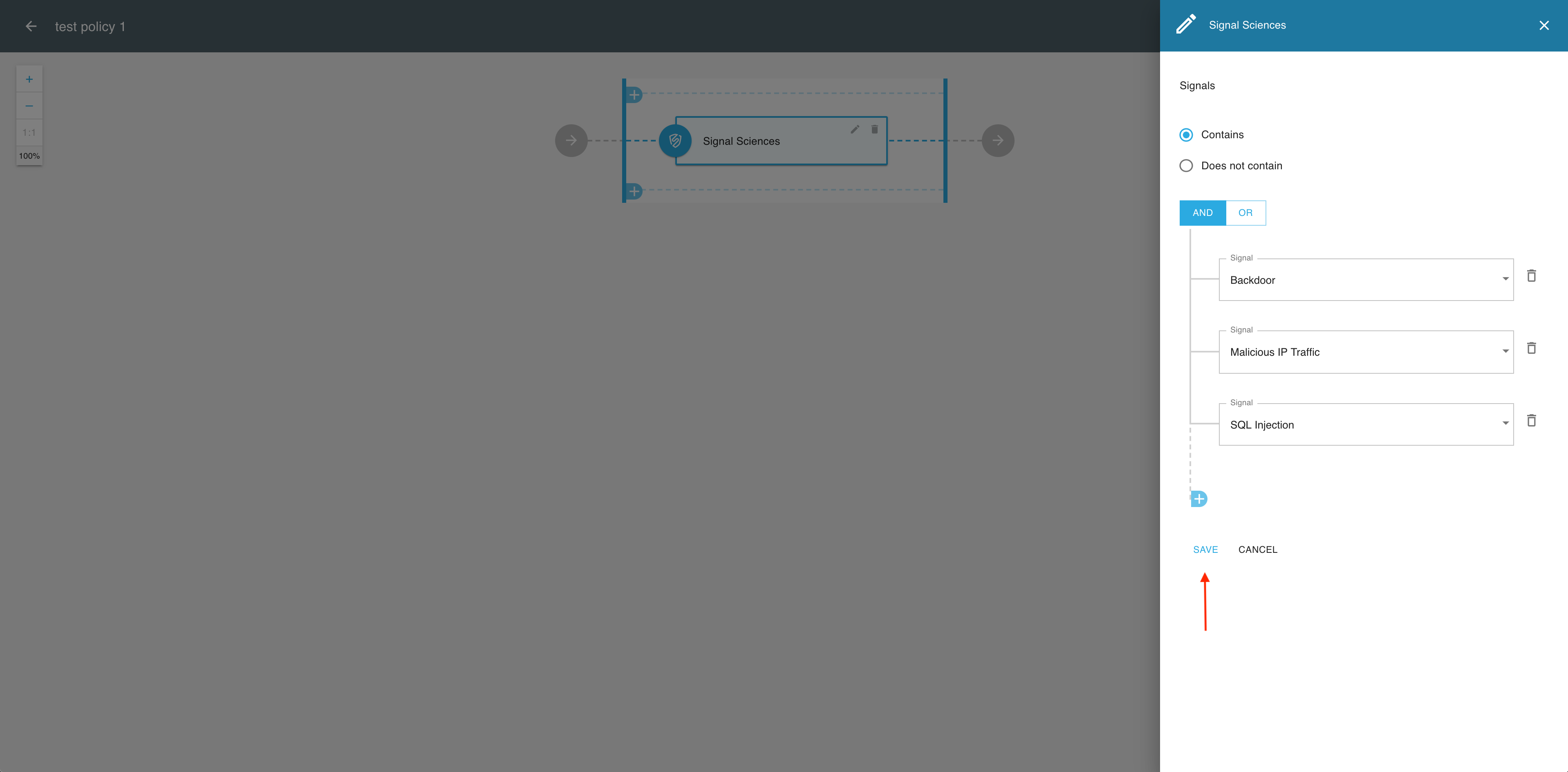
-
-
In the Signal Sciences validator view, select the OK icon if your validator is ready.
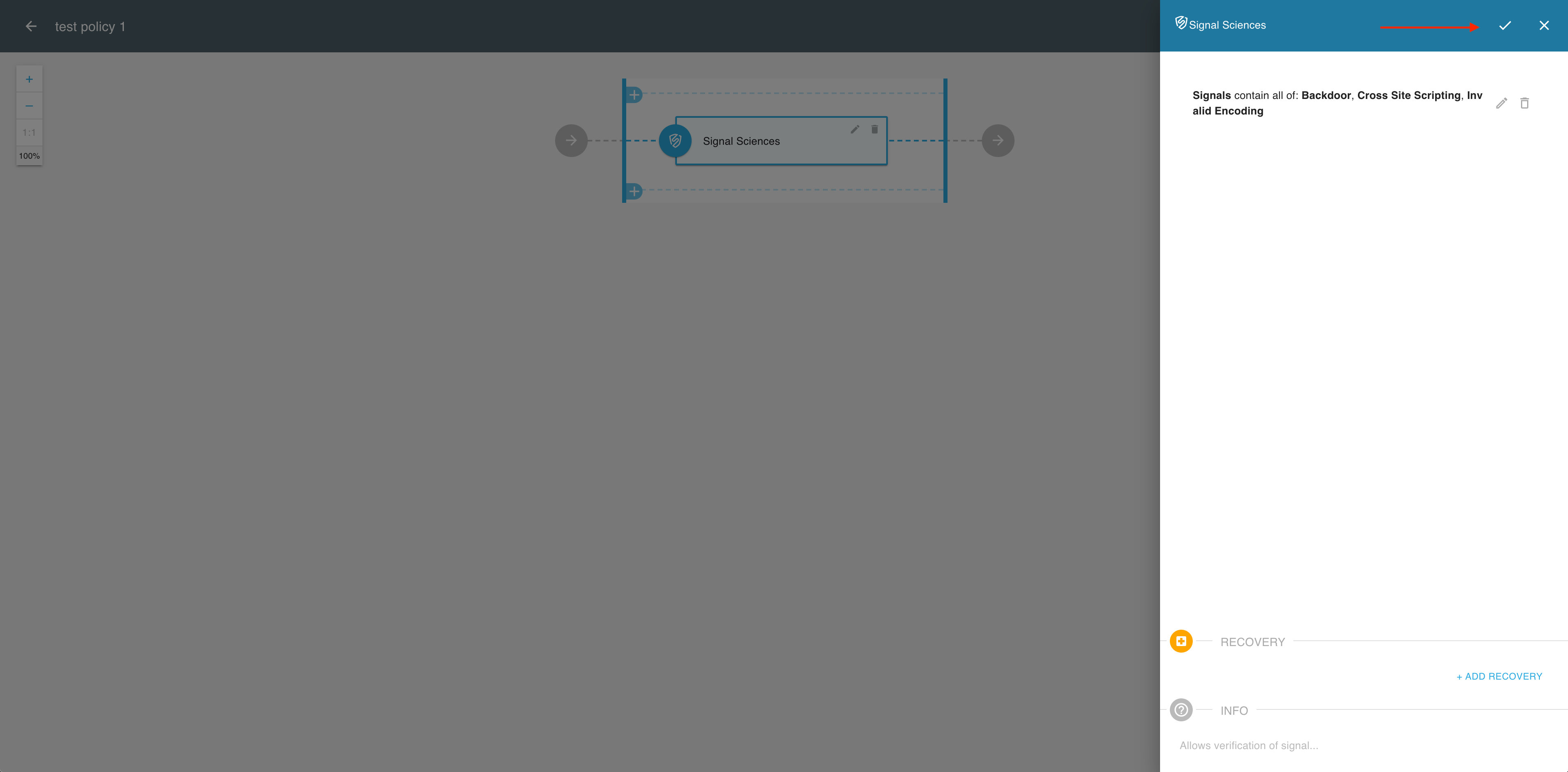
-
If you’re done adding validators in the policy editor, select SAVE to finalize your new policy.
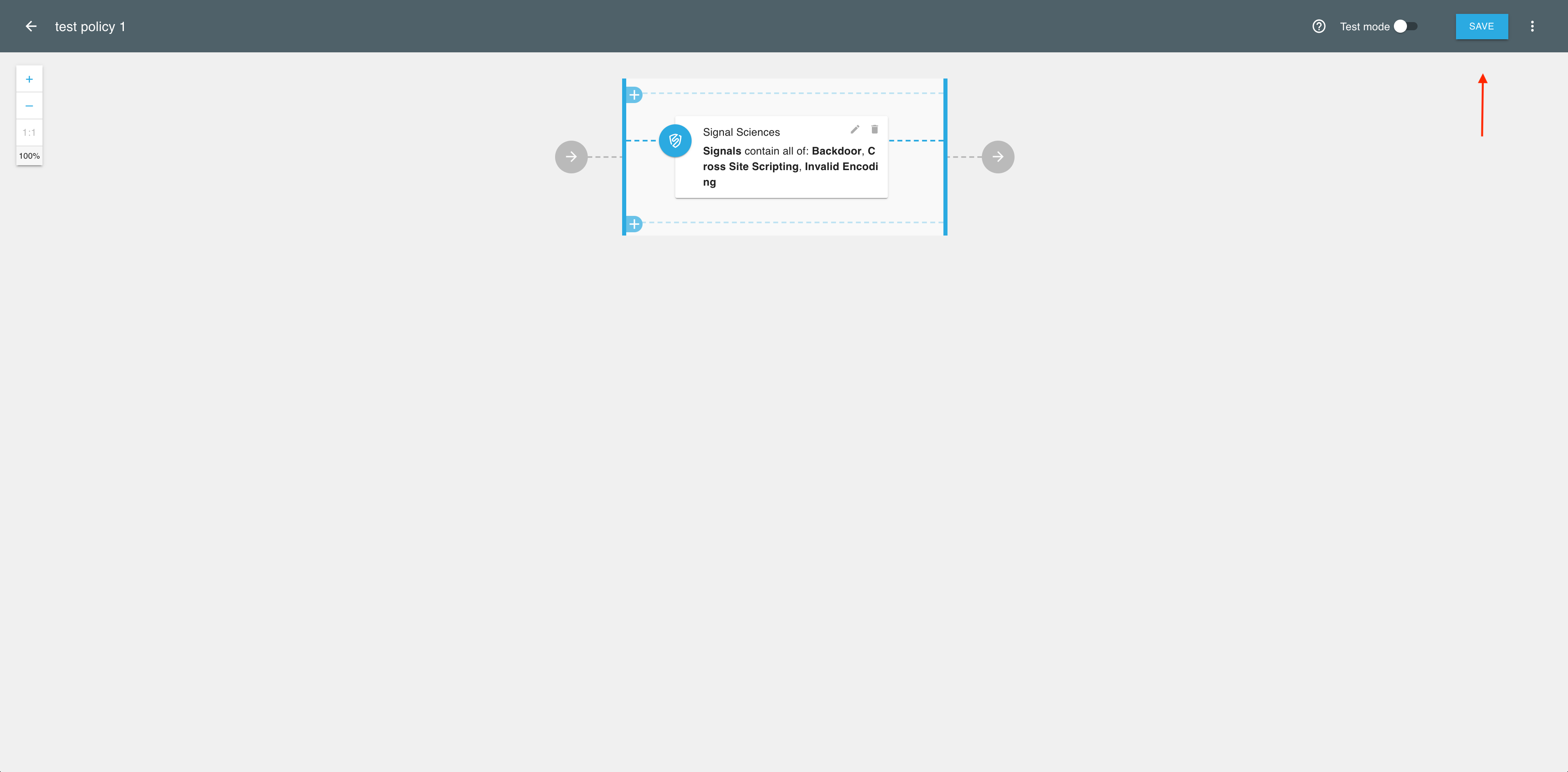
Result
Your new Signal Sciences policy is available in the Policies view.
Next steps
Now you can proceed to
-
Configuring scopes for your new policy
-
Applying your policy to APIs (seeApply a sample policyin Protecting APIs with MicroPerimeter™ Custom Authorizer on AWS API Gateway).