Adding developer portals to your workspaces in ACP
Instructions on how to create developer portals for your workspaces in ACP
Note
You can add multiple developer portals for a workspace.
Read on ACP workspaces
The concept of ACP workspace, its types and characteristics are explained in Cloudentity ACP administrative workspaces.
Create a developer portal
-
Create new developer portals in ACP using one of the following ways:
- Create developer portals during the process of creating your workspaces. There are specific steps for creating developer portals in the wizard for creating workspaces.
- In the tenant’s Workspace Directory view, click the meatballs menu in your workspace card and select Developer Portals > Create new.
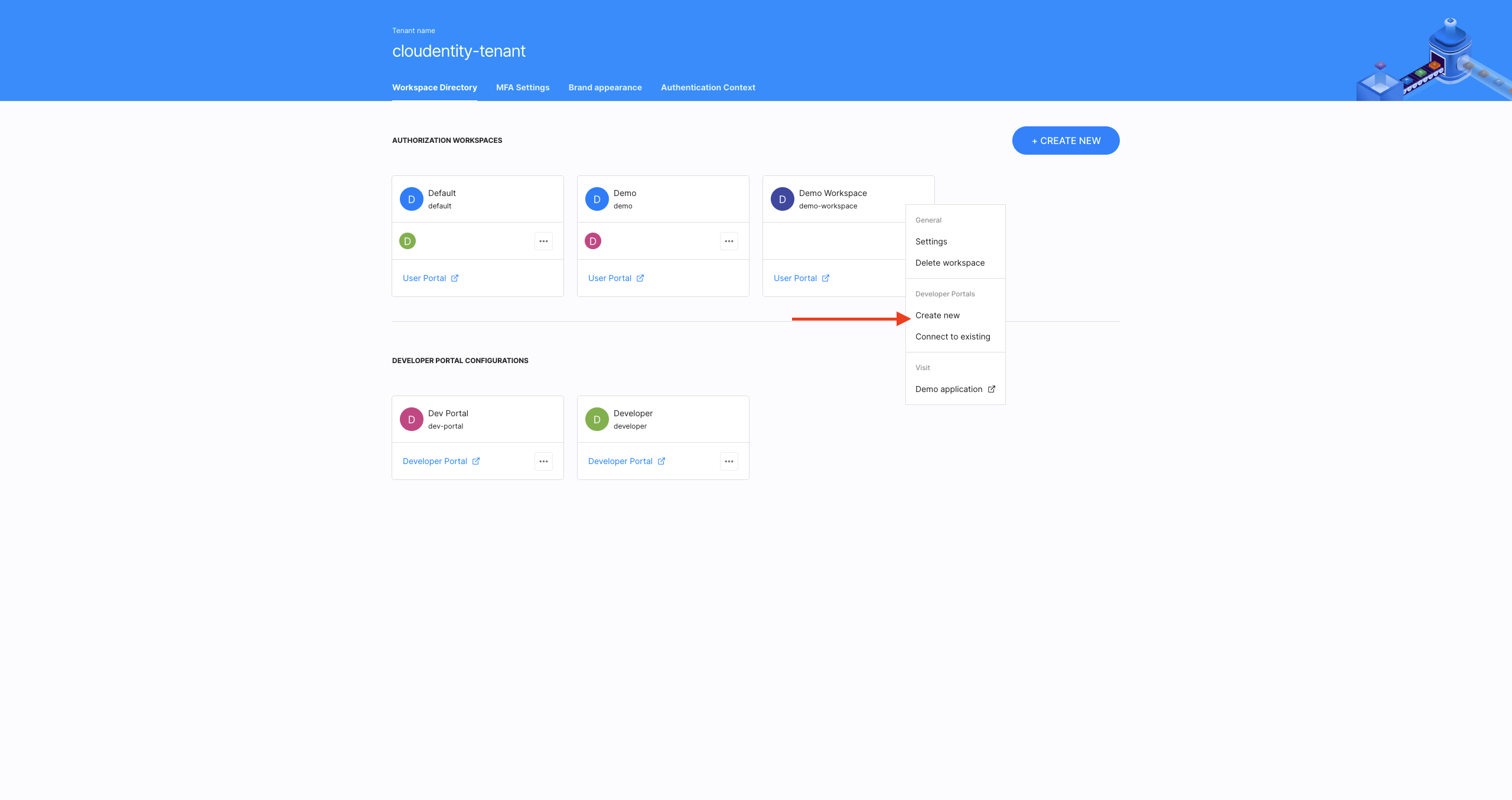
-
Enter a name for your portal into the Display Name field (1) and select NEXT (4).
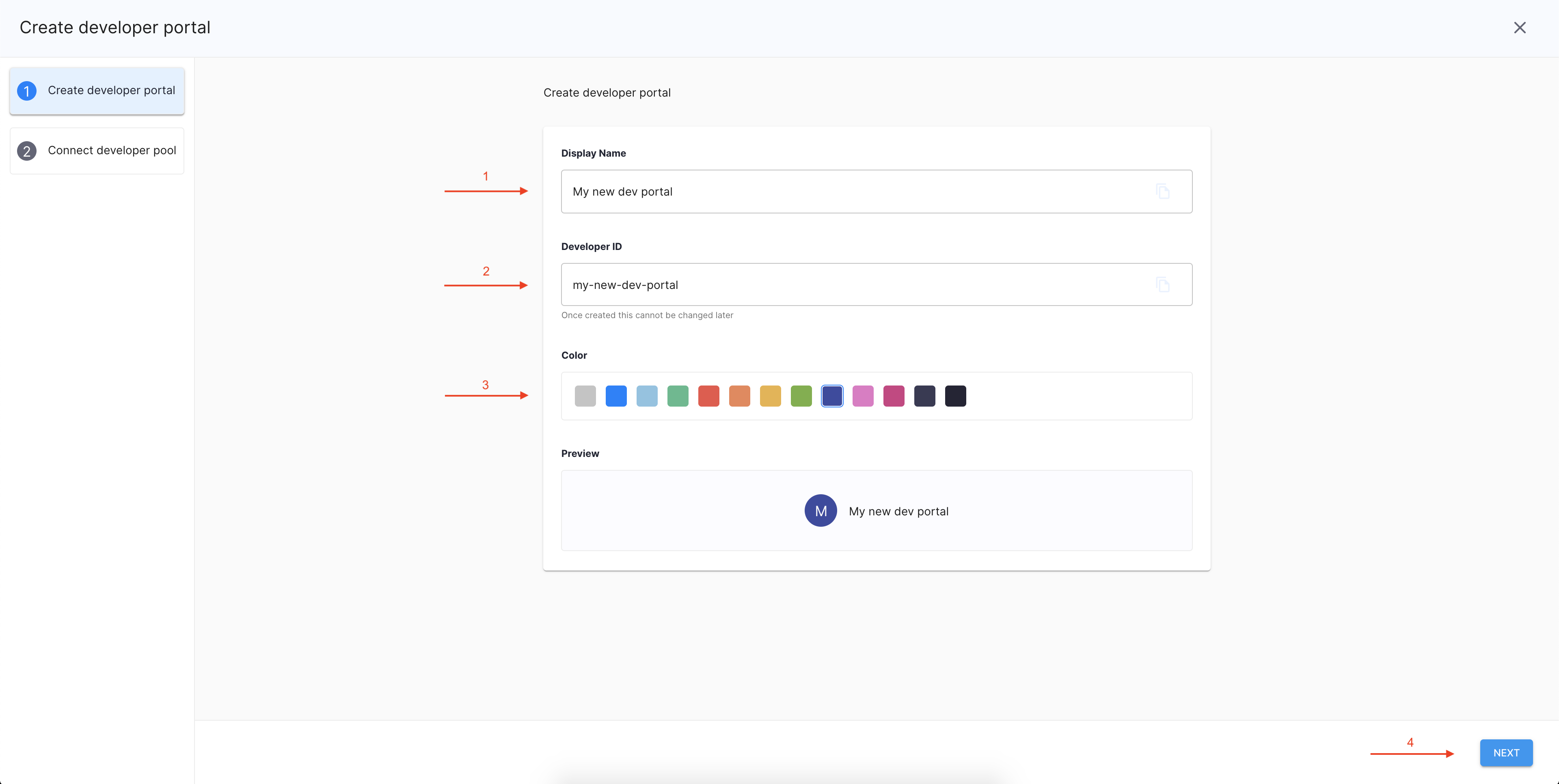
Optional settings
-
Modify Developer ID (2) if you don’t like ID generated automatically from the display name.
-
Change the default grey theme color (3) for your developer portal by selecting any other from the palette available.
-
Connect the developer pool
-
Connect the workspace to your developers' identity provider (IDP) using one of the following ways:
- Select one of the IDPs that ACP supports.
Note
See Connecting identity providers to ACP for instructions on how to configure connections to IDPs supported by ACP.
-
Choose Sandbox IDP to configure a test account using mock data.
-
Select Custom IDP to build non-OIDC or non-SAML IDP Connections.
Note
Custom IDP connections allow you to integrate your workspace with an already existing login page. For details about custom IDPs, see connecting custom identity providers to ACP.
-
Configure the connection to IDP by entering requested details and select NEXT to proceed.
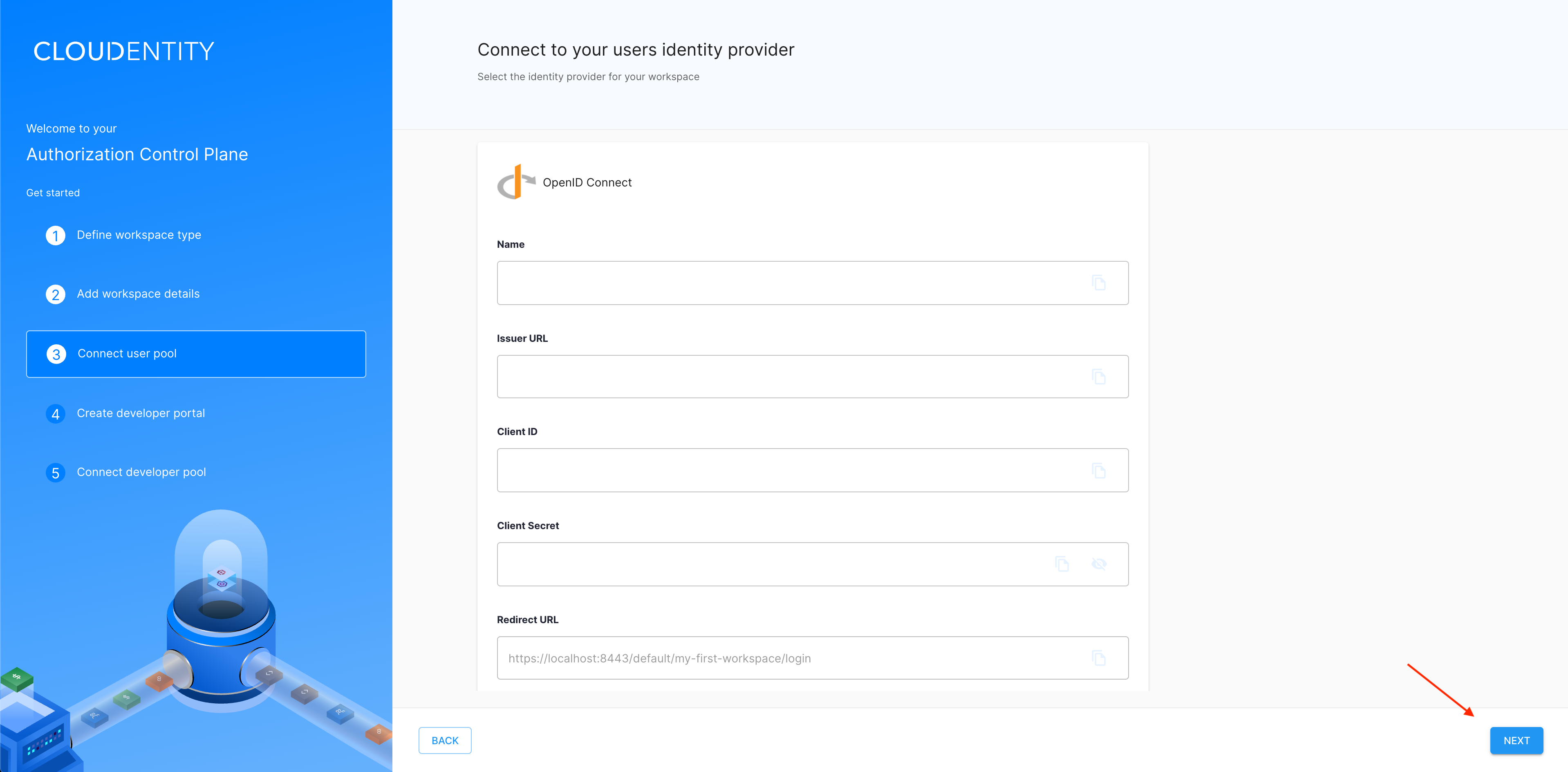
Result
You have successfully created a developer portal which is now visible under Developer Portal Configurations.
Next steps
There are a few actions that you can take after finalizing your new developer portal setup:
-
Enter the workspace or the new developer portal by selecting their cards in Workspace Directory.
-
Configure the workspace or the new developer portal by using the contextual meatballs menus.
-
Create another workspace by selecting CREATE NEW.