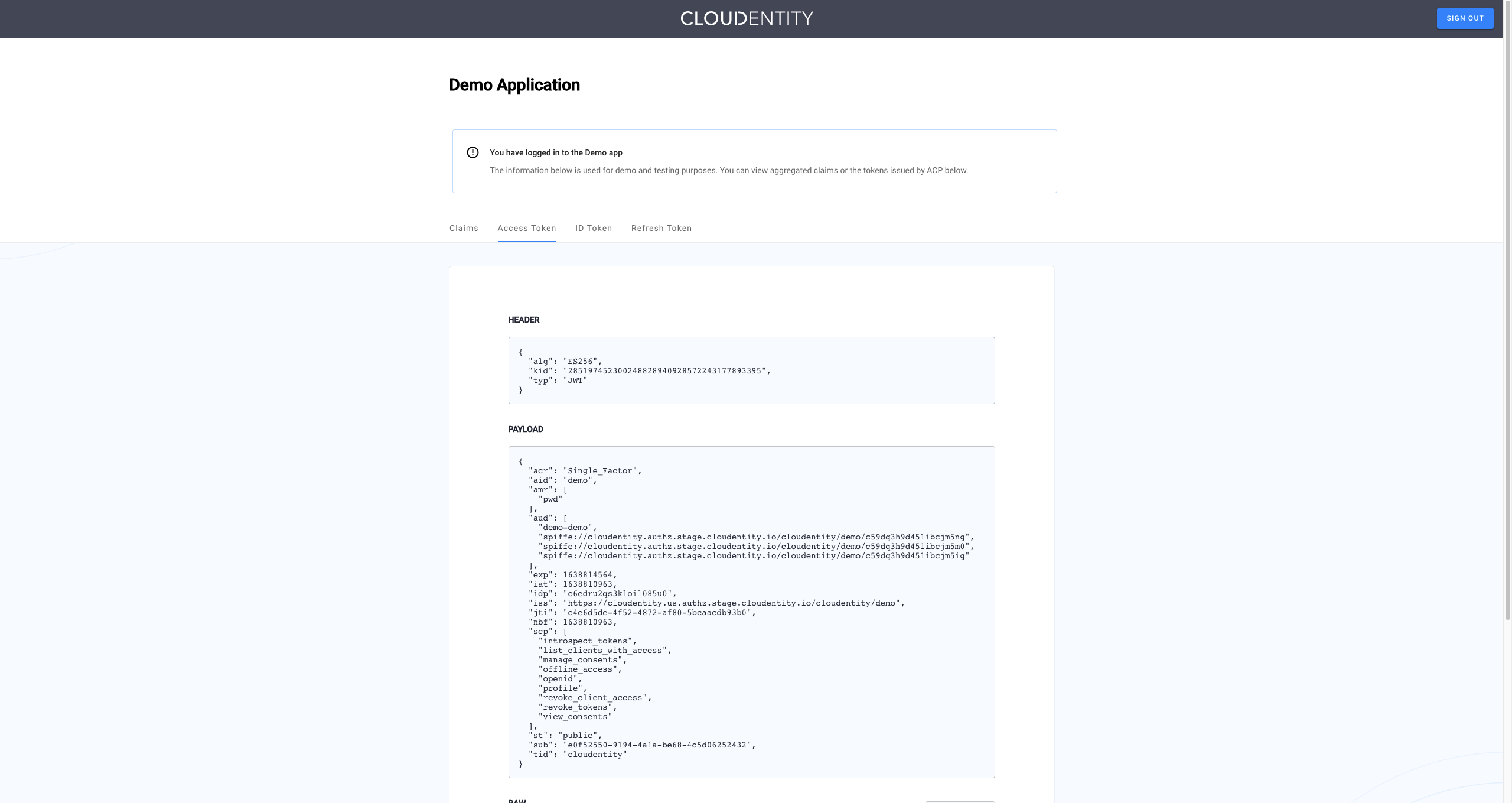Connecting a SAML Identity Provider
Instructions on how to connect a SAML-compliant IDP to Authorization Control Plane (ACP)
About SAML
Security Assertion Markup Language (SAML) is an XML-based open standard that allows to transfer user’s identity data between the identity providers and the service providers.
SAML benefits include the following:
-
Improved user experience
SAML allows the users to use the Single Sign On (SSO). The user can authenticate with the IDP and then access the service protected by ACP without additional authentication.
-
Reduced costs of administration for service providers
SAML reuses a single act of authentication for multiple times, which may reduce costs of maintaining account data.
-
Risk transfer
Using SAML shifts the responsibility for identity management and IAM-related risks from the service provider to the identity provider.
In order to connect a SAML IDP to ACP, you need to perform the following high-level steps:
-
Get the following data from your SAML IDP:
- SSO certificate issued by the IDP
- SSO endpoint URL used by the IDP to receive SAML requests
-
Register the IDP in ACP using the SAML connector.
-
Pass the Entity issuer and Redirect URL values generated by ACP to your SAML IDP app.
Prerequisites
To configure the connector, you need to retrieve the metadata from your SAML IDP applicaiton.
- SAML Service Povider app (SP) registered with your Identity Provider (IDP).
Connect a SAML IDP
-
In your workspace, go to Identity Data > Identity Providers > Create Identity.
Result
A list of identity provider templates is displayed.
-
Select the SAML template and click Next.
Result
The Register SAML fill-in form opens with the redirect URL for registering your application.
-
Fill in the SAML connector form.
Field Description Name Name of your connector. This name is displayed in the user authentication UI. Sign-in URL URL pointing to your SAML IDP application’s SSO endpoint. Enter an initial dummy value to pass form validation if you don’t have this app yet. IDP certificate Certificate of your SAML IDP application. You need to obtain it from the application itself. Identifier source Defines how the user identifier is extracted from the SAML assertion received from the IDP. If you select Subject as the identifier source, the identifier is retrieved from SAMLResponse <Subject>. If you choose Attribute, you need to enter a user attribute name into the Identifier attribute field. If you select the attribute as the identifier source, the identifier is retrieved fromSAMLResponse <AttributeStatement>. Any attribute fromSAMLResponse <AttributeStatement>can be used for that purpose. -
Select Save.
Result
Your new SAML identity provider is created and listed in the Consumer Identity Providers view.
Entity issuer and Redirect URL (or Assertion Consumer Service (ACS)) are generated in ACP. Use these values to finish the configuration on the SAML application side.
Advanced configuration
Advanced settings contain optional features which may be necessary to use in specific cases. To configure your new IDP advanced settings
-
From the Identity Data > Identity Providers > YOUR_IDENTITY_PROVIDER > Configuration page, select Advanced settings at the bottom.
-
In the Authentication Method Reference you can select an authentication method to be written into the
amrobject returned by the IDP. Theamrobject is written if it doesn’t exist. If it exists, its values are replaced with the selected item.Tip
You can also use an extension script to modify
amrvalues. If you do, keep in mind that the script is executed after theamrinjection from this field, so the values injected by the script are final. -
Optionally, enable the Skip inResponseTo option. This is not recommended since it lowers the security level of your system, as the login is treated as IDP-initiated. You may need to turn this flag on when the
InResponseToparameter is not returned by the IDP. -
Select Save.
Add SAML IDP attributes
Make sure to add attributes sent by your SAML IDP to the IDP connector so that they can be recognized and mapped to the authentication context.
Consider the example below. All attributes within <saml2:AttributeStatement> can be extracted and
mapped to the authentication context.
<?xml version="1.0" encoding="UTF-8"?>
<saml2:Assertion ID="id12606633554344727301514261" IssueInstant="2022-01-12T17:04:07.362Z" Version="2.0"
xmlns:saml2="urn:oasis:names:tc:SAML:2.0:assertion">
<saml2:Issuer Format="urn:oasis:names:tc:SAML:2.0:nameid-format:entity">http://www.example.com/exk3ip7ehfTC30ReG5d7</saml2:Issuer>
<saml2:Subject>
<saml2:NameID Format="urn:oasis:names:tc:SAML:1.1:nameid-format:unspecified">example@mail.com</saml2:NameID>
<saml2:SubjectConfirmation Method="urn:oasis:names:tc:SAML:2.0:cm:bearer">
<saml2:SubjectConfirmationData NotOnOrAfter="2022-01-12T17:09:07.362Z" Recipient="https://cloudentity-gkossobudzki.us.authz.stage.cloudentity.io/cloudentity-gkossobudzki/demo/login"/>
</saml2:SubjectConfirmation>
</saml2:Subject>
<saml2:Conditions NotBefore="2022-01-12T16:59:07.362Z" NotOnOrAfter="2022-01-12T17:09:07.362Z">
<saml2:AudienceRestriction>
<saml2:Audience>c7bhamiqs3kro24r4peg</saml2:Audience>
</saml2:AudienceRestriction>
</saml2:Conditions>
<saml2:AuthnStatement AuthnInstant="2022-01-12T17:04:07.362Z" SessionIndex="id1642007047361.940296625">
<saml2:AuthnContext>
<saml2:AuthnContextClassRef>urn:oasis:names:tc:SAML:2.0:ac:classes:PasswordProtectedTransport</saml2:AuthnContextClassRef>
</saml2:AuthnContext>
</saml2:AuthnStatement>
<saml2:AttributeStatement>
<saml2:Attribute Name="employeeId" NameFormat="urn:oasis:names:tc:SAML:2.0:attrname-format:unspecified">
<saml2:AttributeValue
xmlns:xs="http://www.example.com/2001/XMLSchema"
xmlns:xsi="http://www.example.com/2001/XMLSchema-instance" xsi:type="xs:string">JoeDoe123
</saml2:AttributeValue>
</saml2:Attribute>
<saml2:Attribute Name="mail" NameFormat="urn:oasis:names:tc:SAML:2.0:attrname-format:unspecified">
<saml2:AttributeValue
xmlns:xs="http://www.example.com/2001/XMLSchema"
xmlns:xsi="http://www.example.com/2001/XMLSchema-instance" xsi:type="xs:string">test@example.com
</saml2:AttributeValue>
</saml2:Attribute>
<saml2:Attribute Name="https://example.com/groups" NameFormat="urn:oasis:names:tc:SAML:2.0:attrname-format:unspecified">
<saml2:AttributeValue
xmlns:xs="http://www.example.com/2001/XMLSchema"
xmlns:xsi="http://www.example.com/2001/XMLSchema-instance" xsi:type="xs:string">administrators
</saml2:AttributeValue>
<saml2:AttributeValue
xmlns:xs="http://www.example.com/2001/XMLSchema"
xmlns:xsi="http://www.example.com/2001/XMLSchema-instance" xsi:type="xs:string">super_users
</saml2:AttributeValue>
</saml2:Attribute>
</saml2:AttributeStatement>
</saml2:Assertion>
-
Go to Identity Data > Identity Providers and select an IDP from the list.
-
Open the Attributes page. A standard list of attributes returned by this IDP appears.
-
Select Add attribute.
-
Fill in the attribute form.
Source Description SAML assertion attribute name Attribute received within the SAML assertion sent by the IDP, for example employeeId,mailorgroupsfrom the above sample.Display name Name representing this attribute in ACP Data type Data type of the incoming SAML attribute Claim names with a . character
If the incoming attribute has a
.character in the name, the dot must be explicitly escaped using\.when defining the IDP attribute. For example, claim namehttps://example.com/groupsmust be entered ashttps://example\.com/groups. -
Save your changes and proceed to mapping the attributes to the authentication context.
Attributes of your IDP correspond to the contents of the assertion (the XML received from the IDP).
Example
Here’s a SAML Response containing the
<saml2:AttributeStatement>tag and attributes issued by IDP (in this case, a singleusernameattribute with the valueJoe):<?xml version="1.0" encoding="UTF-8"?> <saml2:Assertion ID="id1214053367877977596315632" IssueInstant="2022-01-07T09:14:27.545Z" Version="2.0" xmlns:saml2="urn:oasis:names:tc:SAML:2.0:assertion"> <saml2:Issuer Format="urn:oasis:names:tc:SAML:2.0:nameid-format:entity">http://www.okta.com/exk3ip7ehfTC60ReG5d7</saml2:Issuer> <saml2:Subject> <saml2:NameID Format="urn:oasis:names:tc:SAML:1.1:nameid-format:unspecified">test@mail.com</saml2:NameID> <saml2:SubjectConfirmation Method="urn:oasis:names:tc:SAML:2.0:cm:bearer"> <saml2:SubjectConfirmationData NotOnOrAfter="2022-01-07T09:19:27.545Z" Recipient="https://example.com/login"> </saml2:SubjectConfirmation> </saml2:Subject> <saml2:Conditions NotBefore="2022-01-07T09:09:27.545Z" NotOnOrAfter="2022-01-07T09:19:27.545Z"> <saml2:AudienceRestriction> <saml2:Audience>c7bhamiqs5kro24r4peg</saml2:Audience> </saml2:AudienceRestriction> </saml2:Conditions> <saml2:AuthnStatement AuthnInstant="2022-01-07T09:14:27.545Z" SessionIndex="id1641546867544.1585510482"> <saml2:AuthnContext> <saml2:AuthnContextClassRef>urn:oasis:names:tc:SAML:2.0:ac:classes:PasswordProtectedTransport</saml2:AuthnContextClassRef> </saml2:AuthnContext> </saml2:AuthnStatement> <saml2:AttributeStatement> <saml2:Attribute Name="username" NameFormat="urn:oasis:names:tc:SAML:2.0:attrname-format:unspecified"> <saml2:AttributeValue xmlns:xs="http://www.w3.org/2001/XMLSchema" xmlns:xsi="http://www.w3.org/2001/XMLSchema-instance" xsi:type="xs:string">Joe </saml2:AttributeValue> </saml2:Attribute> </saml2:AttributeStatement> </saml2:Assertion>
Map IDP attributes to authentication context
If you’ve added custom attributes for an IDP, you need to make sure they are mapped to the authentication context. You can do it either from the IDP configuration page (as explained here) or use Data Lineage instead.
Default OIDC/SAML attributes are mapped out of the box.
-
Go to Identity Data > Identity Providers and select an IDP from the list.
-
Open the Mappings page. A standard attribute mapping for this IDP appears.
-
Select Add mapping and map any custom IDP attributes to an existing authentication context attribute.
Note
If you need to create new authentication context attributes, read Setting up authentication context.
-
Optionally, assign a post-authentication extension to modify your authentication context before issuing the token to the client.
-
Save your changes. Your mapped custom attributes should now be shared in the ID token issued to your client application, given that the target application requests them (you can check this in Data Lineage).
Bind the SAML Service Provider
-
Configure your SP with Entity issuer and Redirect URL generated for your new identity provider in the ACP administrator portal.
Result
After user authentication, IDP should send back the POST request to the specified redirect URL.
Test your IDP
Prerequisites
- Your IDP is enabled for user authentication.
- Demo workspace is created with the Demo Portal connected.
Test
-
Open the Demo Portal (Data lineage -> Demo Portal -> Launch).
-
Select LOGIN TO DEMO APP.
-
Select your configured IDP and, next, authenticate in IDP.
Result
ACP displays the consent page that lists data scopes to be shared with the application. When you proceed to the application (ALLOW ACCESS), the PII data coming from Azure AD is delivered through the access token and the ID token generated by ACP.
Read more
For information on granting and managing ACP consents, see ACP OAuth consents.