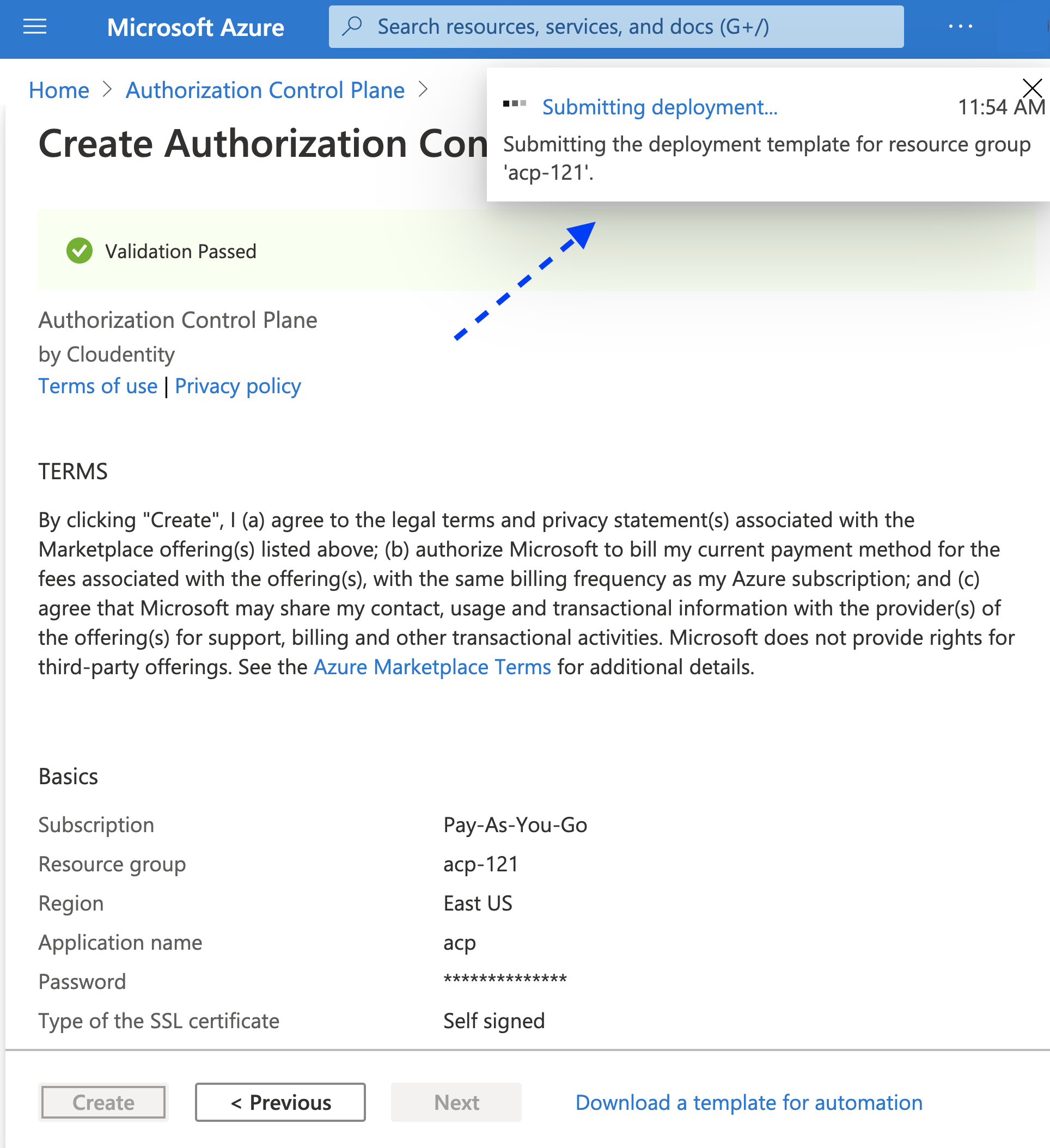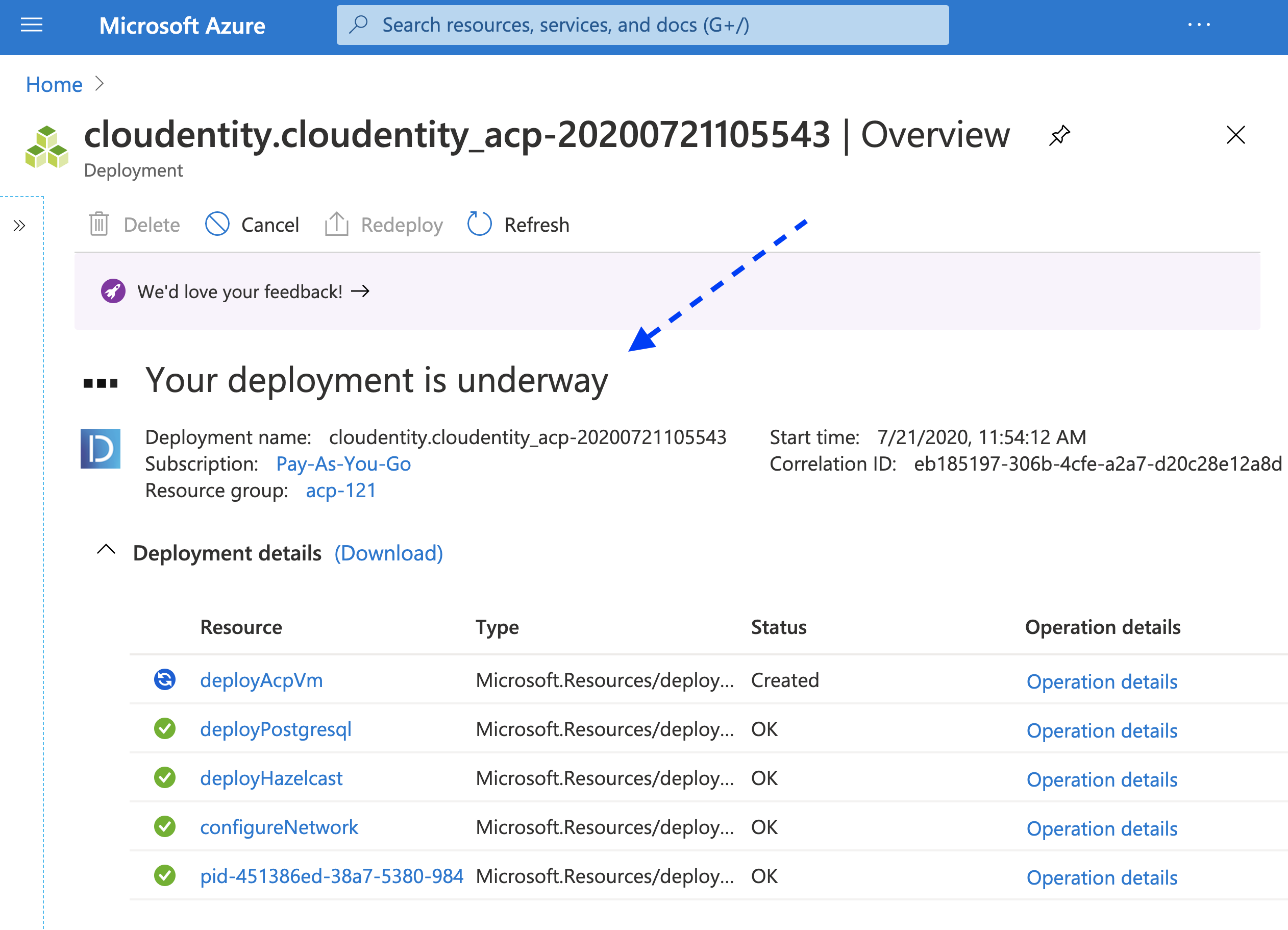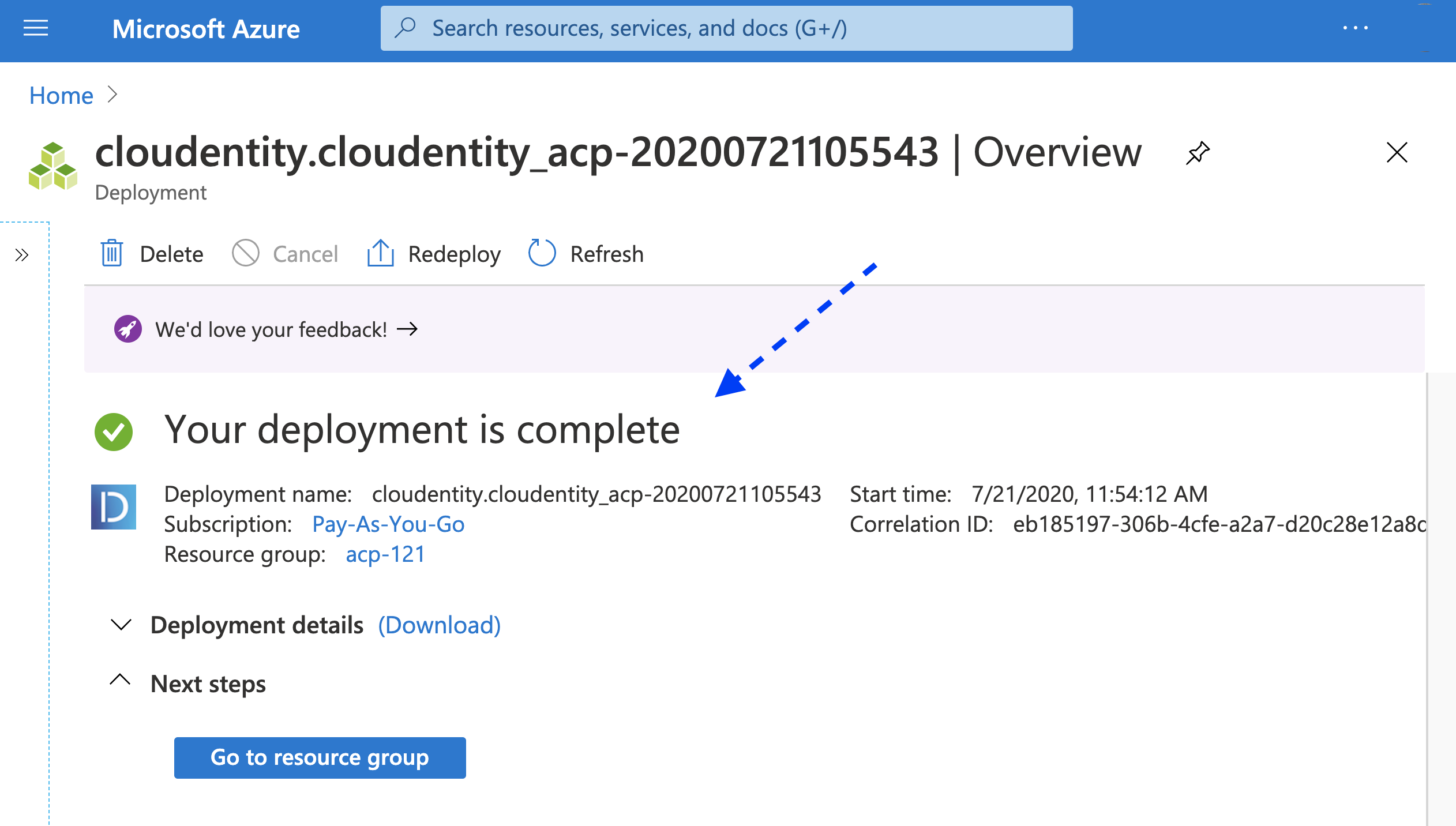How to install ACP using Azure Marketplace
Instructions on installing ACP using Microsoft Azure Marketplace
Prerequisites
You have a Microsoft Azure account.
Install ACP
-
Go to the Microsoft Azure Marketplace portal and log in to your Microsoft Azure account.
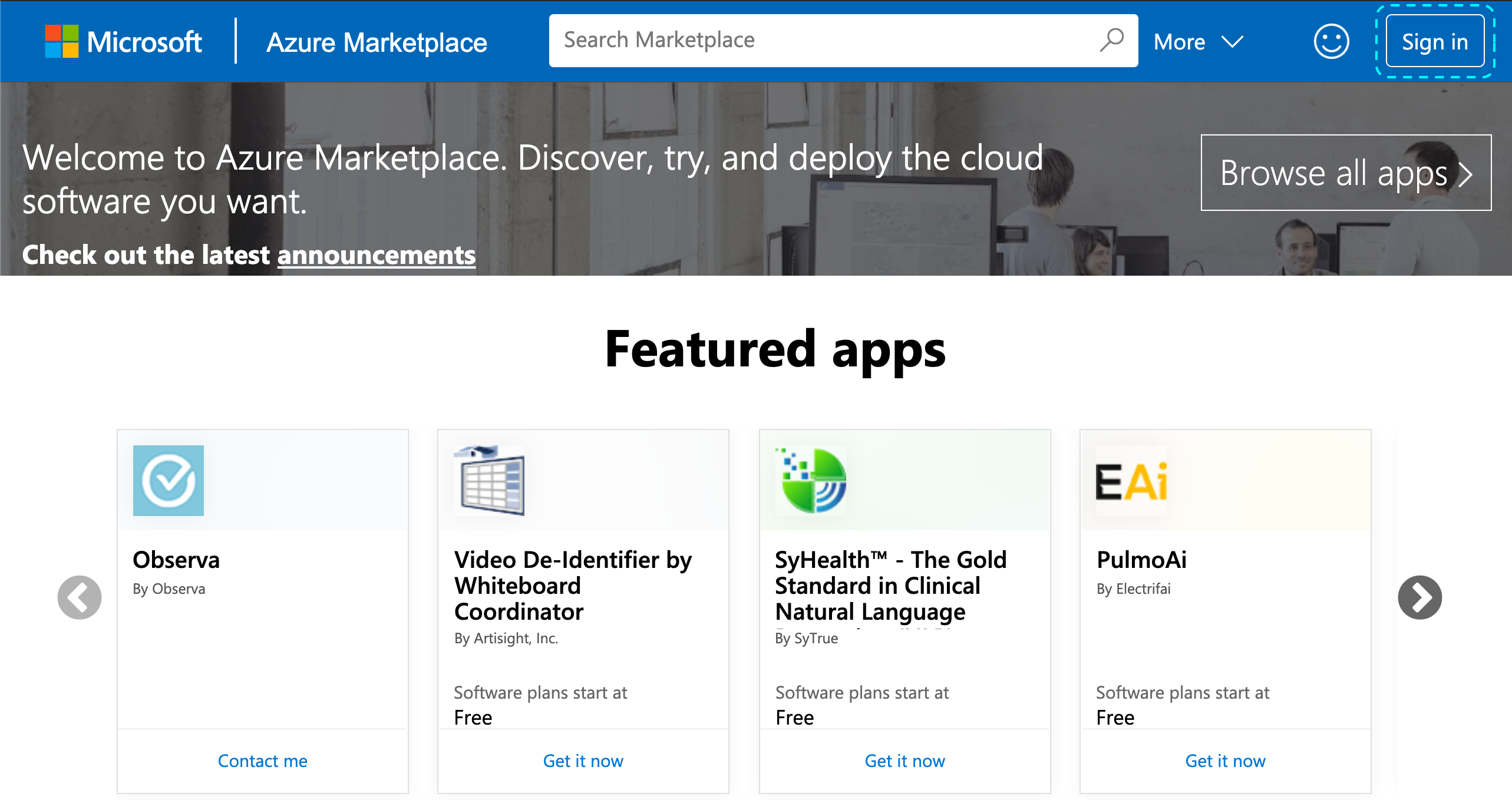
-
Enter Authorization Control Plane into the search field in the top navigation bar and select the best matching result.
Result
The ACP offering page opens.
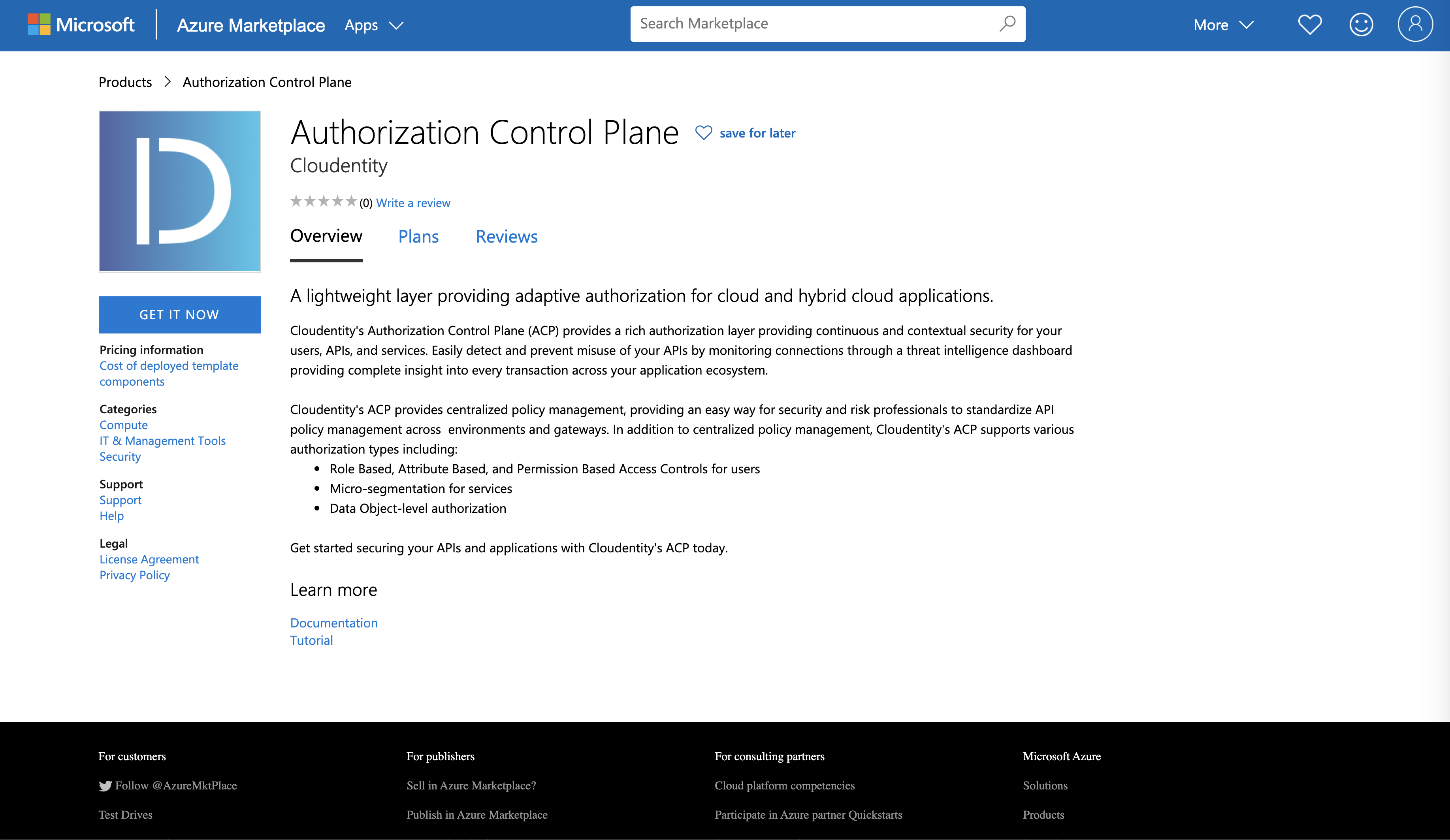
-
In the ACP offering page, select GET IT NOW.
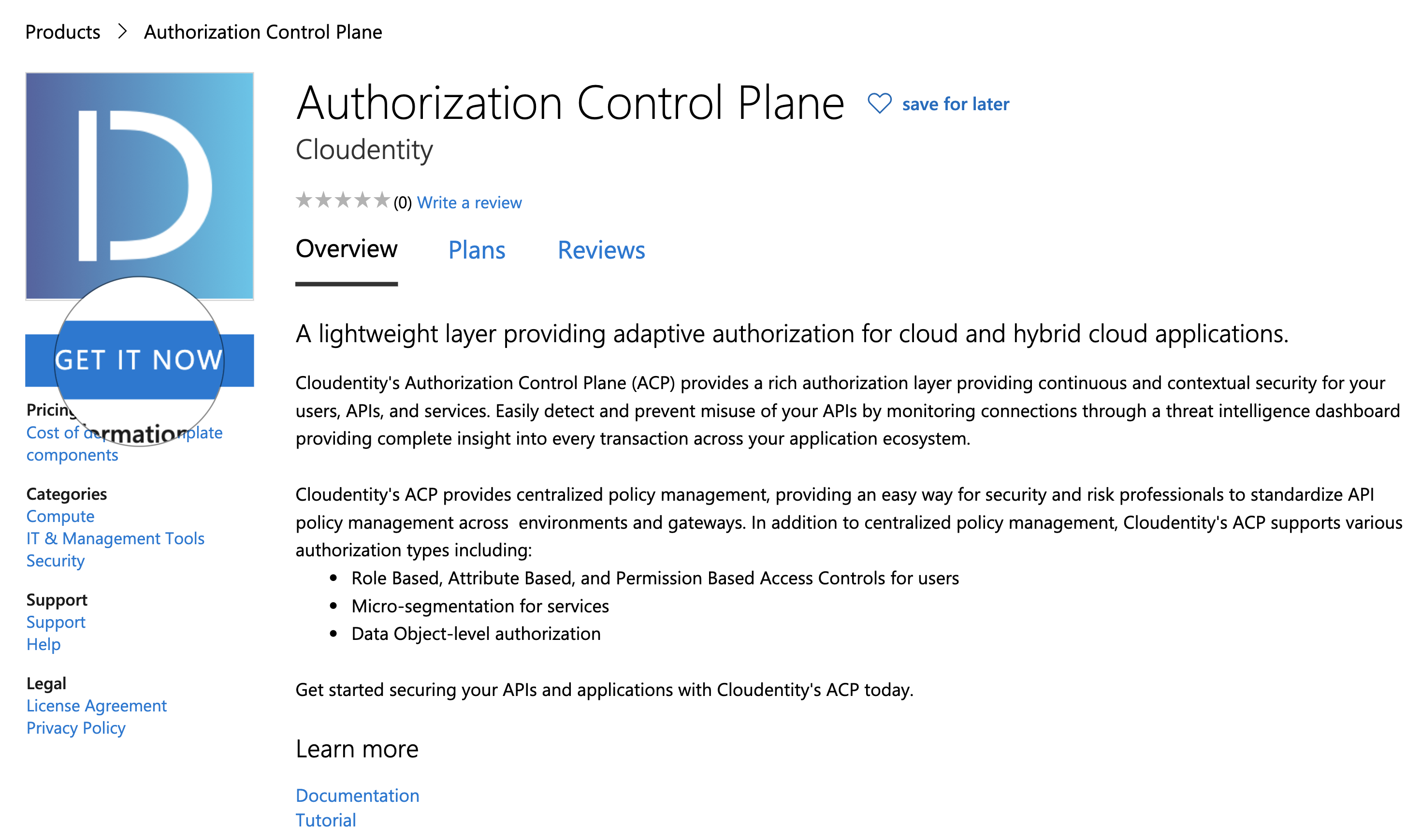
-
In the Create this app in Azure pop-up window, select Continue.
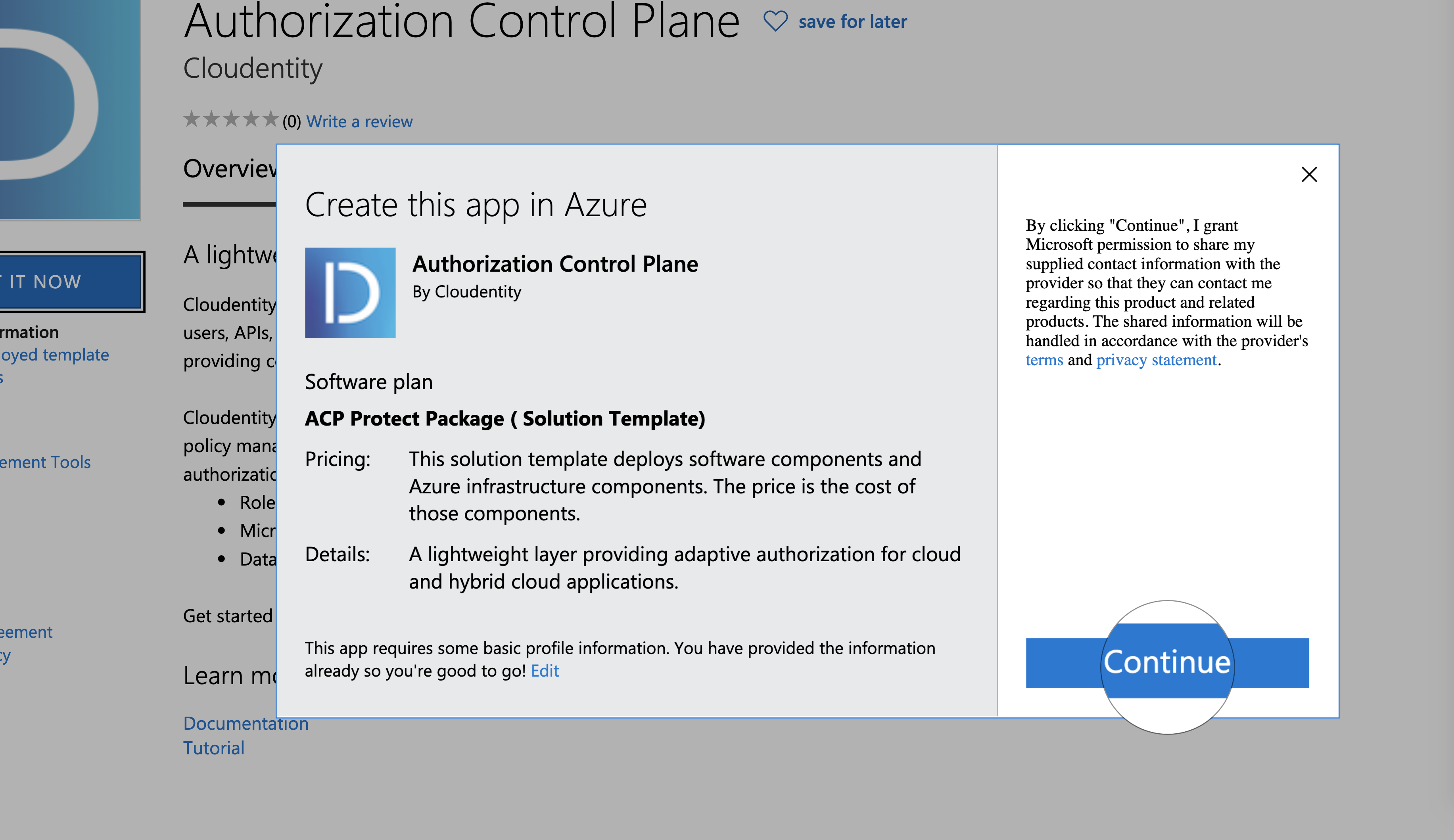
-
When the ACP application page opens in the Azure portal, select Create.
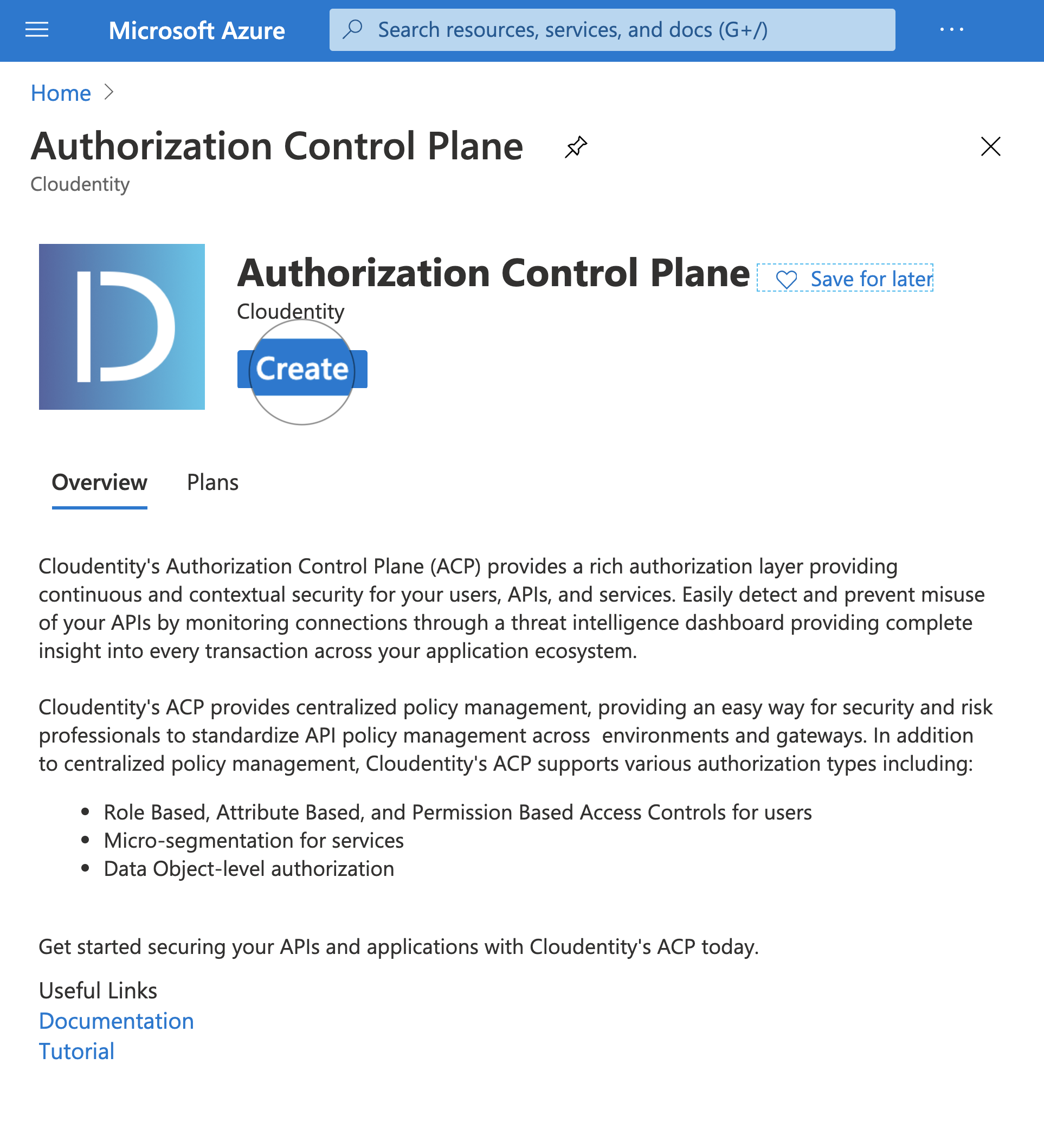
-
In the Create Authorization Control Plane view, go to the Basic tab and fill in Project details and Instance details.
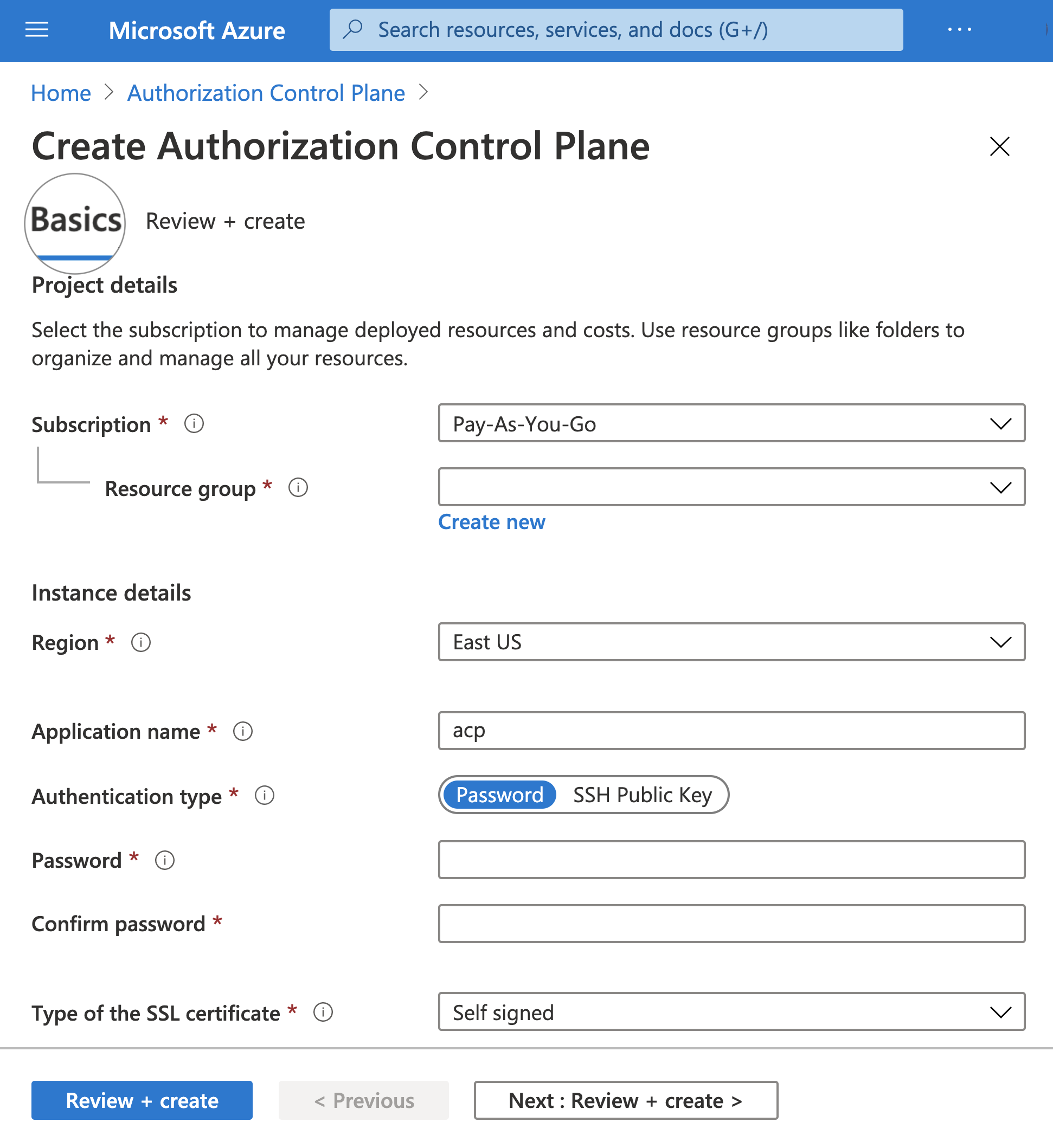
-
Provide general information:
-
Subscription, for example, Pay-As-You-Go
-
Resource group (select an existing group from the drop-down select box or create a new one)
-
Region, for example, South Central US
-
Application name (for your ACP environment)
-
-
Select the authentication type from the available options:
-
Password (for the password-based SSH authentication)
If you select type password, enter your password text and confirm it in the fields provided.
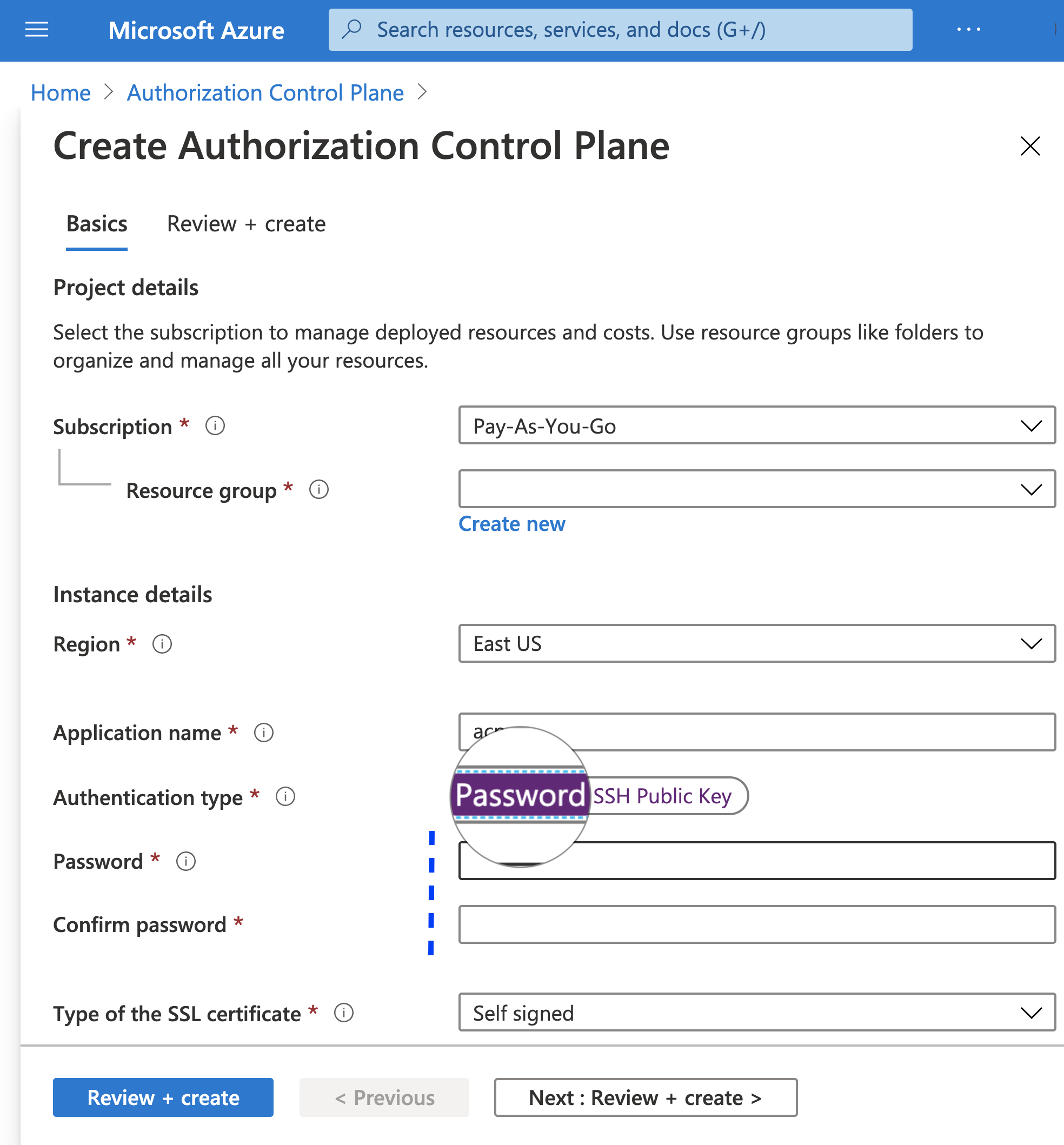
-
SSH Public Key (for the key-based SSH authentication)
If you select type SSH public key, enter your key in the field provided.
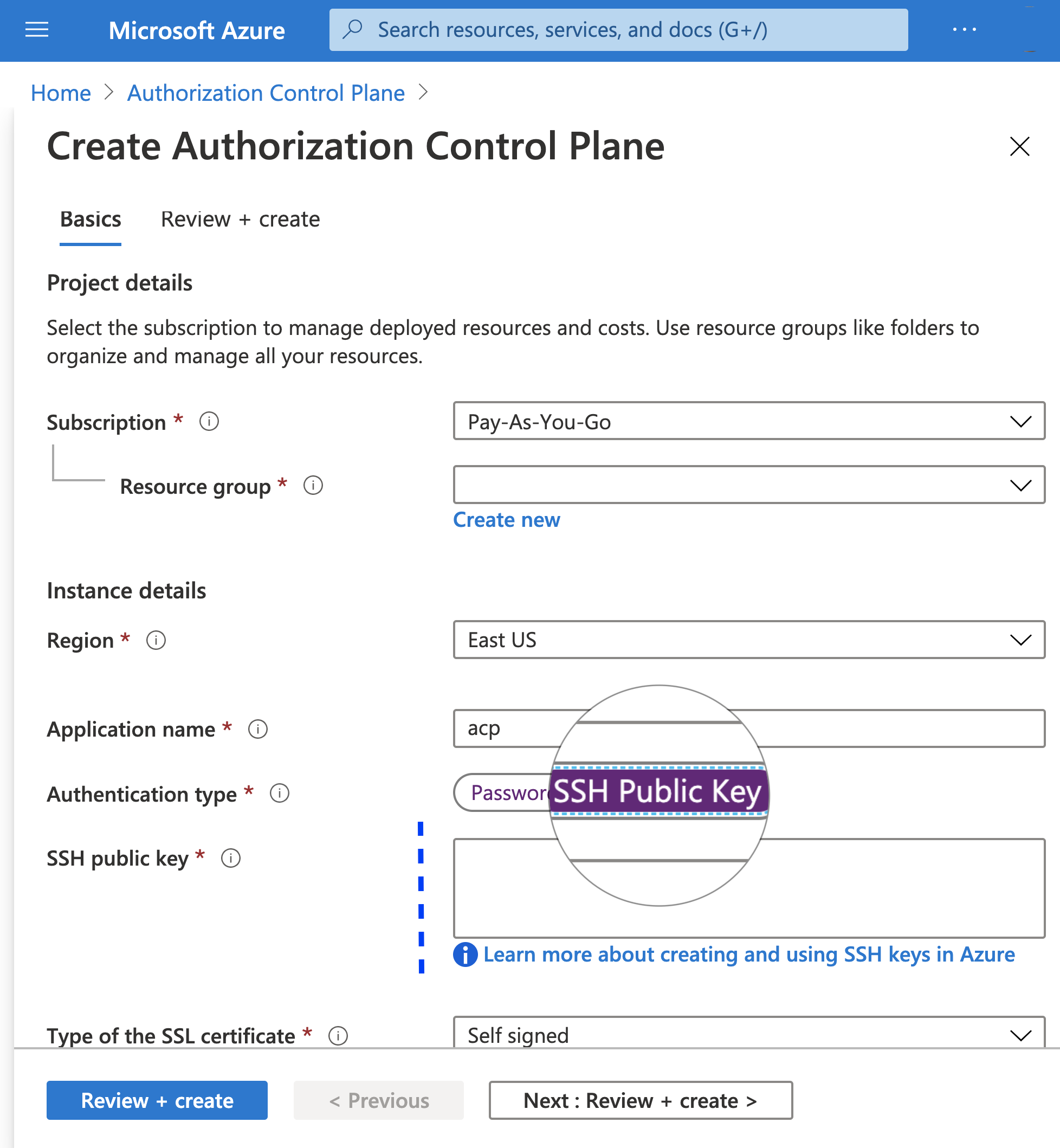
-
-
Select the type of the SSL certificate from the available options:
-
Self signed (if you want to generate a self-signed untrusted SSL certificate)
-
Custom (if you want to provide your own certificate)
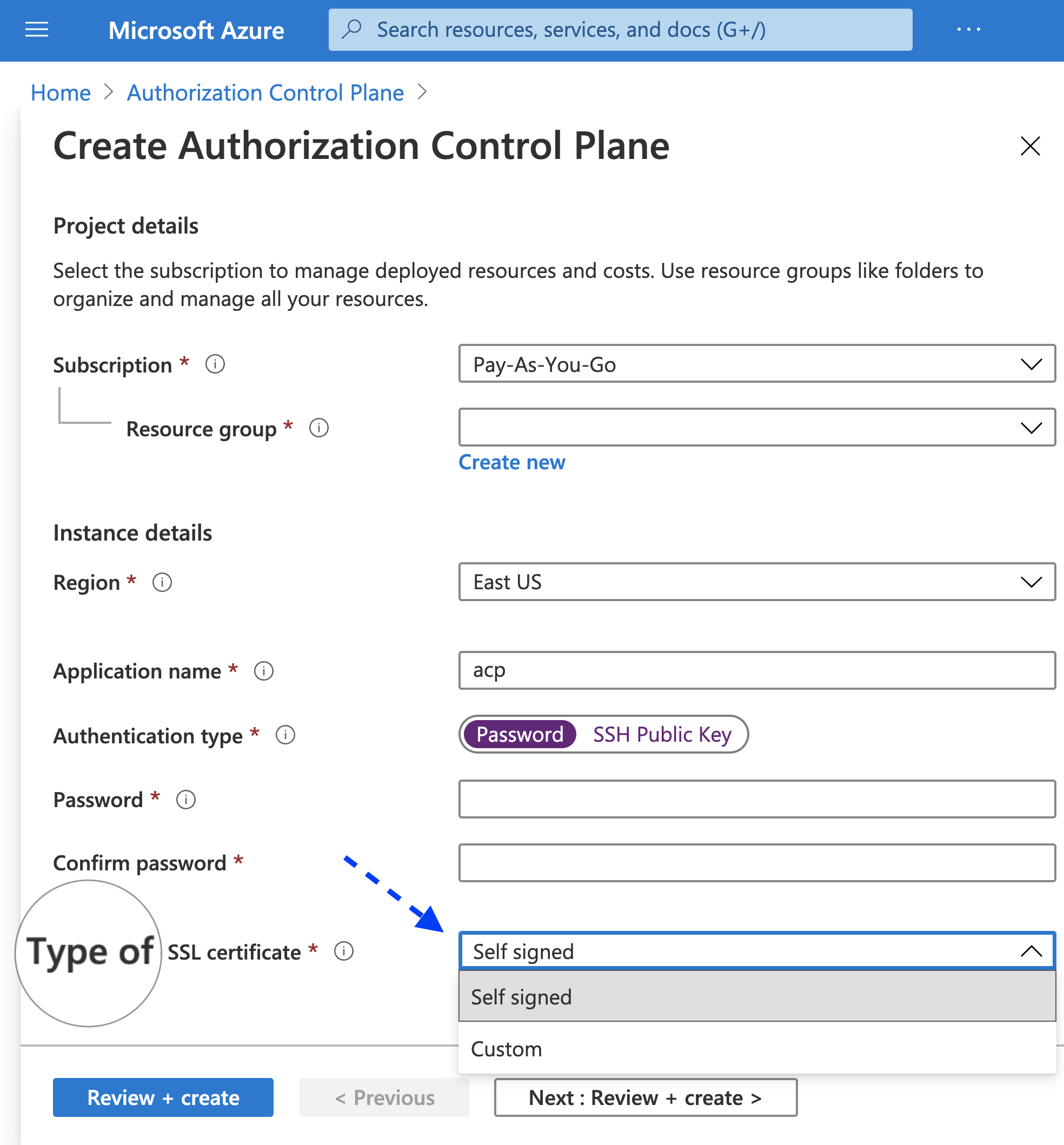
-
Custom SSL certificate
If you choose the custom certificate type, you need to provide the SSL key and the SSL certificate by entering them into the fields with no line breaks (replace all the line breaks with \n).
-
-
Select Review + create at the bottom of the Create Authorization Control Plane page.
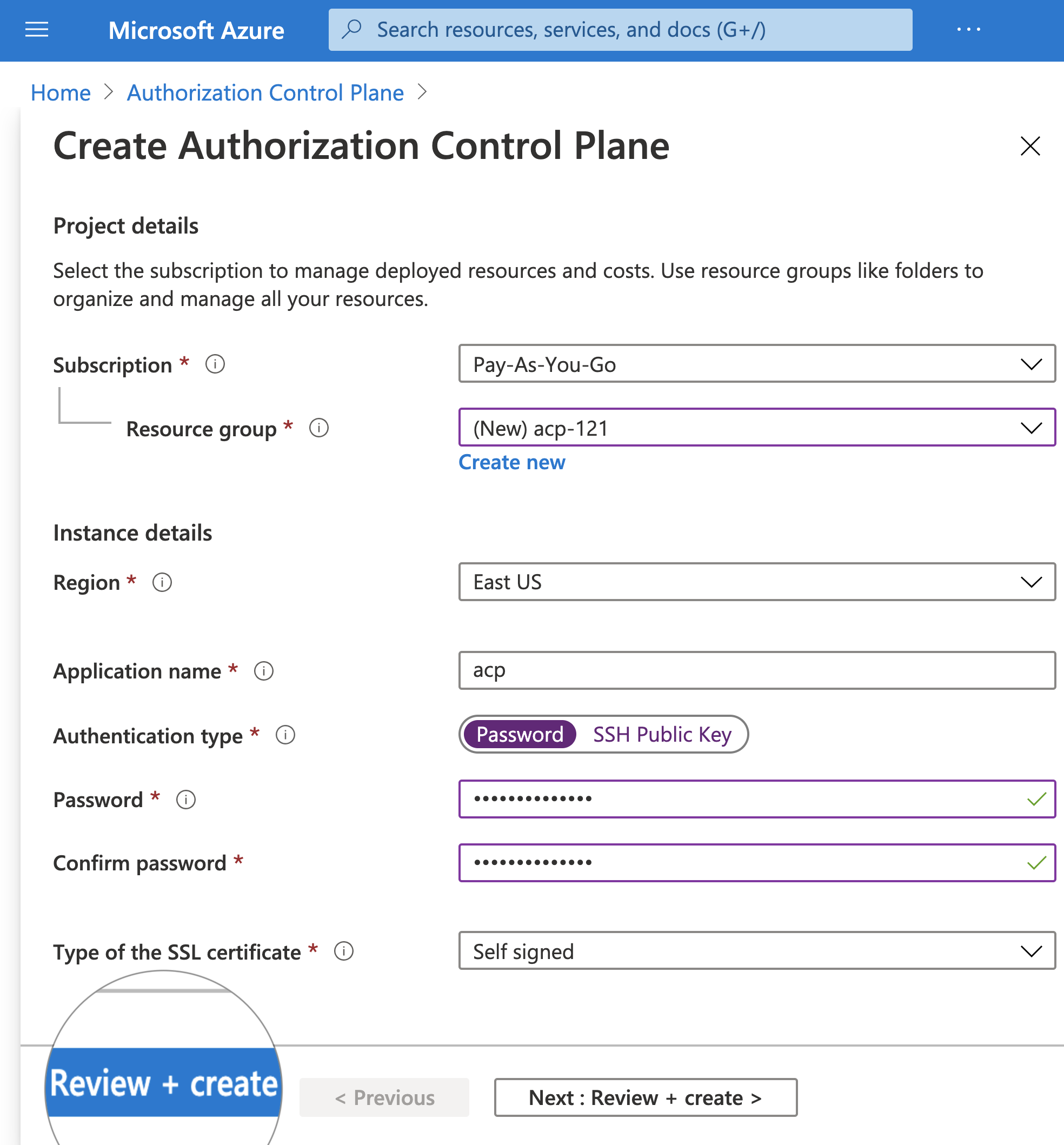
Result
The provided data gets reviewed and, if verified as correct, the Validation Passed message is displayed and the Review + create tab opens.
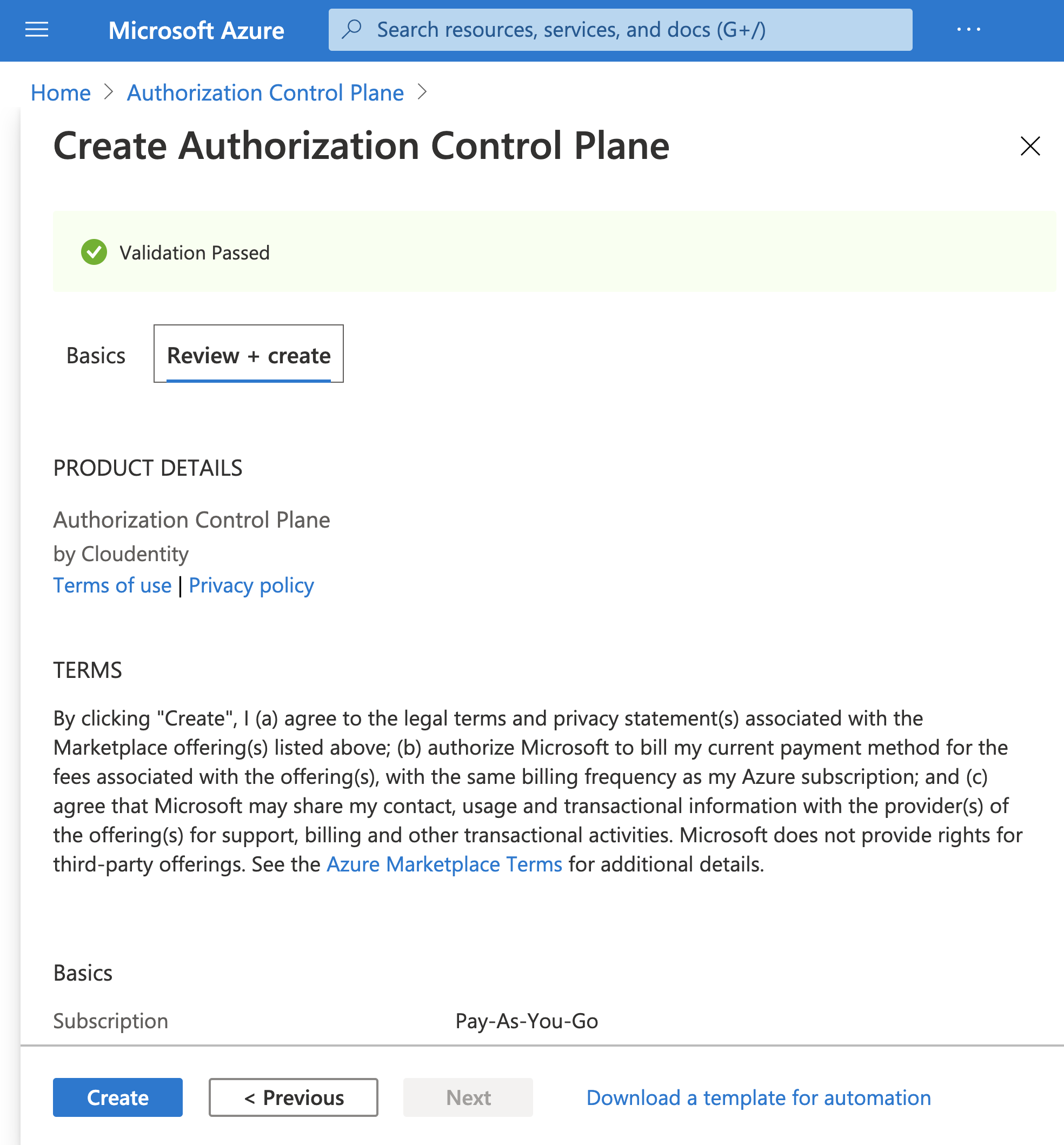
Deploy ACP
In the Review + create tab, take a final look at the settings and select Create if they are fine.
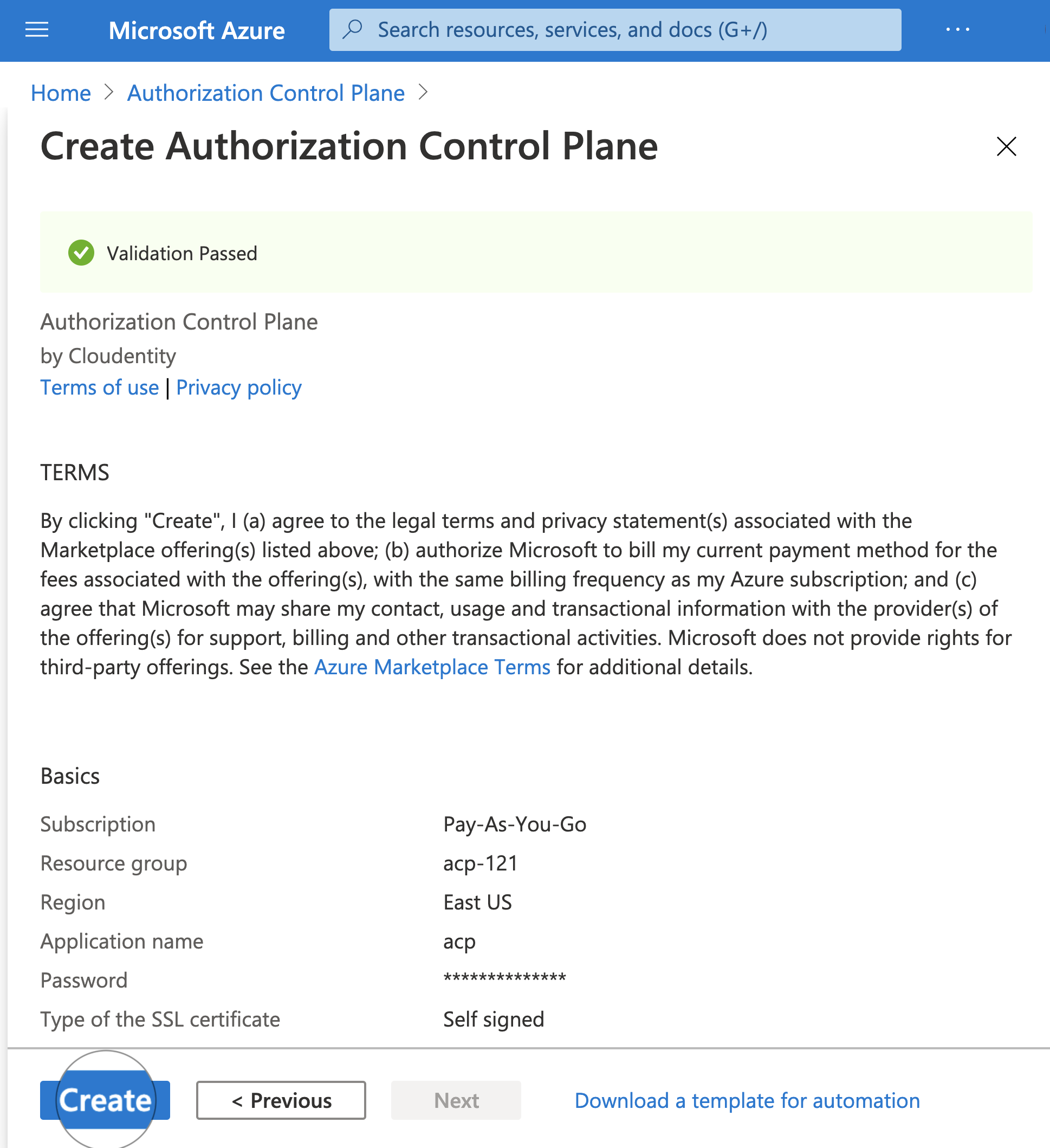
Expected outcome
Submitting the deployment template for the resource group
Your deployment is underway.
Your deployment is complete.
Result
You have installed and deployed ACP successfully.