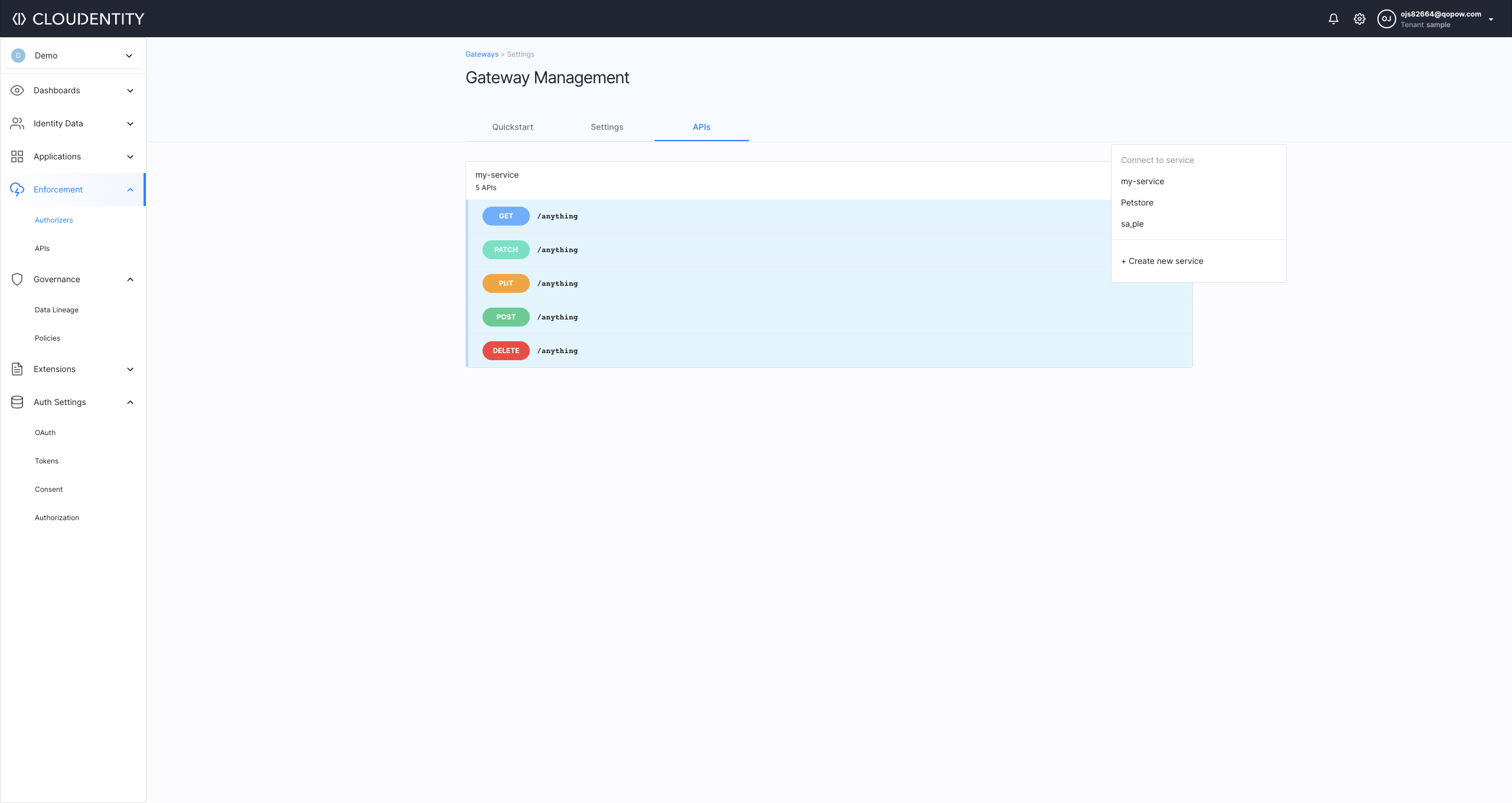Protecting APIs on Pyron API Gateway
Instructions on how to protect your APIs deployed behind the Pyron API gateway
Prerequisites
You need to have Docker and Docker Compose installed.
Create Pyron GW
-
In the workspace, go to Enforcement > Authorizers.
-
Select Create GATEWAY.
-
Select Pyron API Gateway, enter the name and the description for your gateway, and select NEXT.
-
In the Gateway Management view, go to the QUICK START tab and follow the provided instruction to configure your gateway.
-
Select DOWNLOAD PACKAGE to download the zipped Pyron Authorizer package. Unzip the package locally and enter the extracted folder.
Note
The package includes a preconfigured Pyron gateway protecting two API groups: a sample Petstore and financial APIs.
Optional Pyron Authorizer configuration
You can modify
PYRON_ACPRELOADINTERVAL, which represents the frequency of reloading policies from ACP by the authorizer and defaults to 60 secondsPYRON_DISABLEANALYTICS, which can be changed from its default value (false) to true to turn off the analytics.
-
To run Pyron Authorizer, start Docker and execute commands:
cat credentials.txt | docker login acp.artifactory.cloudentity.com --username acp --password-stdinand next
docker-compose upResult
Pyron Authorizer funnels information about protected APIs to ACP.
-
Back in the ACP administrator portal (Gateway Management view > QUICK START tab), select CONNECT API GROUPS to connect APIs and enable enforcement policies.
Result
The predefined set of API groups is imported and displayed in the APIs tab of the Gateway Management view. The API groups are ready to be connected to services.
-
Connect a service
There are two ways to connect Pyron API groups to ACP services: starting from the gateway to be connected or starting from the service that you want to connect.
From the gateway
-
From the list of authorizers, select your newly-created Pyron gateway and go to its APIs tab.
Result
A list of imported API groups opens.
-
From the list of API groups available, select an API group and, from its drop-down menu, pick a service to which you’d like to connect the API group.
Note
You can connect an API group to an existing service or a new one you create, both options available from the same service drop-down menu.
From the service
-
Go to Enforcement > APIs.
-
Pick a service that you want to connect and select ADD GATEWAY API for the selected service.
-
In the popup window, select an API gateway and an API group to be connected. Click CONNECT to proceed.
Result
Under Enforcement > APIs, you can see specific API groups integrated to services.
Apply a sample policy
-
Go to Enforcement > APIs.
-
Select a service with no policy assigned (click on Unrestricted).
-
In the Edit API popup window, select a Policy from the dropdown list and click Save to proceed.
Result
You have successfully assigned a policy to your API.
Check if it works
Visit http://localhost:8080/pets/pet/1 in your browser.
- If your policy allows the access, you receive a sample response from the server.
- If your policy restricts the access, you receive a 403 error message.
Learn more
For detailed operating instructions on Pyron, see Pyron Documentation.