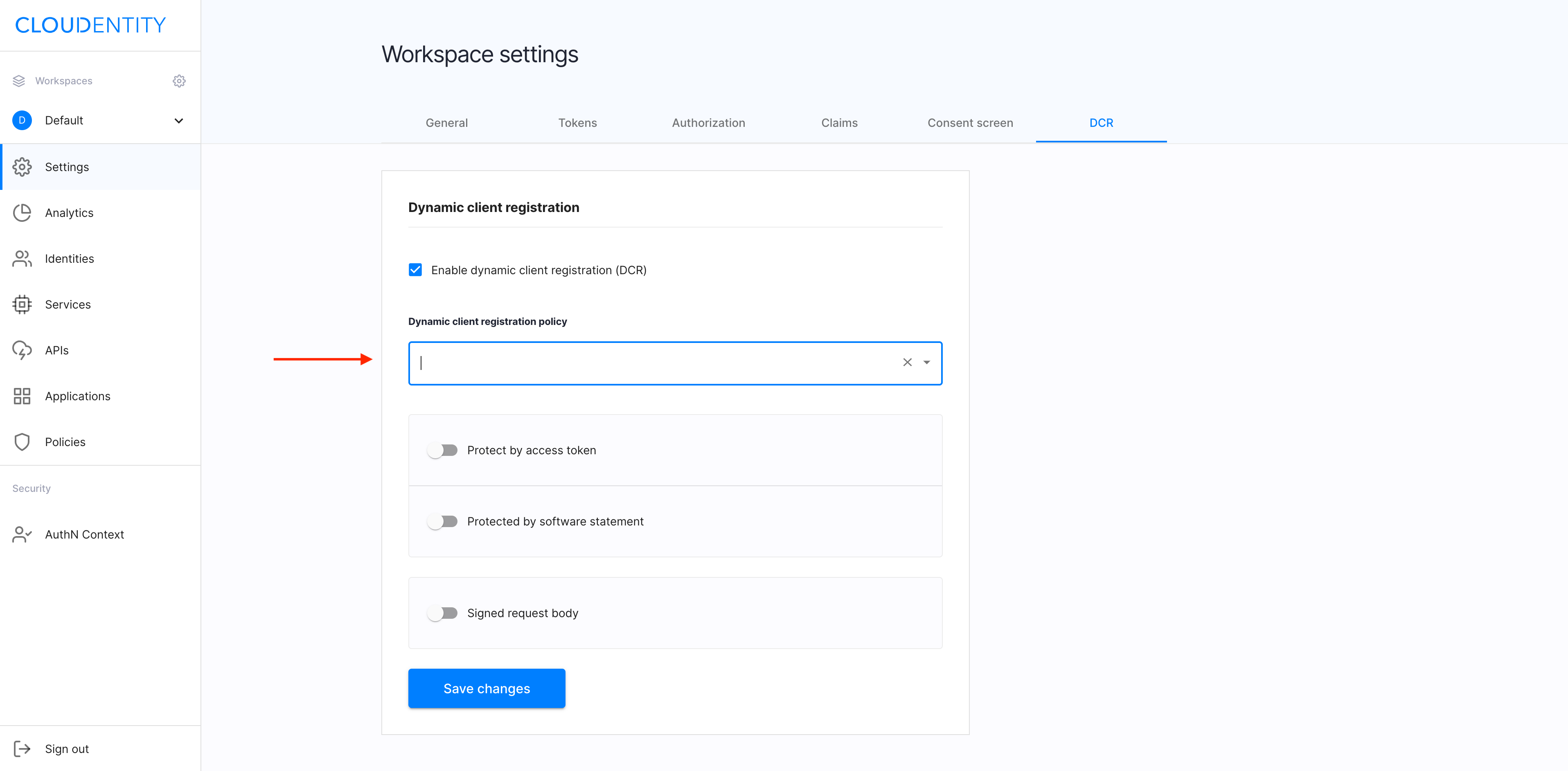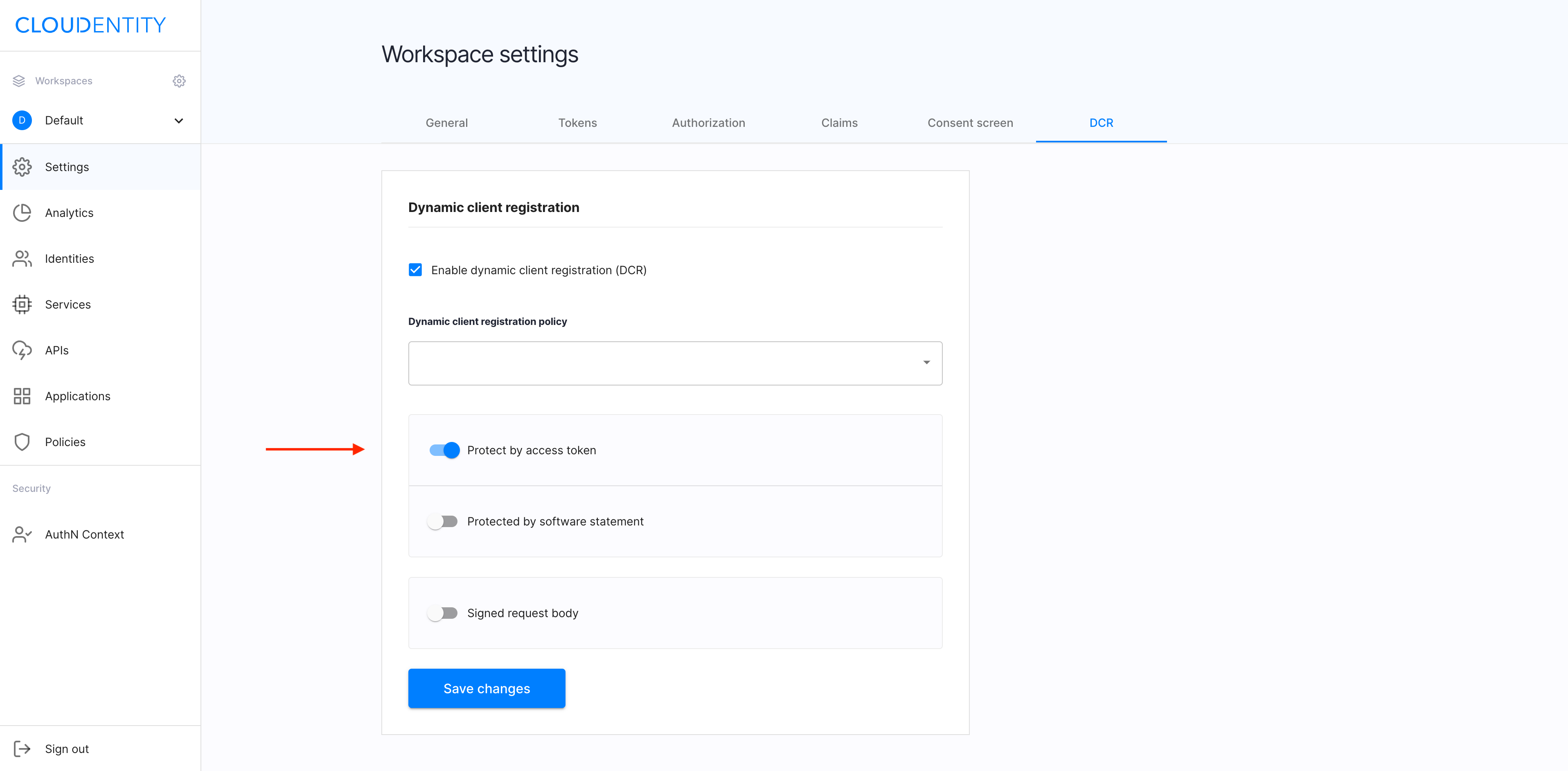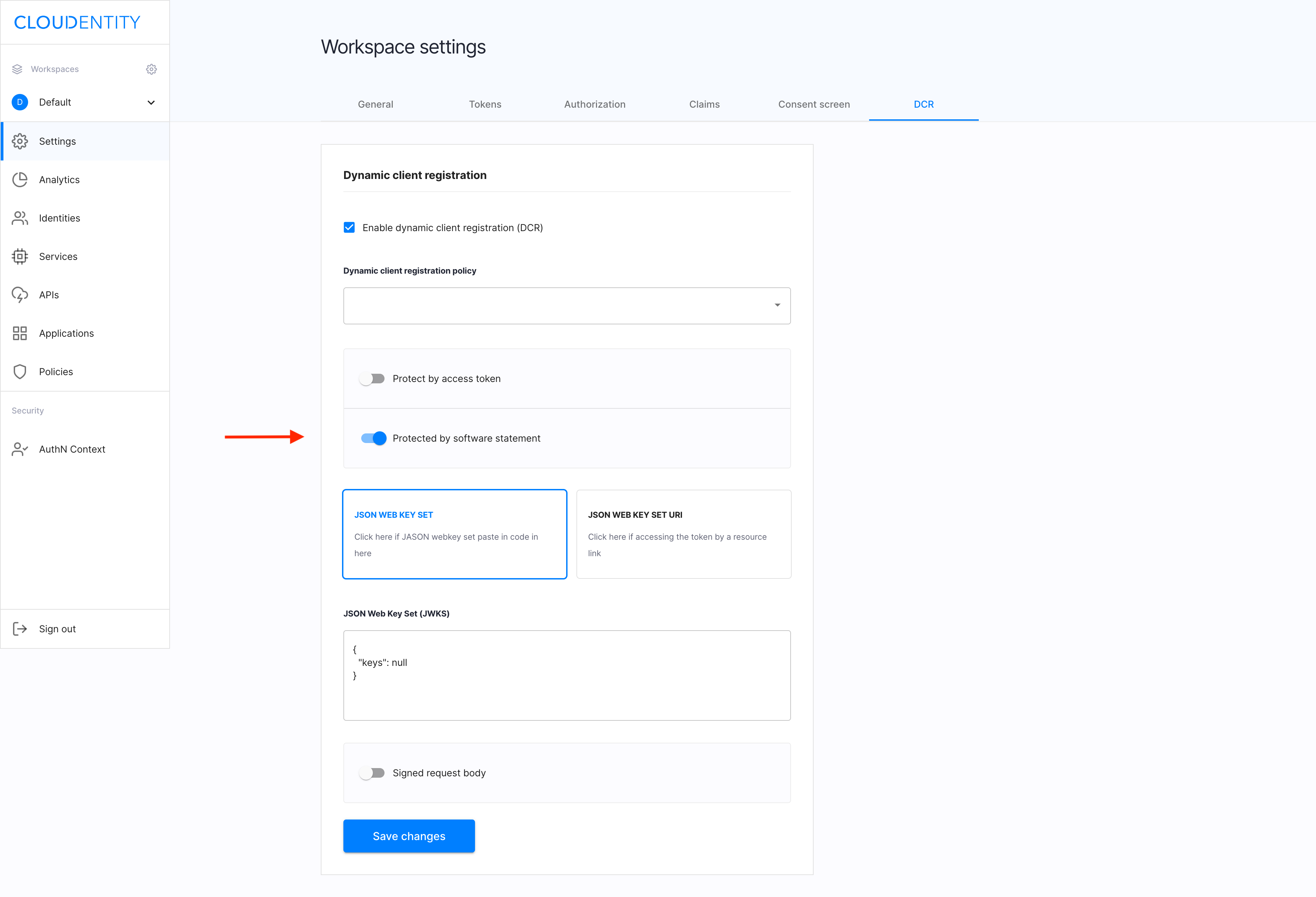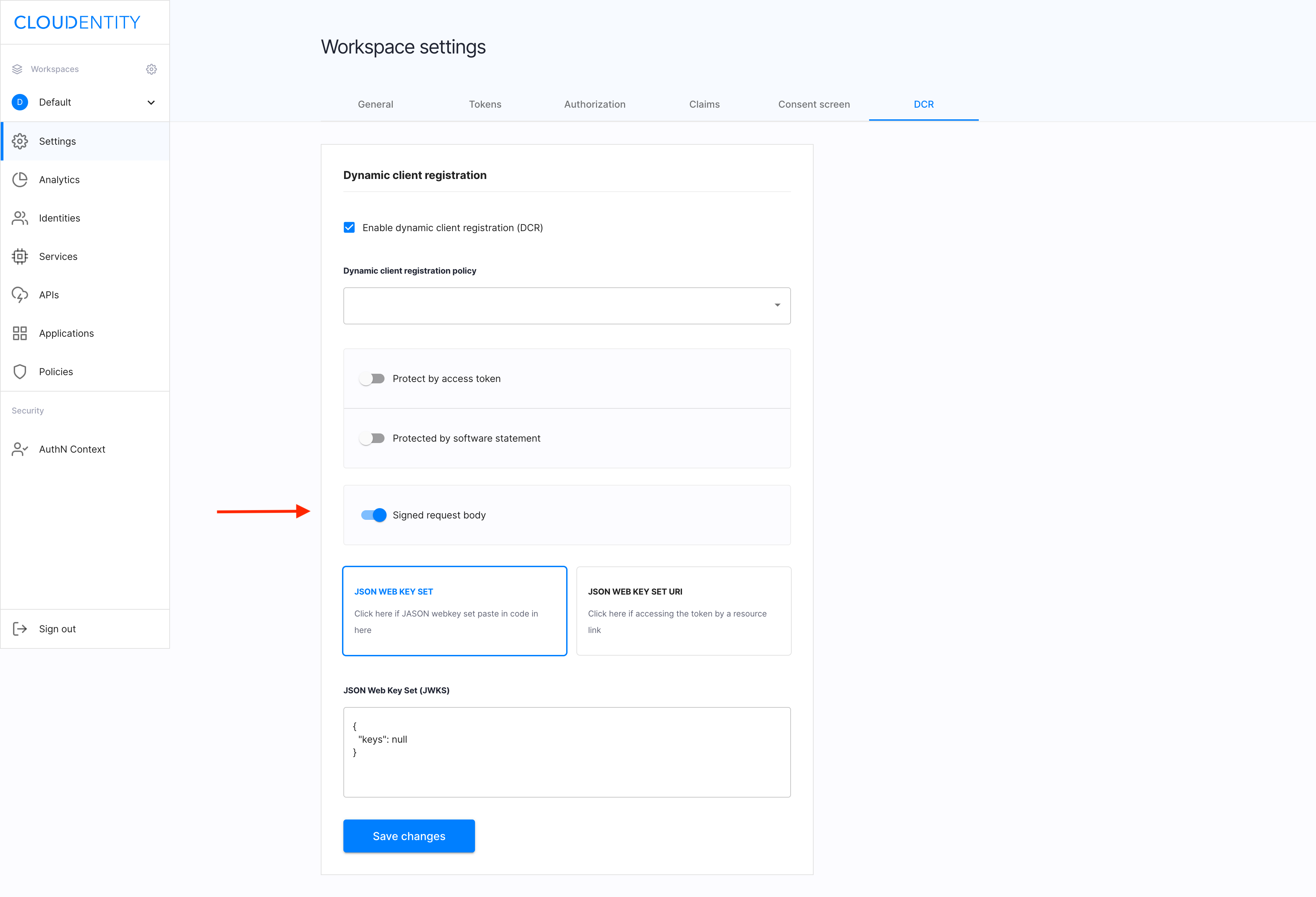Configuring and using Dynamic Client Registration in ACP
Instructions on how to configure and use Dynamic Client Registration in ACP
Note
DCR allows developers to dynamically register third-party applications with authorization servers under your tenant.
Prerequisites
- You have login credentials to ACP.
- You have a workspace in ACP.
Select a workspace
-
In your browser, navigate to ACP and log in with your credentials.
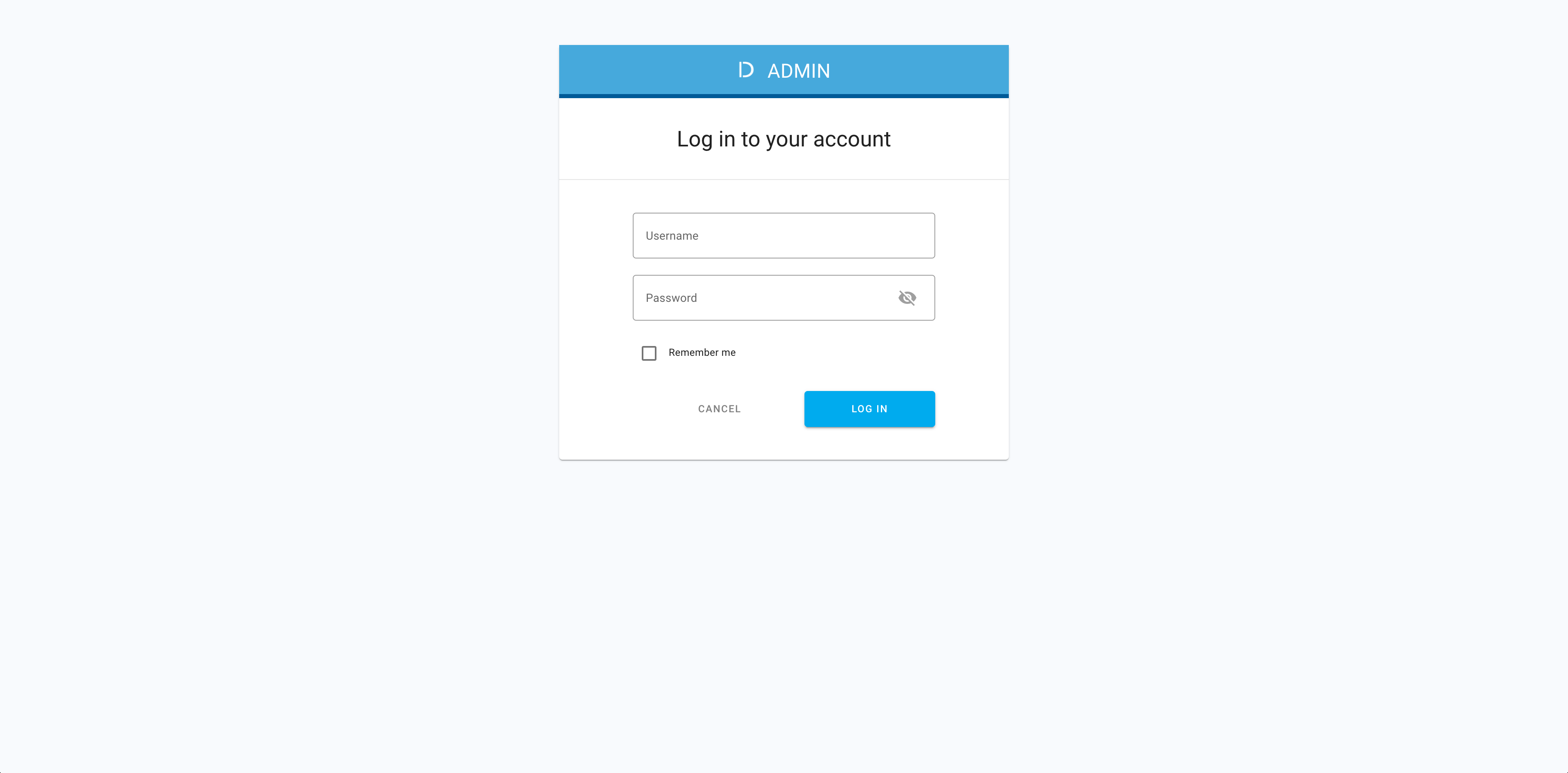
-
From Workspace Directory, select a workspace that you want to enter.
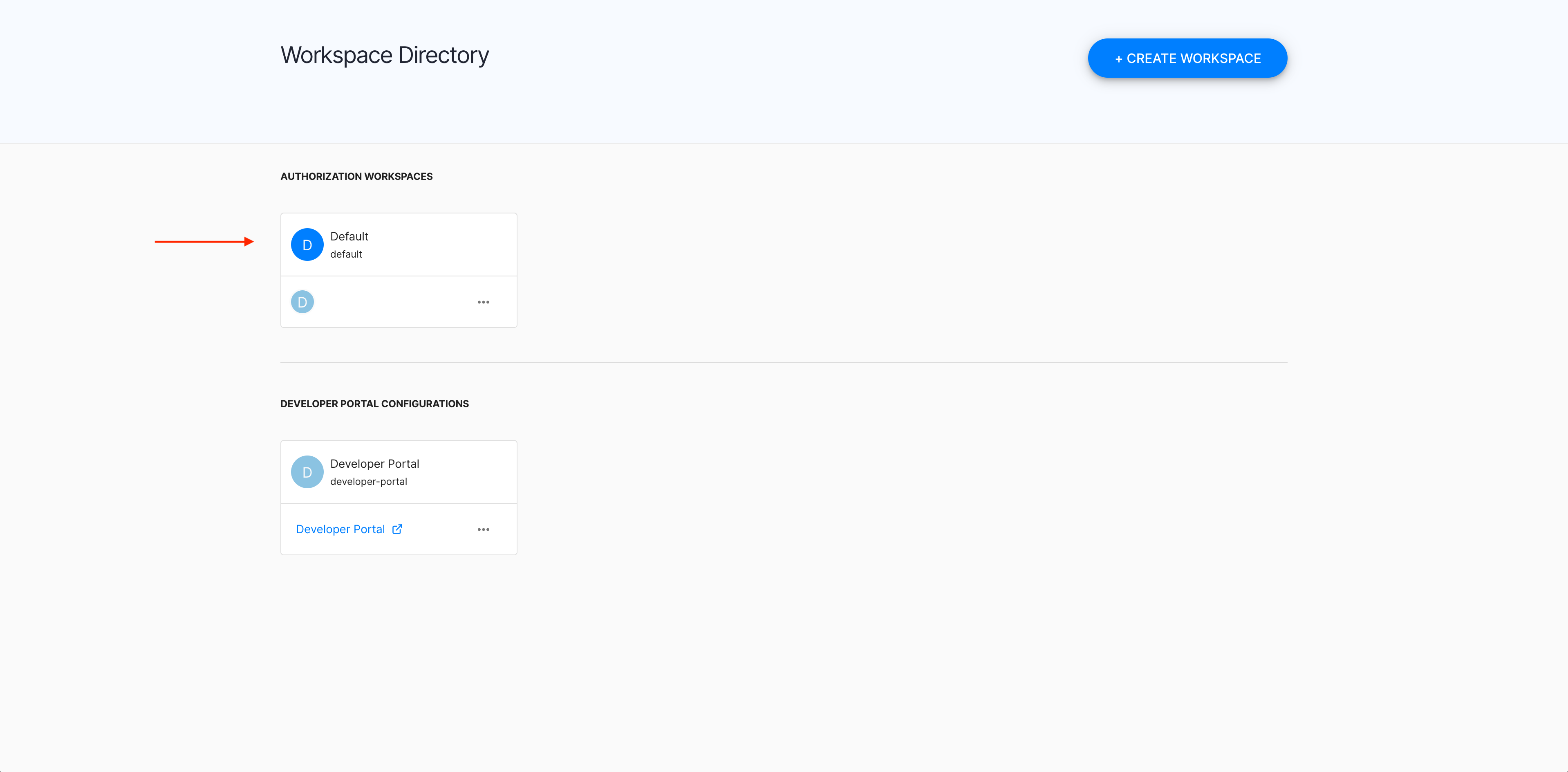
Navigate to auth settings
-
In the workspace, select Settings from the sidebar.
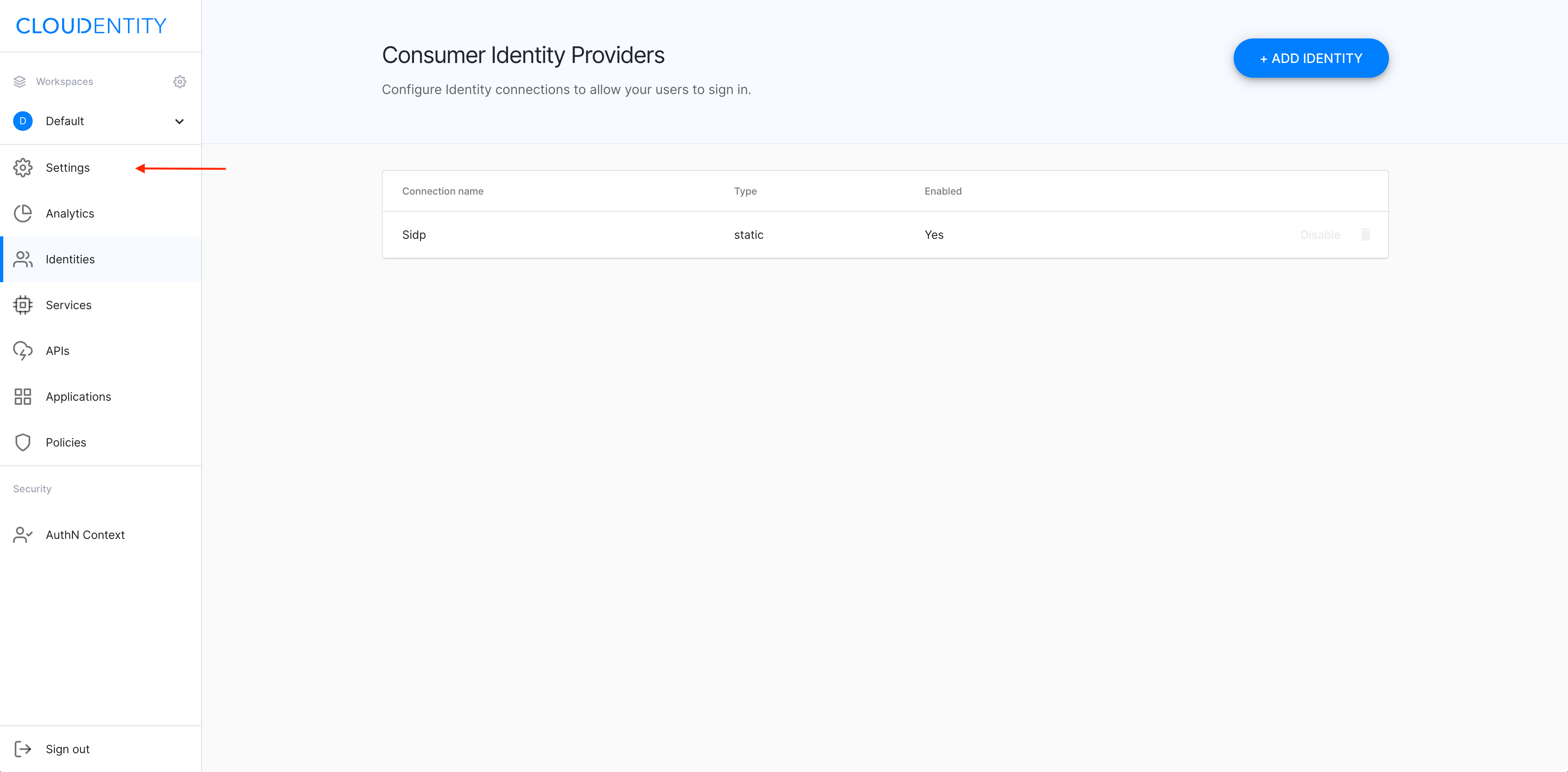
-
From the Workspace Settings view, select the DCR tab.
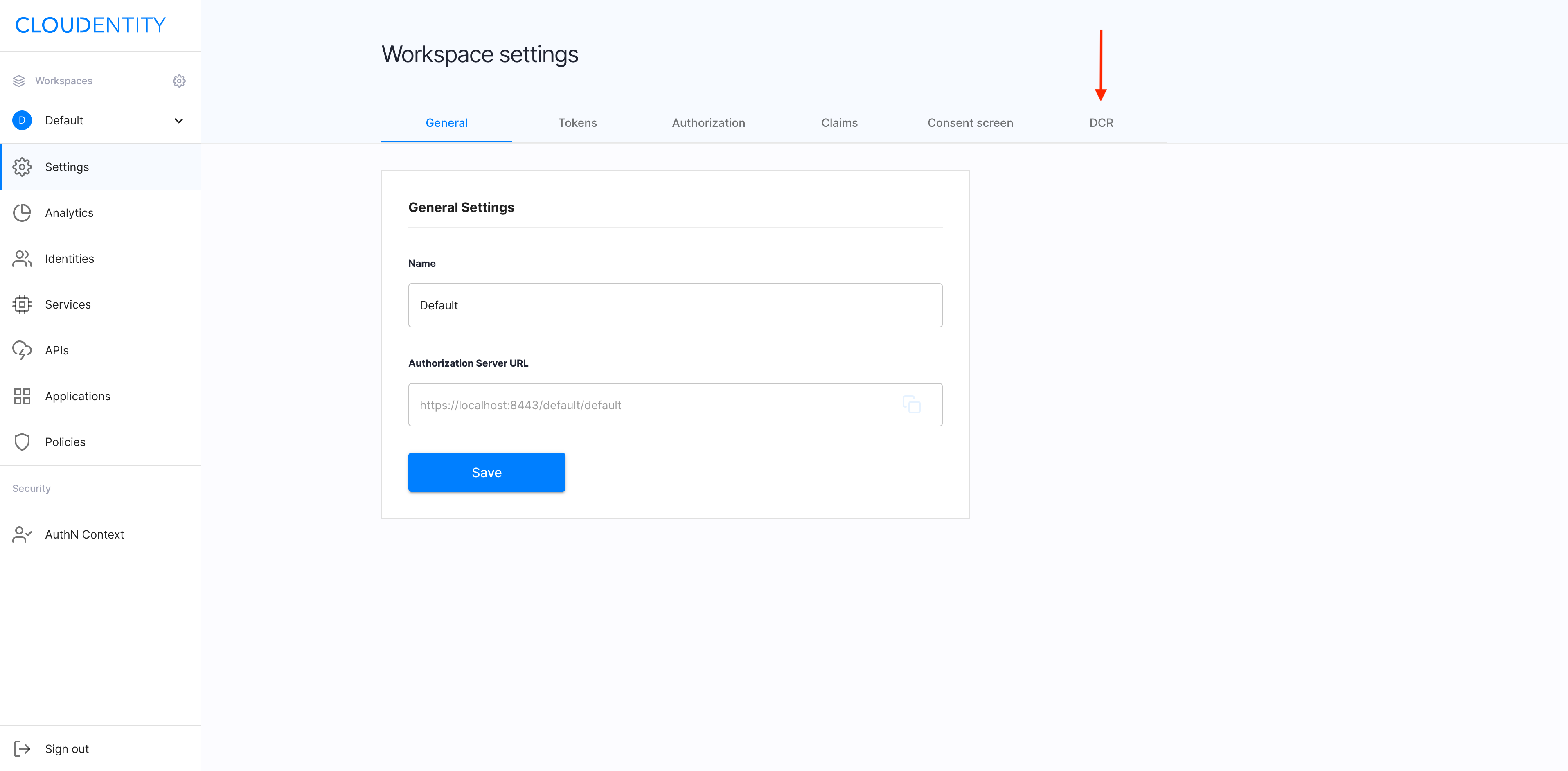
Enable DCR
In the DCR tab, select checkbox Enable dynamic client registration, and click Save changes to complete.
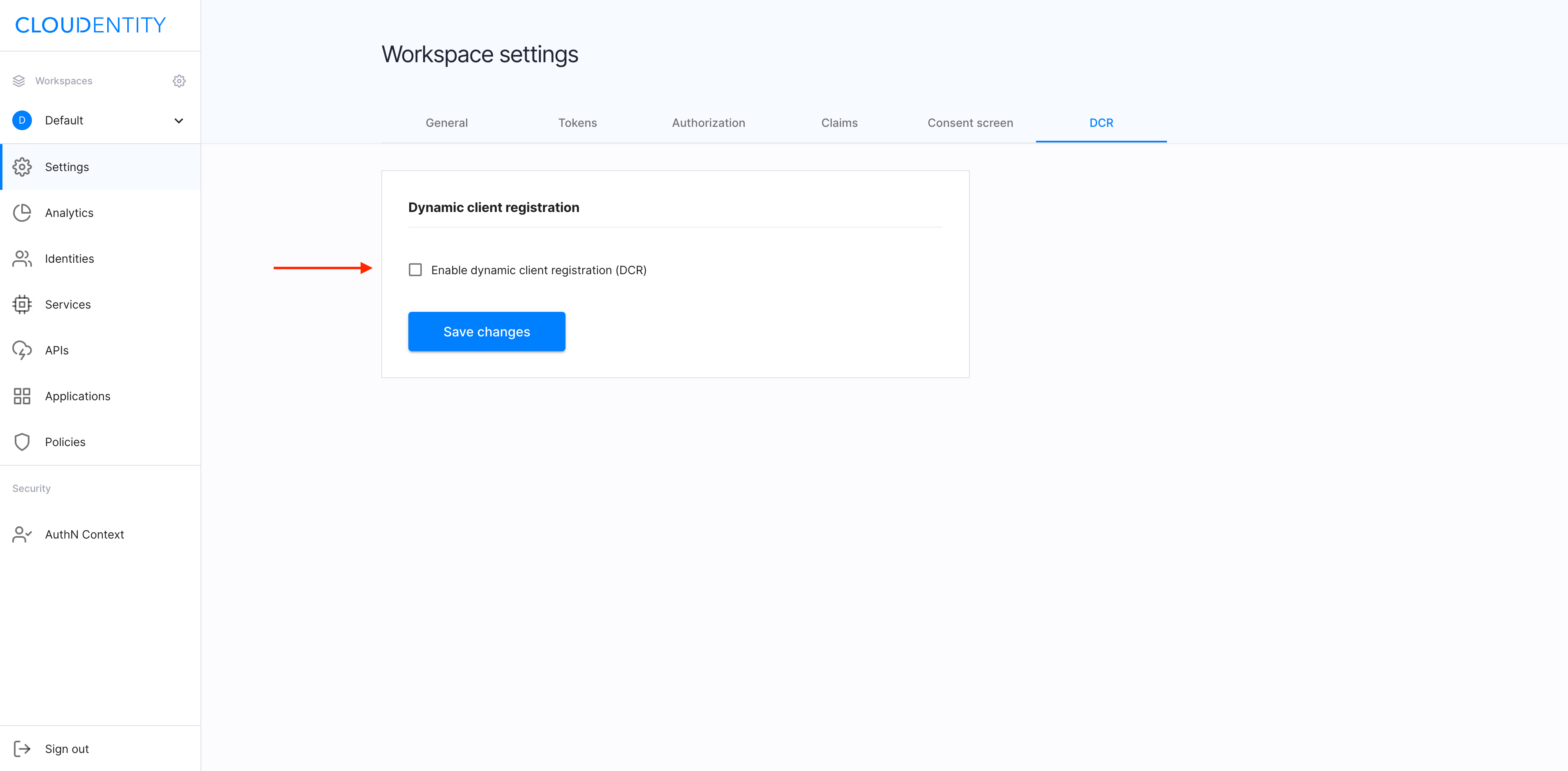
DCR settings
There are multiple ways to protect the registration endpoint. If you don’t setup any method, the registration endpoint is anonymously available.
- Define Dynamic client registration policy.
You can define a policy to be evaluated when a token registration endpoint is called.
- Enable Protect by access token.
With Protect by access token enabled, the registration endpoint requires an access token with the
dcr_registerscope granted. To issue the access token, you need a separate client with the client credentials grant type. Upon successful registration, the access token is terminated.
- Enable Protected by software statement.
With Protected by software statement enabled, the registration endpoint requires the
software_statementattribute in the body. The software statement is a signed JWT containing an additional information on your client. You need to configure public keys (via JSON Web Key Set or URI), which are to be used for verifying a provided software statement.
- Enable Signed request body.
With Signed request body enabled, the registration endpoint requires a signed request body. You need to configure public keys (via JSON Web Key Set or URI), which are to be used for verifying singed registration requests.
Result
You’ve successfully enabled DCR in your workspace.
Register a client
To create a DCR application, you need to acquire a registration endpoint and call this endpoint to register your application.
-
In your terminal, call
.well-known, for example, by executingcurl <https://authorization.cloudentity.com:8443/default/default/.well-known/openid-configuration>Result
You are returned a JSON file including your registration endpoint, for example
"registration_endpoint": "https://authorization.cloudentity.com:8443/default/default/oauth2/register" -
In the terminal, execute a curl command including the returned registration endpoint data, for example
curl -v -k -X POST https://authorization.cloudentity.com:8443/default/default/oauth2/register -H "content-type: application/json" -d '{ "client_name": "Sample web client" "grant_types": [ "authorization_code" ], "response_types": [ "code" ], "redirect_url": [ "https://example.com/callback" ] }Note
Depending on DCR settings, the software_statement body attribute or the Authorization Bearer header may be required to call the registration endpoint.
Sample response
{ "client_id": "buvn05busbftqfiocc4", "client_secret": "h7lhK-ALR1BKEdnbOyYT08ZUunlMmvSE2IxLrAi7AEw", "scopes": [ "email", "openid", "profile" ], "registration_access_token": "q-Xl15r0bolJZ0Av30GqdgKrWI7kwZ09o5DXtphhJyU.bHzjkljpF80sxm5lAKNJZ_bGvHnsc6CSkRdtz5ECV", "registration_access_token_expires_in": "160898890" }Note
The registration API returns
registration_access_tokenwith its expiration specified withregistration_access_token_expires_in. By default, this token is valid for 30 days and can be used to manage the created client.Result
Your DCR application has been created and is ready to be used. For ACP administrators, the new application is visible in the Applications view of the ACP portal with label DCR.
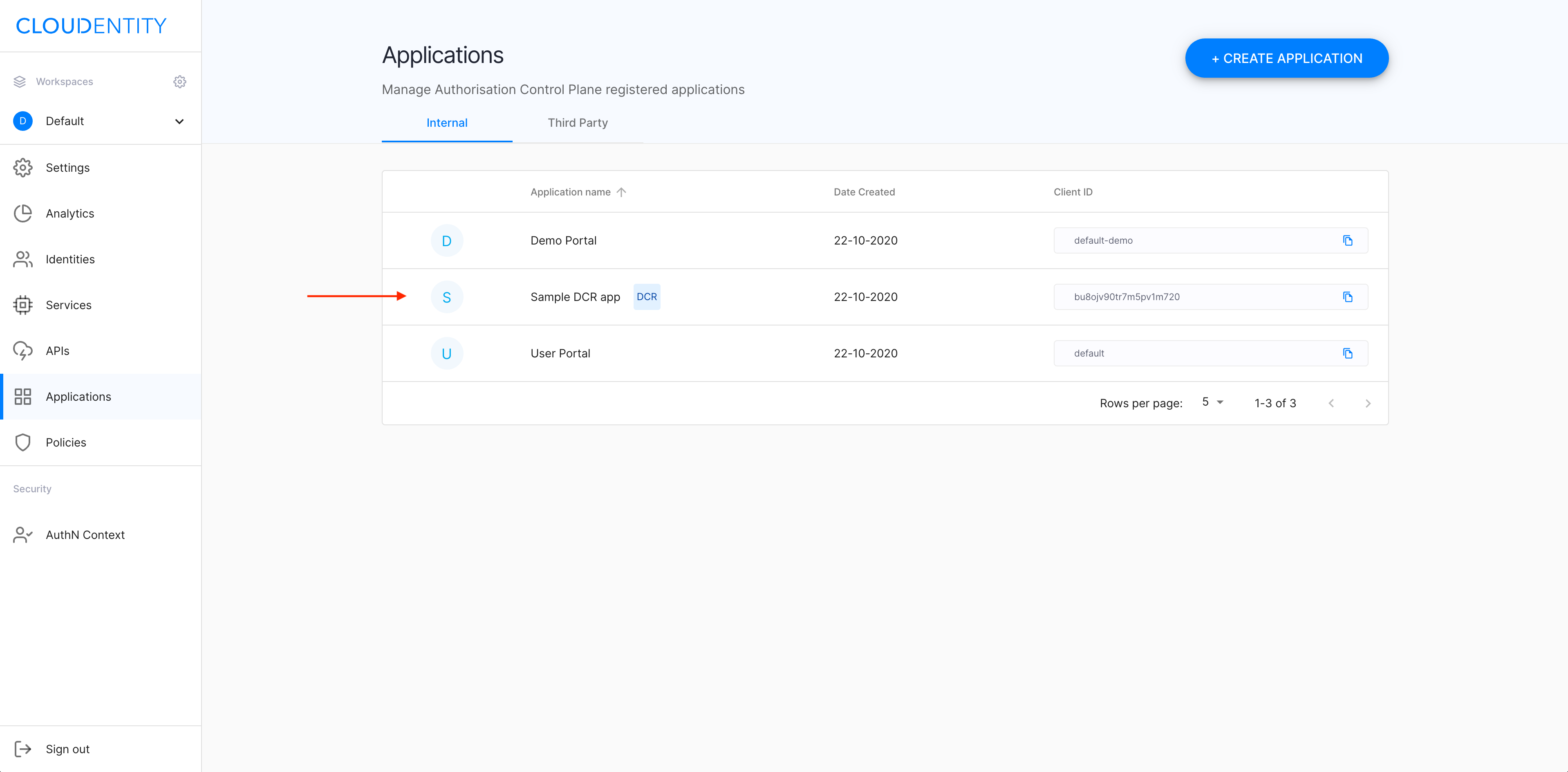
Manage the client
To get, modify, or delete a registered client, you need to
- Call an appropriate endpoint with
client_idin the path - Provide
registration_access_tokenreturned from the registration endpoint as the Authorization Bearer header.
Sample GET request
curl -v -k -X GET https://authorization.cloudentity.com:8443/default/default/oauth2/register/buvn05busbftqfiocc4 -H "Authorization: Bearer q-Xl15r0bolJZ0Av30GqdgKrWI7kwZ09o5DXtphhJyU.bHzjkljpF80sxm5lAKNJZ_bGvHnsc6CSkRdtz5ECV"
Sample response
{
"client_id": "buvn05busbftqfiocc4",
"client_secret": "h7lhK-ALR1BKEdnbOyYT08ZUunlMmvSE2IxLrAi7AEw",
"scopes": [
"email",
"openid",
"profile"
],
"registration_access_token": "oe_YlidF0DWhQRoWQPDXRwOy_iOdI5ABls-pZKskkzU.2K5nIJ_XDSs9Ow63mGzhCpXxkQqLsrtpVhoEIQIEu4",
"registration_access_token_expires_in": "160898890"
}
Note
When you fetch or update the client,
registration_access_tokenis rotated. Always use the latest returned token (the previous ones are terminated).