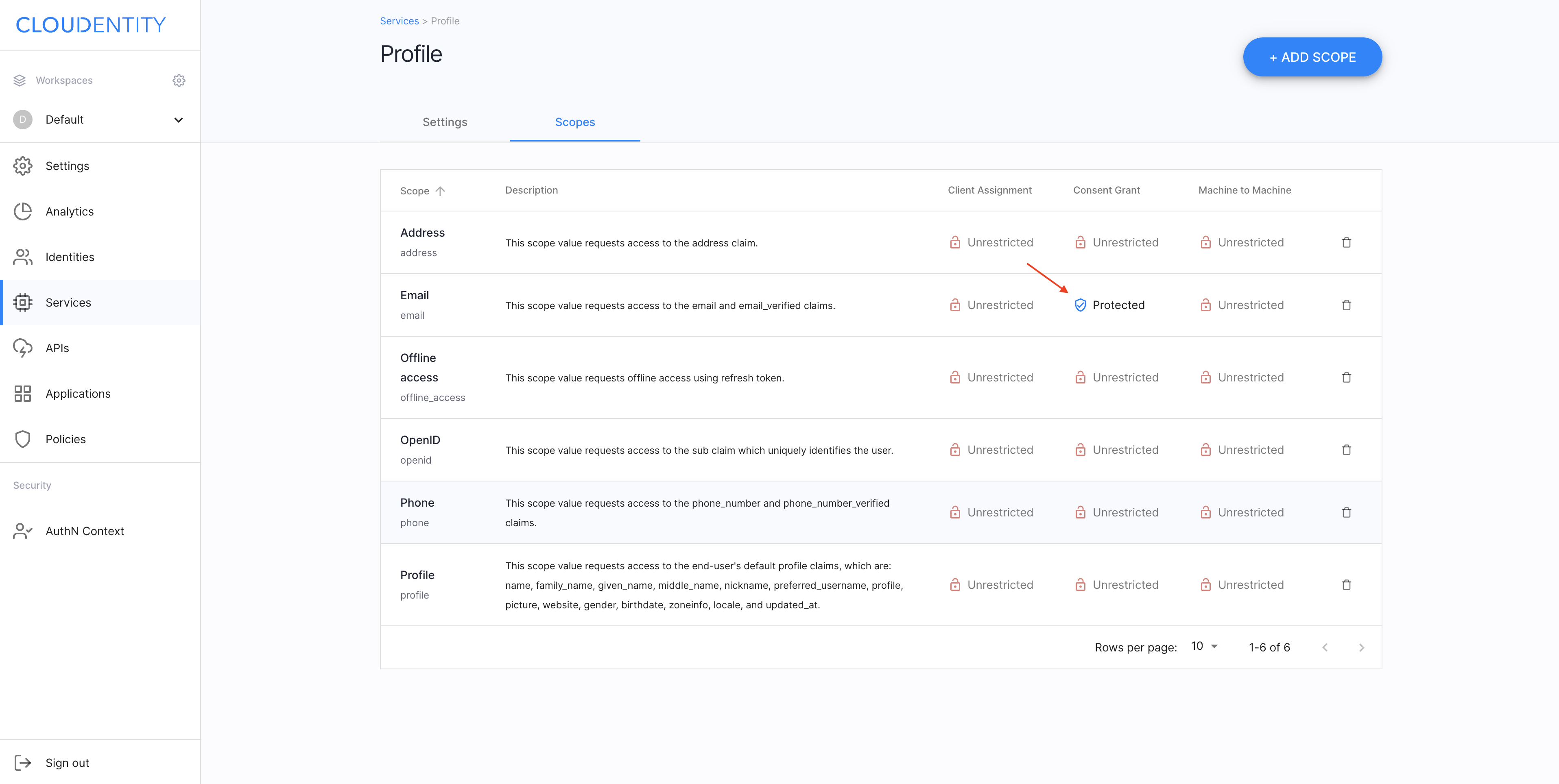Restricting scope requestors
Instructions for restricting who can request a scope
Select a workspace
-
Log in to the ACP administrator portal with your username and password.
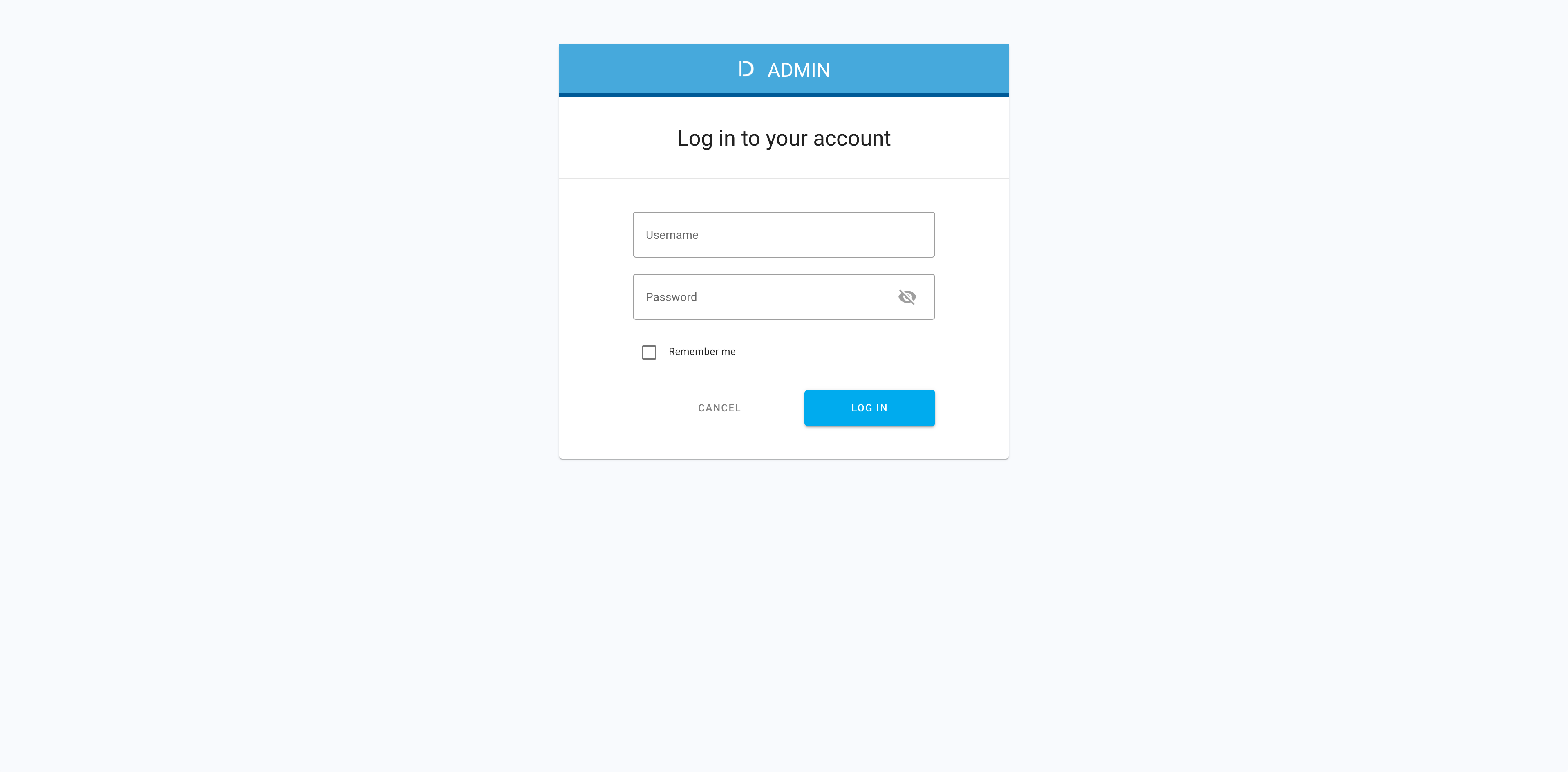
-
In the Workspace Directory, select the workspace that you want to enter.
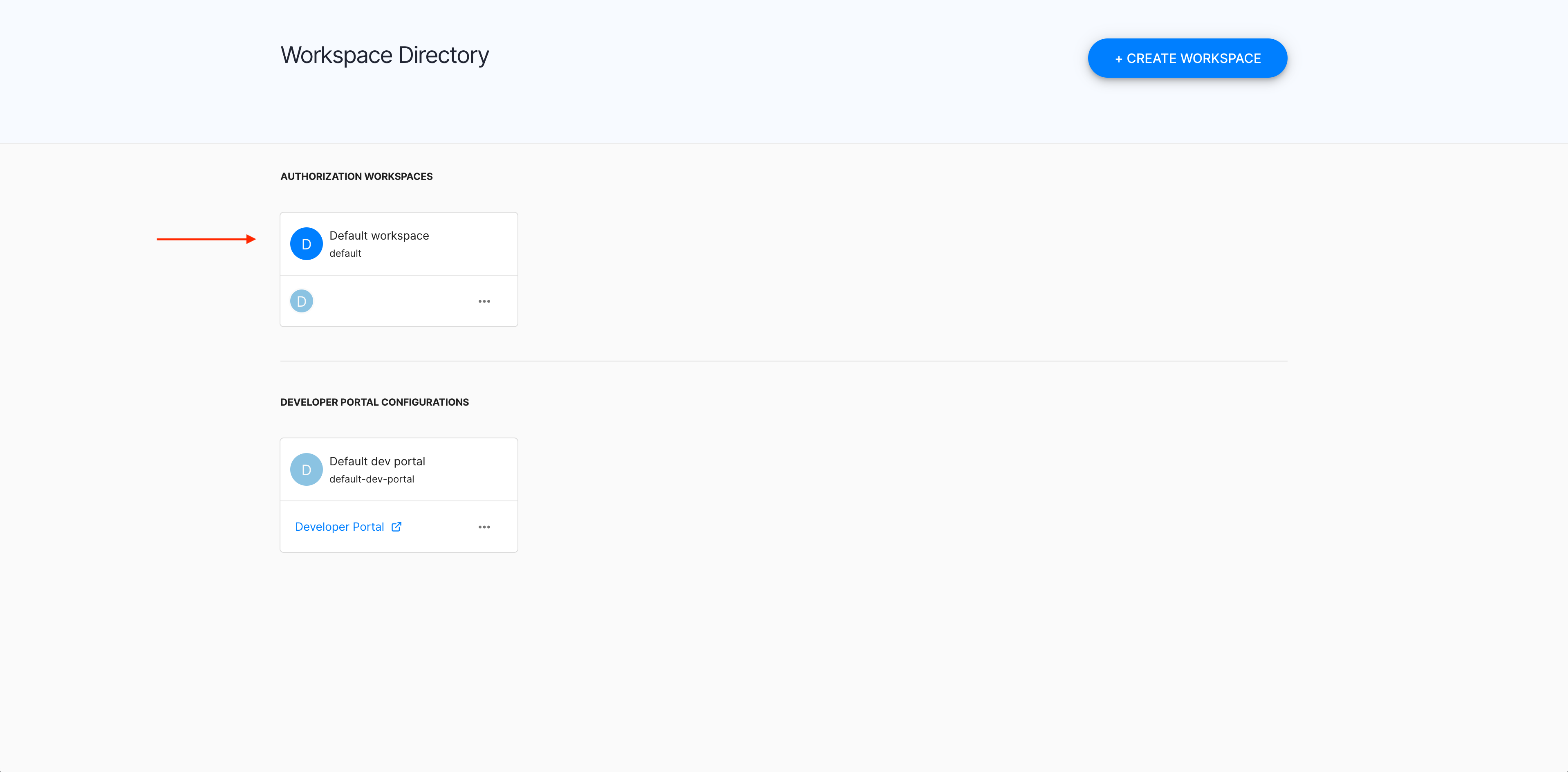
Navigate to scopes
-
In the selected workspace landing page, select Services from the sidebar.
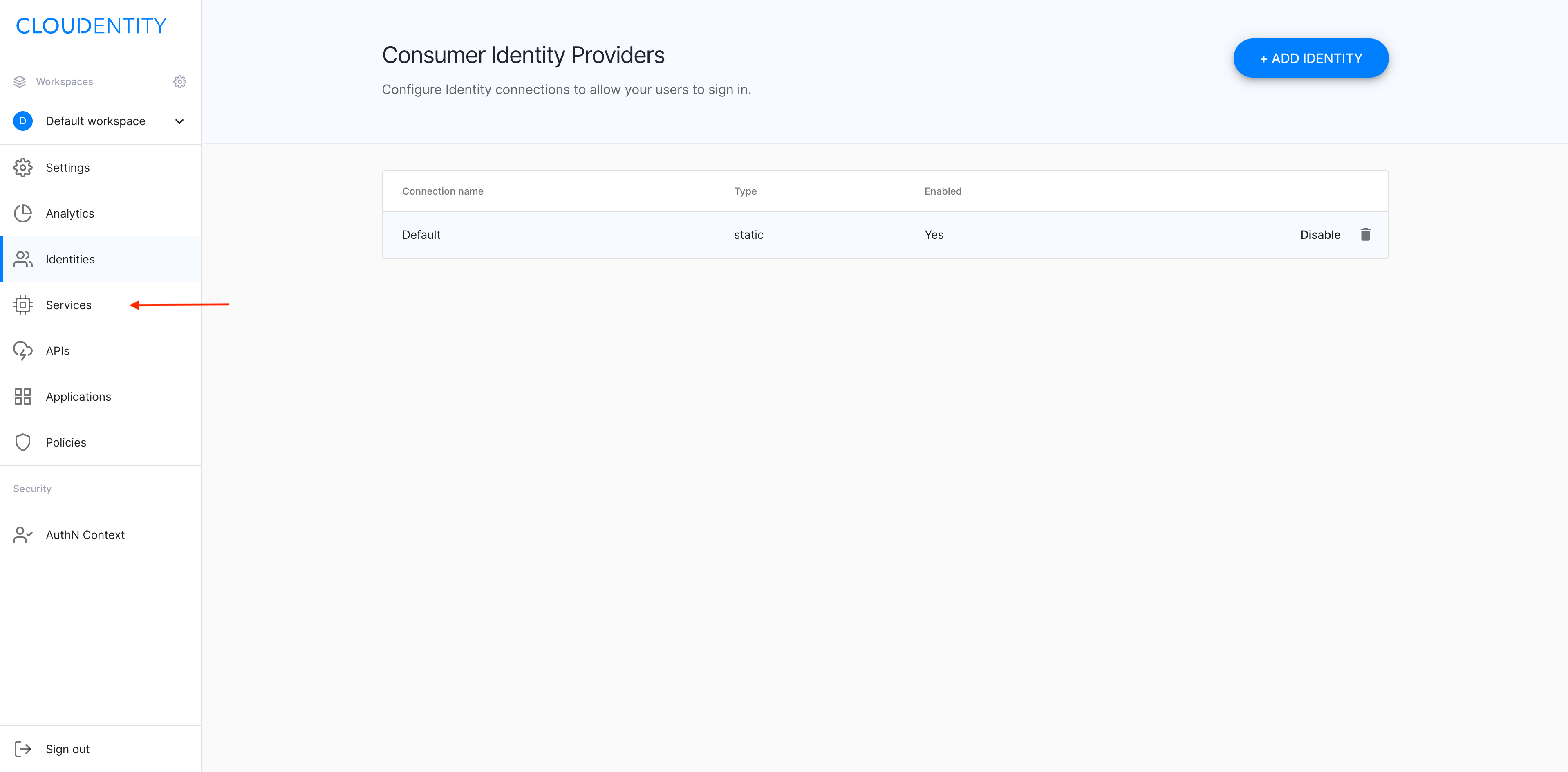
-
Select a service (for example, Profile) from the Services view.
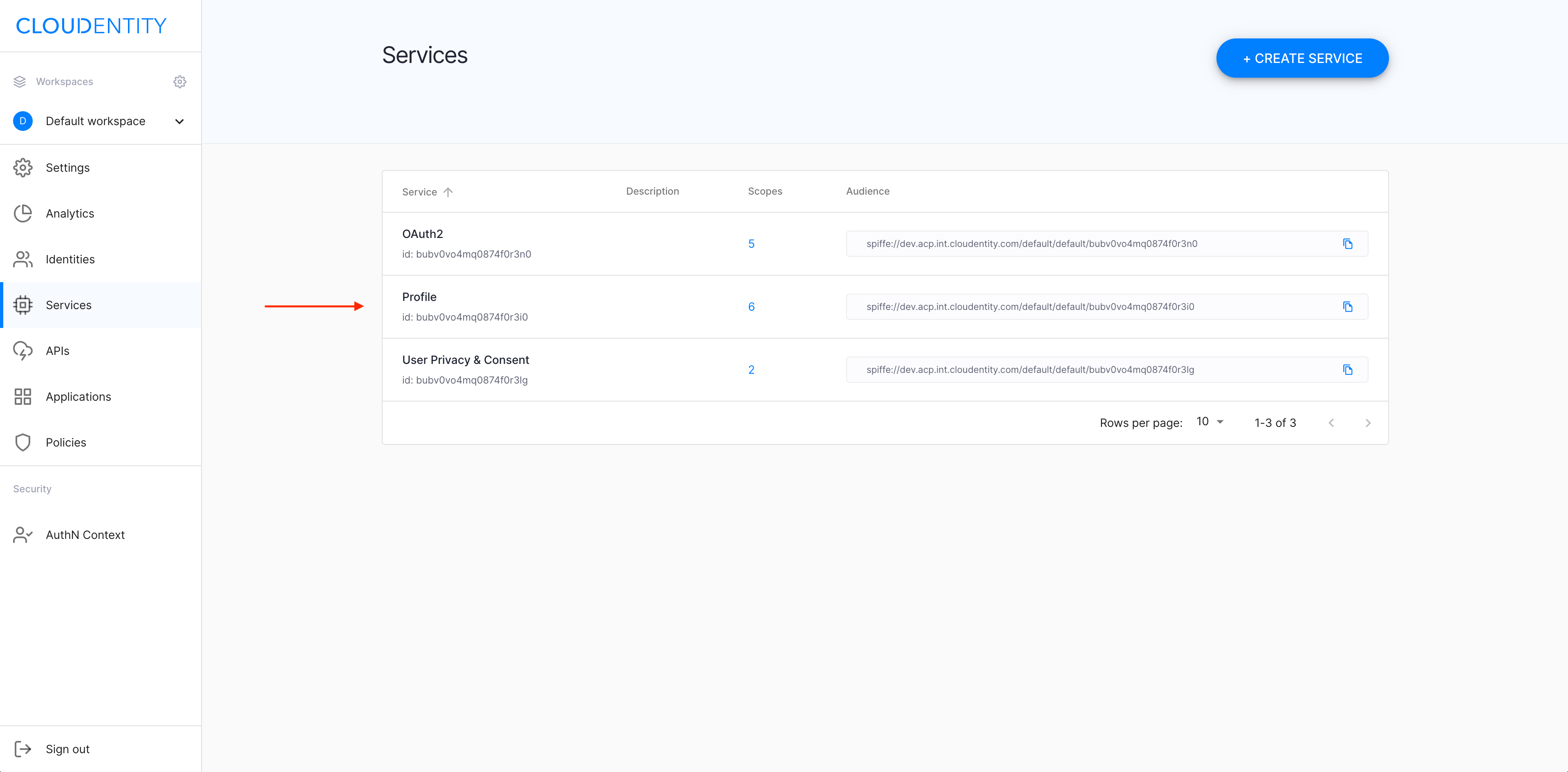
-
In the service view, select the Scopes tab.
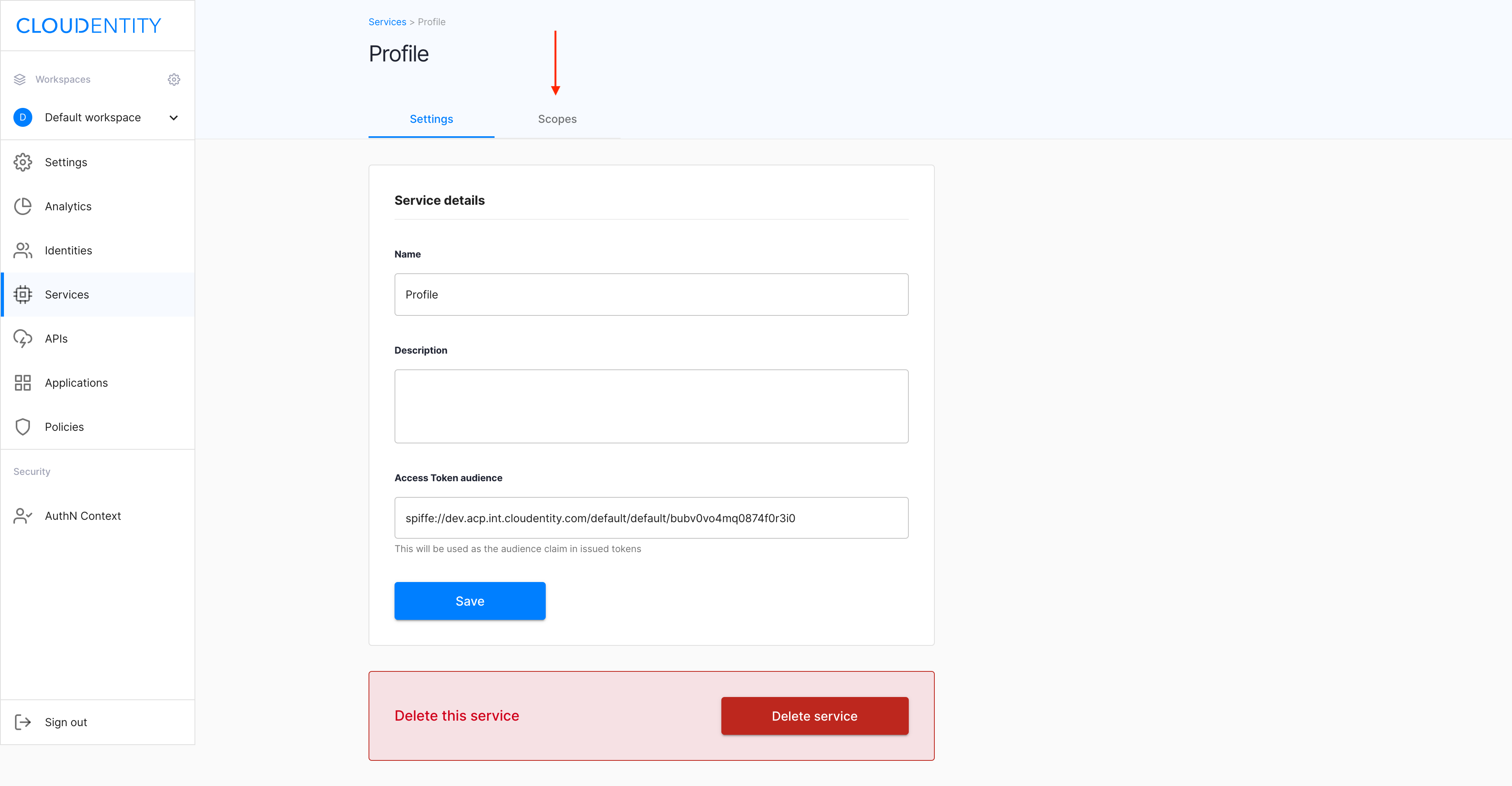
Set up the consent-grant policy
-
In the Scopes view, find the scope of your interest and select Unrestricted from the Consent Grant column for this particular scope.
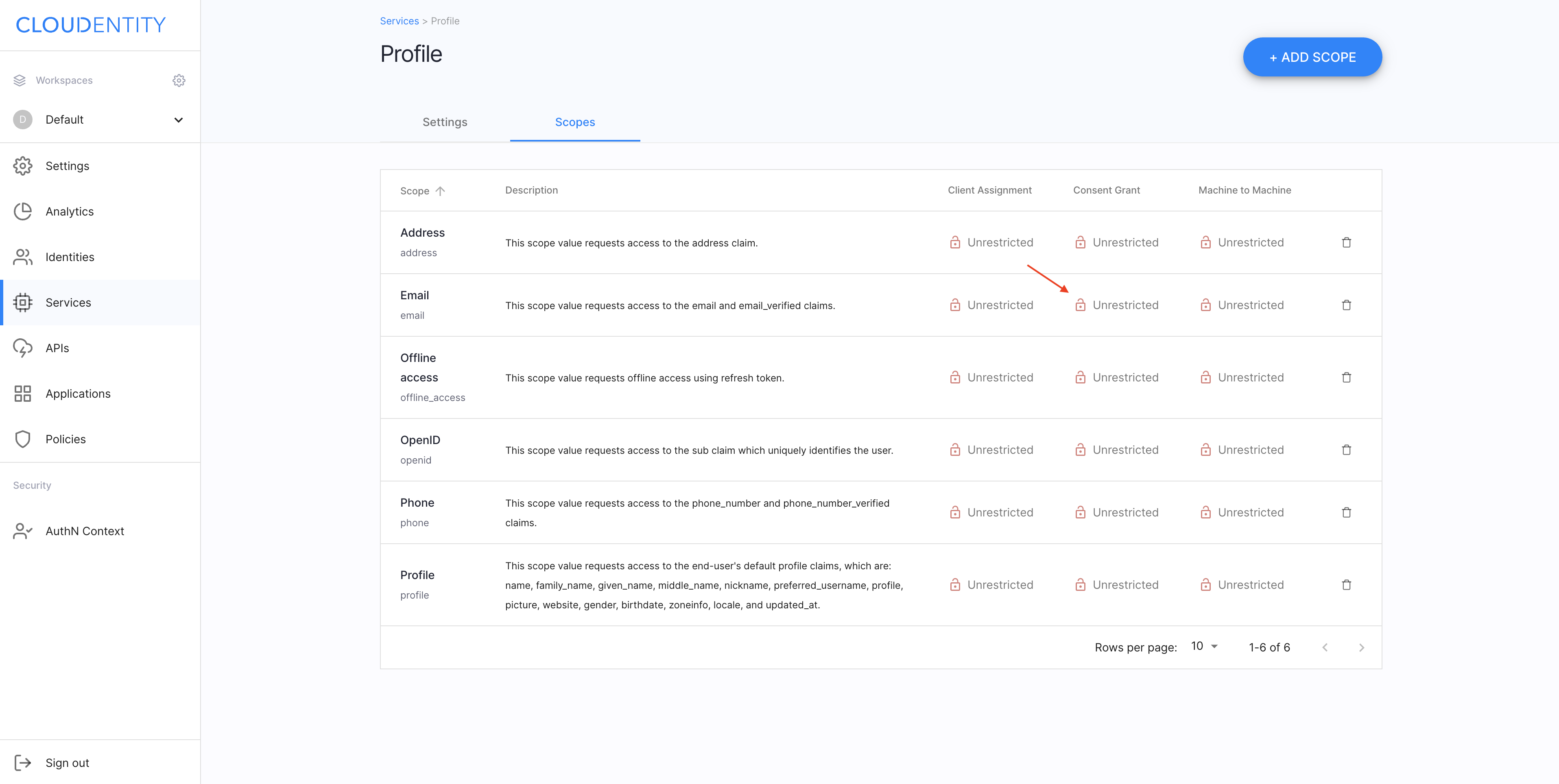
-
In the Scope Governance pop-up window
-
Select a Consent Grant policy from the drop-down list.
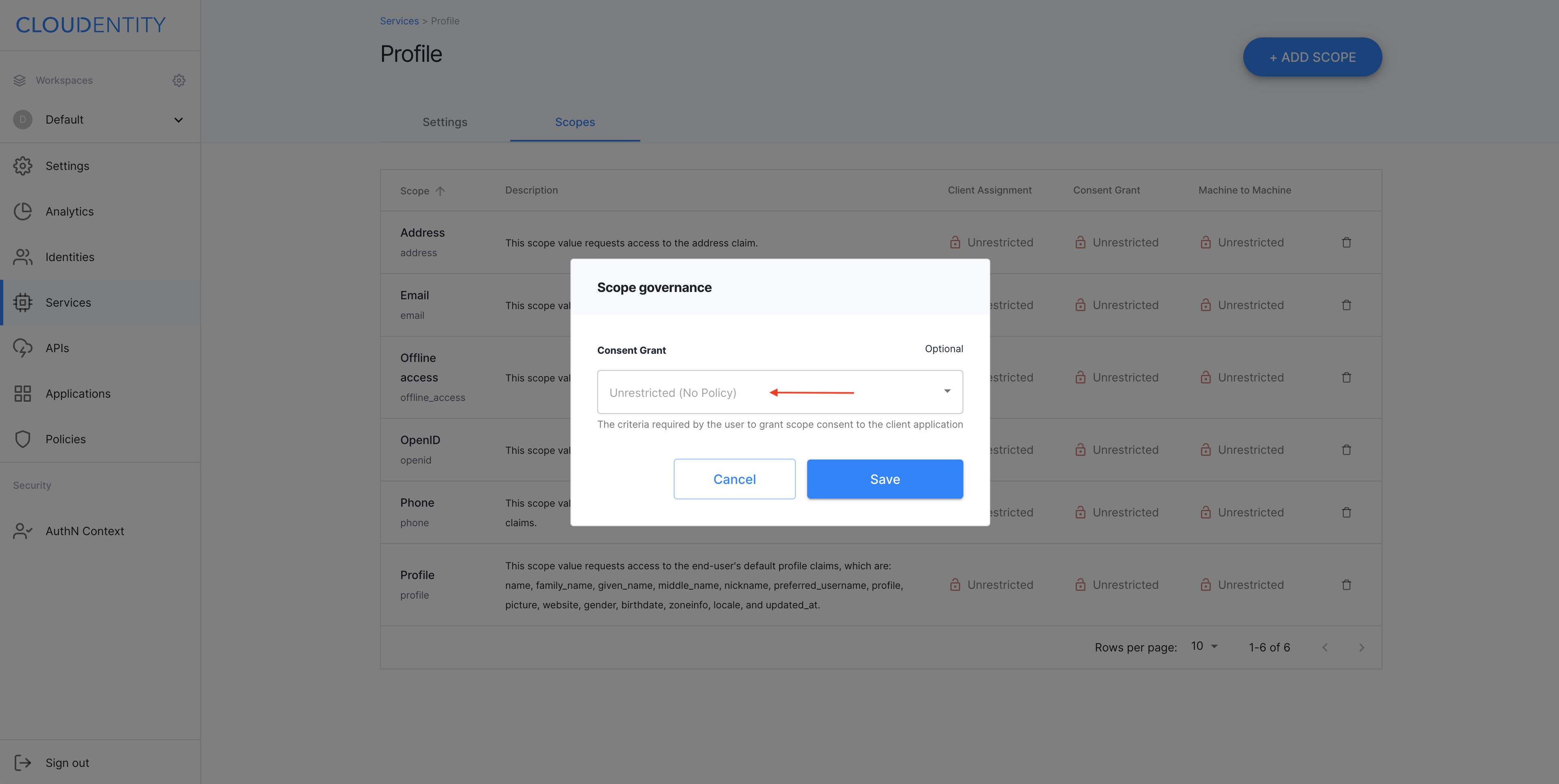
-
Select Save to proceed.
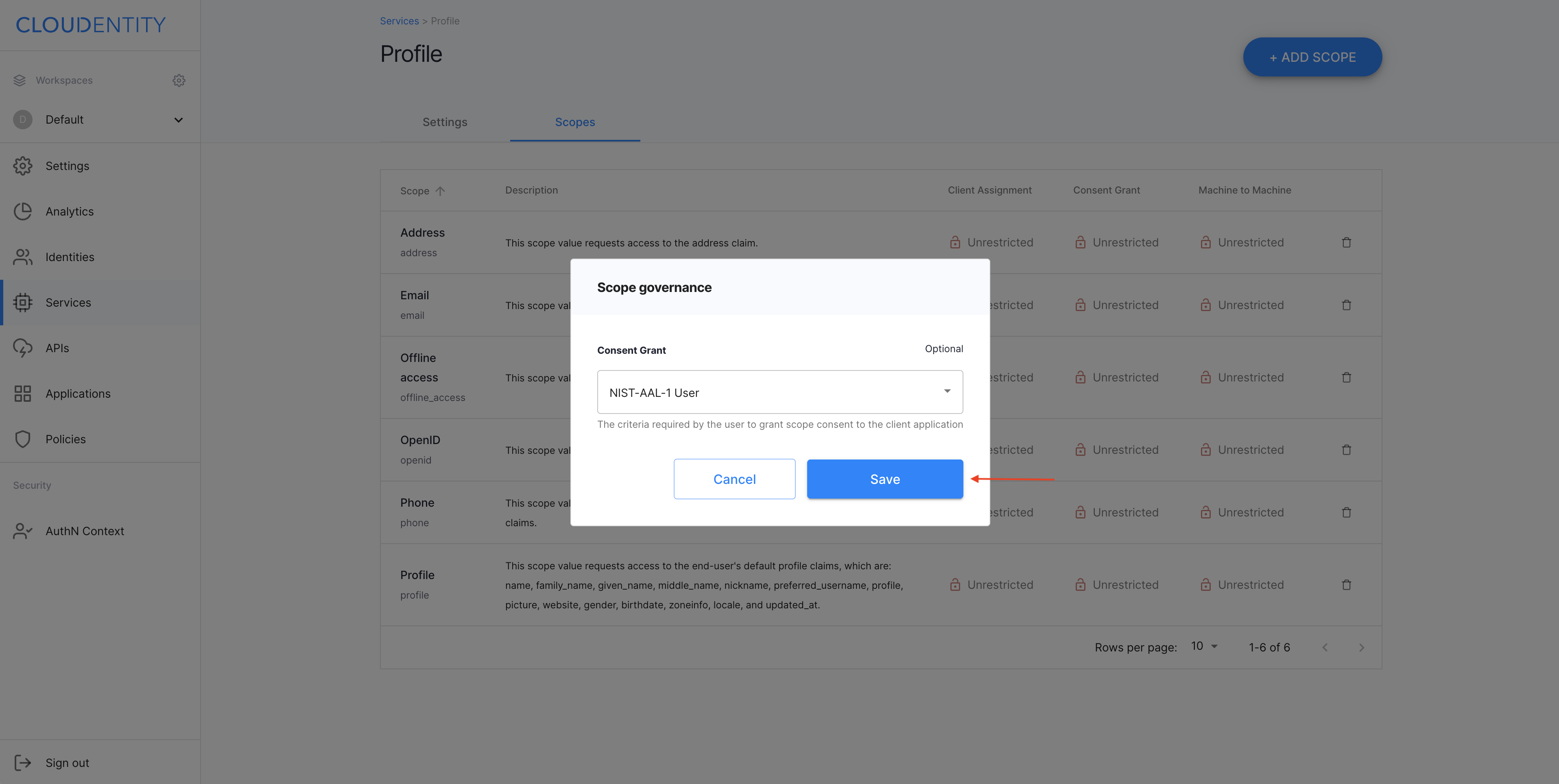
-
Result
You have restricted who can request the Email scope.